Interlogix TruVision Navigator 5.0 User Manual User Manual
Page 58
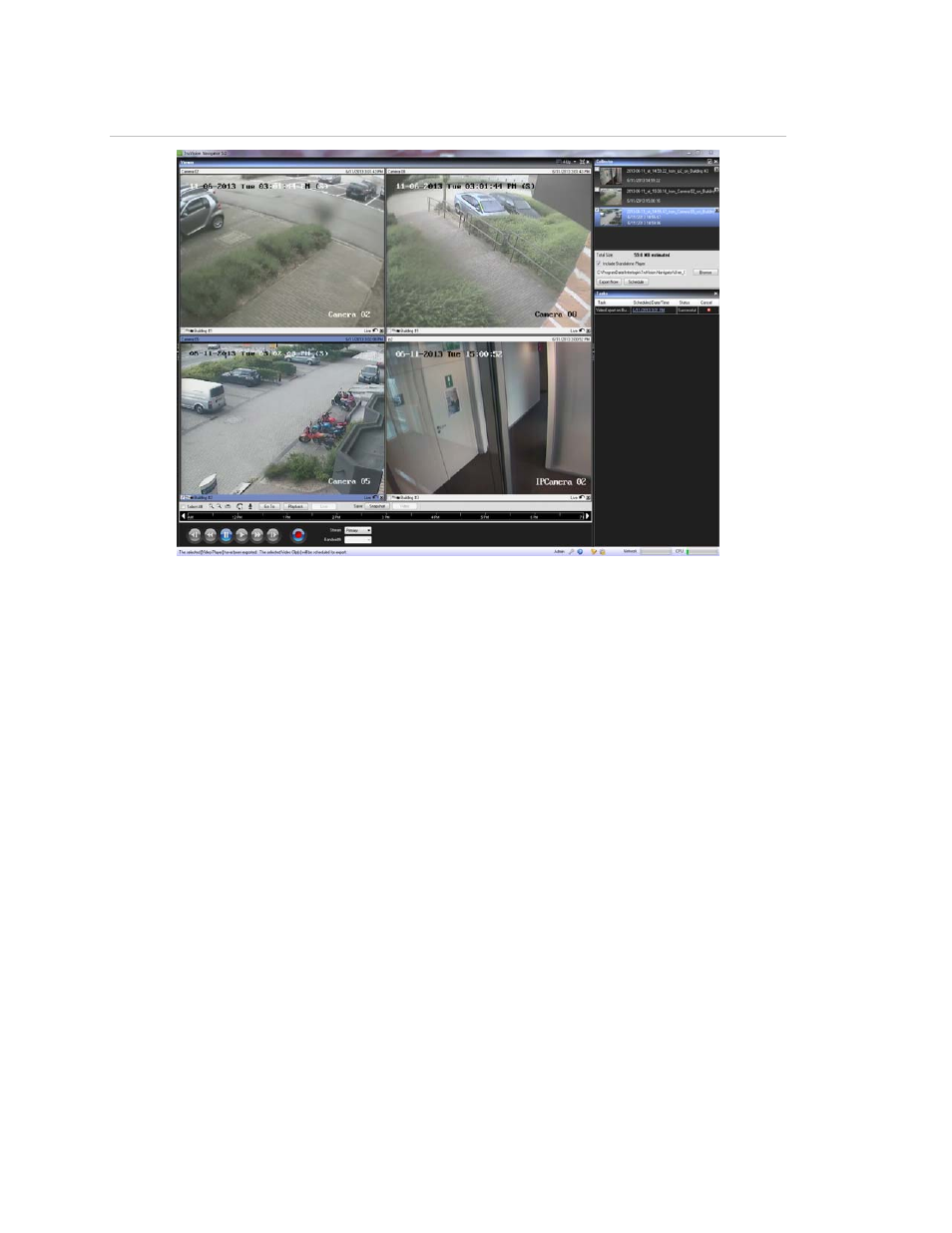
Chapter 3: Operation
50
TruVision Navigator 5.0 Service Pack 3 User Manual
Figure 45: Collector panel
Export all collected video and snapshots to a specific location using the Collector.
To export video or snapshots, do the following:
Access the Collector and select each thumbnail that you wish to export (you can use the
select all/unselect all button in the Collector header bar for quick selections).You can
also right- click on snapshots to print, email, or rename them.
Check the Include Standalone Player checkbox. This ensures that the TruVision
Navigator standalone player is included in your destination folder.
Click Browse and specify a destination location for your export.
Note:
Make sure you have an appropriate amount of disk space at the destination
location for the export. Use the Total Size estimation in the Collector as a guideline.
To start the export process immediately, click the Export Now button. Your export task is
automatically added to the Tasks panel. You can mouse over the status column in Tasks
to get detailed progress of the export.
To schedule the export process, click the Schedule button and specify a date/time when
you want the export process to start. An export task is automatically added to Tasks.
Refer to it for status.
Note:
Your Local Scheduling Service must be running to execute these export tasks.
Refer to the Services dialog for status and actions on all services.
