Device report – Interlogix TruVision Navigator 5.0 User Manual User Manual
Page 106
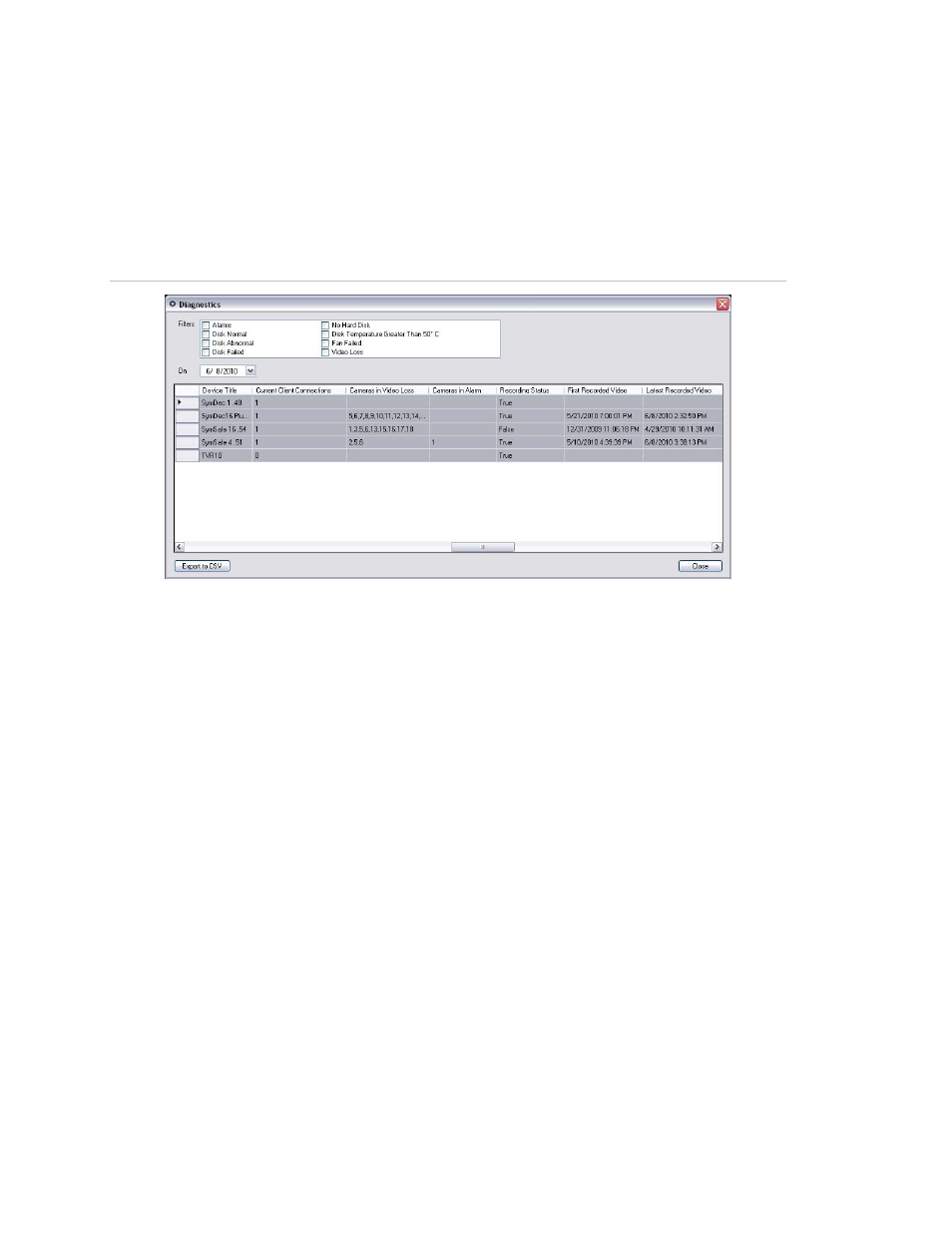
Chapter 4: TruVision Navigator Settings
98
TruVision Navigator 5.0 Service Pack 3 User Manual
To review health diagnostic data for all devices, right-click on the Devices node in the
Navigator and select Run Health Diagnostics. The Diagnostics dialog will appear. Use
the filters and date parameter to pinpoint your search. You can export the contents of
the dialog to .csv via the Export to CSV button for case management, work orders, or
issue resolution documentation.
Figure 78: Diagnostics Window
Device Report
TruVision Navigator lets the health diagnostics information to be exported by generating
a device report. To generate the device report;
•
Right click on a recorder
•
Select Device Report
After selecting device report option, a new window will display.
Note:
It may take up to a minute to complete the device report, based on the number of
cameras recording to the device, and the network connection.
As a part of the report, tampering monitor images are also provided at the end. For more
information on tampering monitor, please see "Tampering Monitor" section.
Device report can be saved as .pdf or printed from the options given in the window
toolbar.
