Interlogix TruVision Navigator 5.0 User Manual User Manual
Page 61
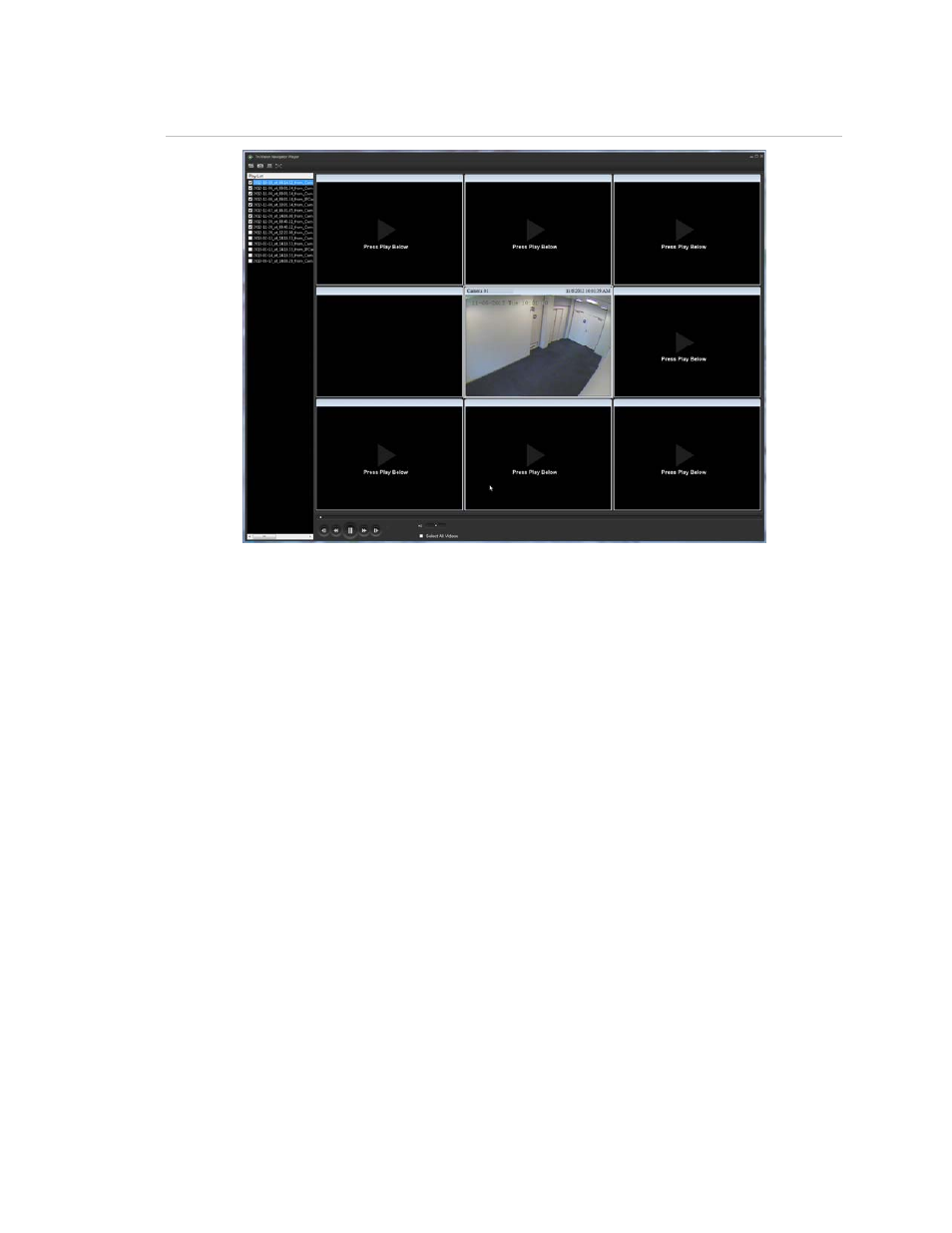
Chapter 3: Operation
TruVision Navigator 5.0 Service Pack 3 User Manual
53
Figure 47: TruVision Navigator Player window
The features of the TruVision Navigator Player are:
• Browse
– allows the user to browse for a specific video clip in another directory and
load it into the Play List.
• Snapshot – allows the user to take a snapshot of the highlighted video tile.
- allows the user to print a snapshot of the highlighted video tile.
• Maximize
Screen – takes the TruVision Navigator Player full screen and hides the
Play List and Tool Bar at the top of the application.
• Playback
Controls – allows for FFWD, RWD, Play, Pause, Frame Reverse, and
Frame Advance.
• Timeline – allows the user to jump ahead or back in time for a single selected video
tile.
• Audio – allows the user to hear audio (if present) for only the selected video tile. If all
video tiles are selected, no audio will play.
•
Select All Videos – allows the user to select all video tiles. Once all video tiles are
selected (white outline around the video tiles), the Playback Controls will affect all
video tiles and not just a single one. However, each clip will begin at its own start
time and end at its own end time. This holds true for the snapshot and print capability
as well. The timeline will not appear when multiple video clips are selected.
•
Sync Playback Start – allows the user to start all video clips at the same time.
