Interlogix TruVision Navigator 5.0 User Manual User Manual
Page 182
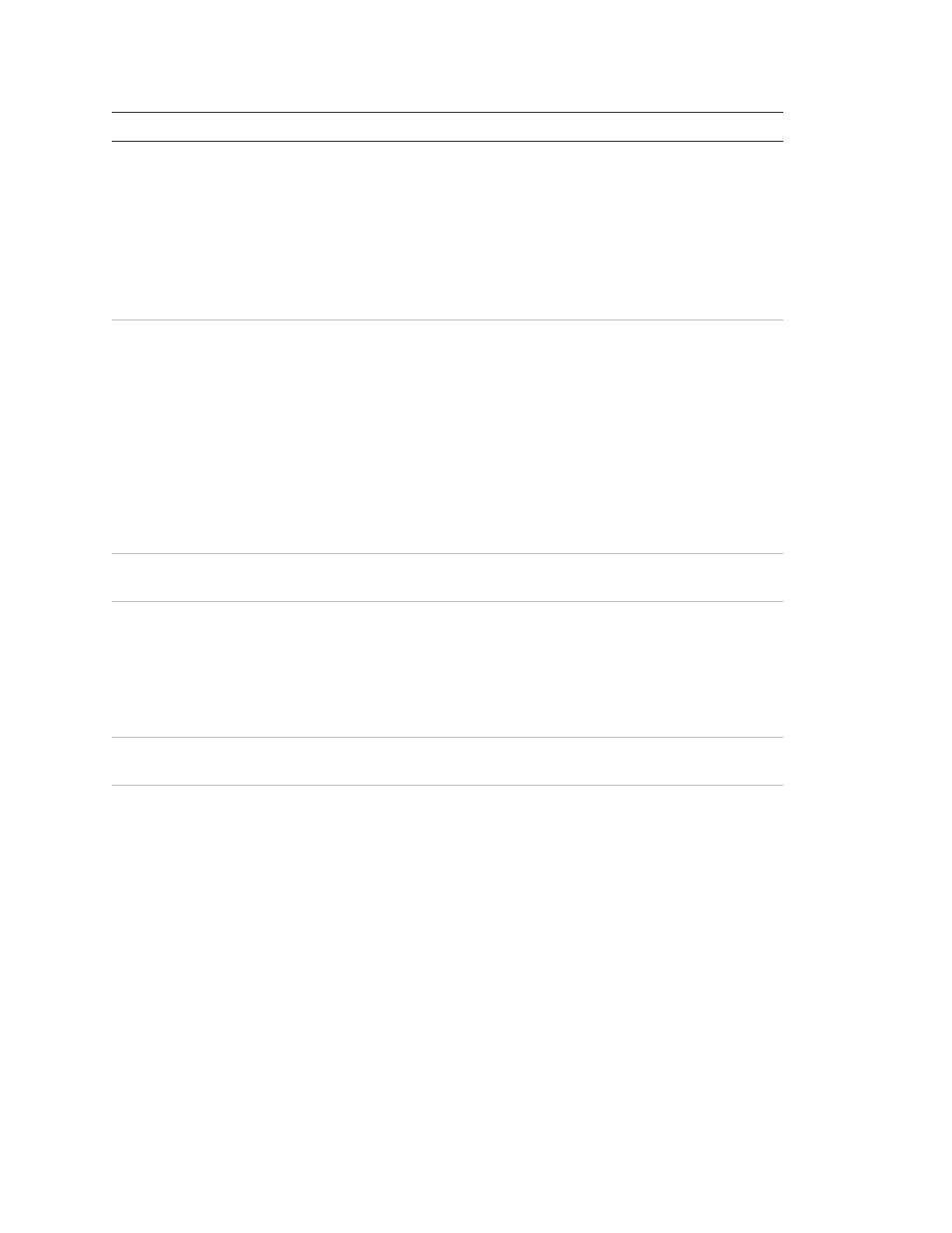
Appendix A: Device Settings
174
TruVision Navigator 5.0 Service Pack 3 User Manual
DVR HYBRID
DVR
NVR
IP
Cameras
Install IP cameras on network
Apply IP address
Configure IP camera via the
native browser of that IP
camera
Add IP camera to the device via
the device OSD (optional)
Install IP cameras on network
Apply IP address
UltraView,
or
TruVision
Encoders and IP Cameras
Install UltraView, or TruVision
Encoders and IP cameras on
network
Apply IP address
Apply NTSC or PAL
configuration (optional)
Add UltraView Encoders and IP
cameras to the device via the
device OSD (optional)
Install UltraView, TruVision
Encoders and IP cameras on
network
Apply IP address
STEP 3 – INSTALL
TRUVISION NAVIGATOR
Install TruVision Navigator
Standalone or
Traditional Client/Server
Install TruVision Navigator
Standalone or
Traditional Client/Server
Install TruVision Navigator
Standalone or
Traditional Client/Server
Enable TruVision Navigator’s
Network Time Protocol (NTP)
Service
STEP 4 – ADD DEVICE IN
TRUVISION NAVIGATOR
Add device via “Add Device”
Form (Manually or via
Discovery List)
Configure device remotely via
TruVision Navigator with the
right-click configuration feature
(optional)
Add device via “Add Device”
Form(Manually or via Discovery
List)
Configure device remotely via
TruVision Navigator with the
right-click configuration feature
(optional)
Add device via “Add Device”
Form (Manually or via
Discovery List)
After adding an SVR for the
first time, install SVR client
components by following the
instructions given by the
related dialog box
Configure device remotely via
TruVision Navigator with the
right-click configuration
feature (NTP Configuration
required)
