Configure a device – Interlogix TruVision Navigator 5.0 User Manual User Manual
Page 67
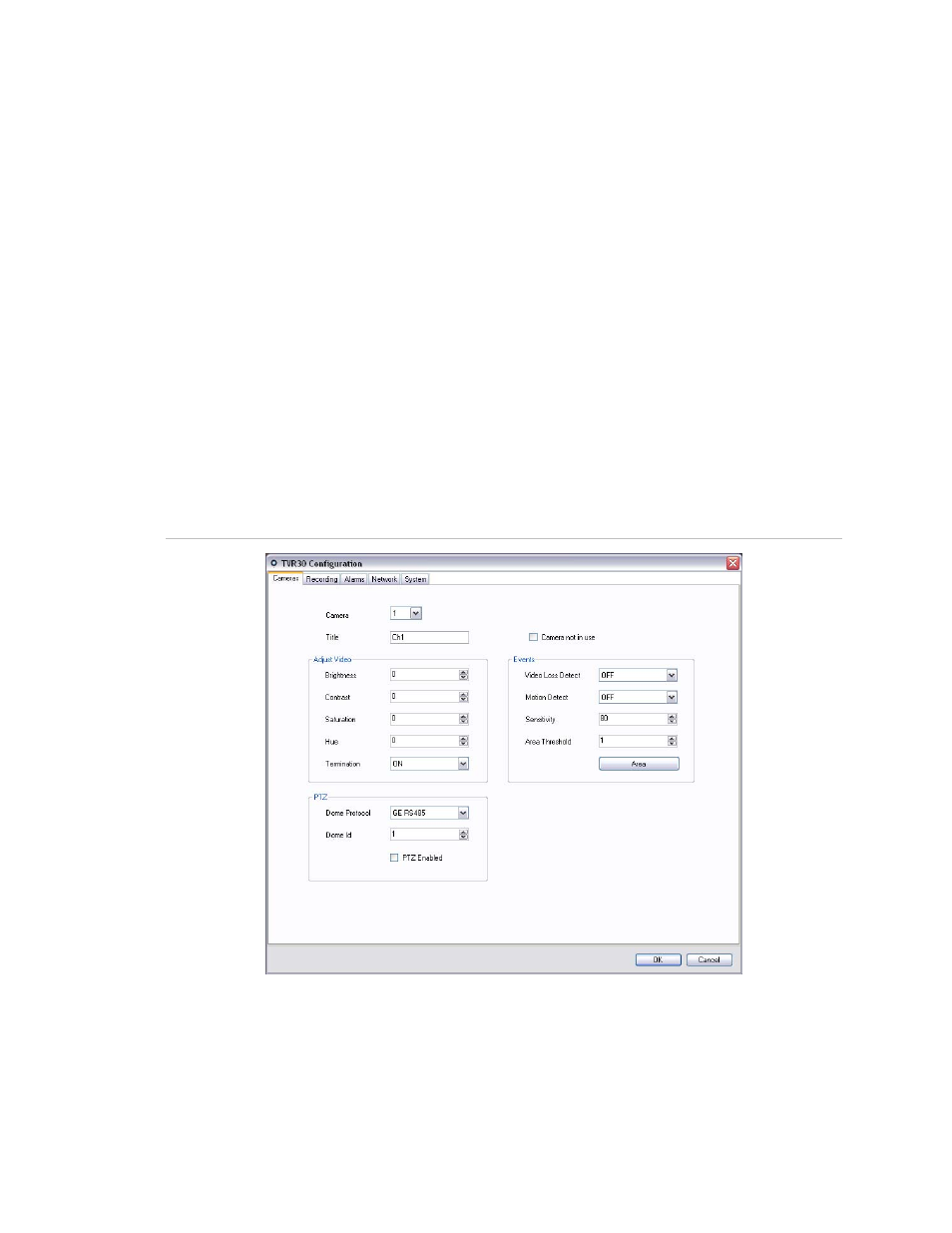
Chapter 3: Operation
TruVision Navigator 5.0 Service Pack 3 User Manual
59
On the left hand side, reference images will be listed with the date and time they were
taken. For the first time applications of this feature, the reference images will be empty;
therefore, user should click Update All to save the reference images. By comparing
reference images with live images located on the right hand side, user can easily
measure any tampering activity on each cameras.
Configure a device
TruVision Navigator allows you to configure devices in bulk or one at a time.
To configure a single device, right-click on the device in the Navigator and select
Configure Device. A configuration dialog will open. Navigate through the settings, make
changes as appropriate, and either click Ok or Cancel. Ok will save the settings to the
device and Cancel will abort the configurations you made.
Figure 52: Device Configuration Window
Some devices cannot be configured remotely via TruVision Navigator. See the device-
specific chapters for more detail on this functionality.
Audio can be heard from devices in TruVision Navigator for both Live and Playback
streams assuming several setup steps are completed. At a high-level, the device needs
to be configured for audio and a microphone needs to be added to the device to capture
