Installation – multi-client model – Interlogix TruVision Navigator 5.0 User Manual User Manual
Page 24
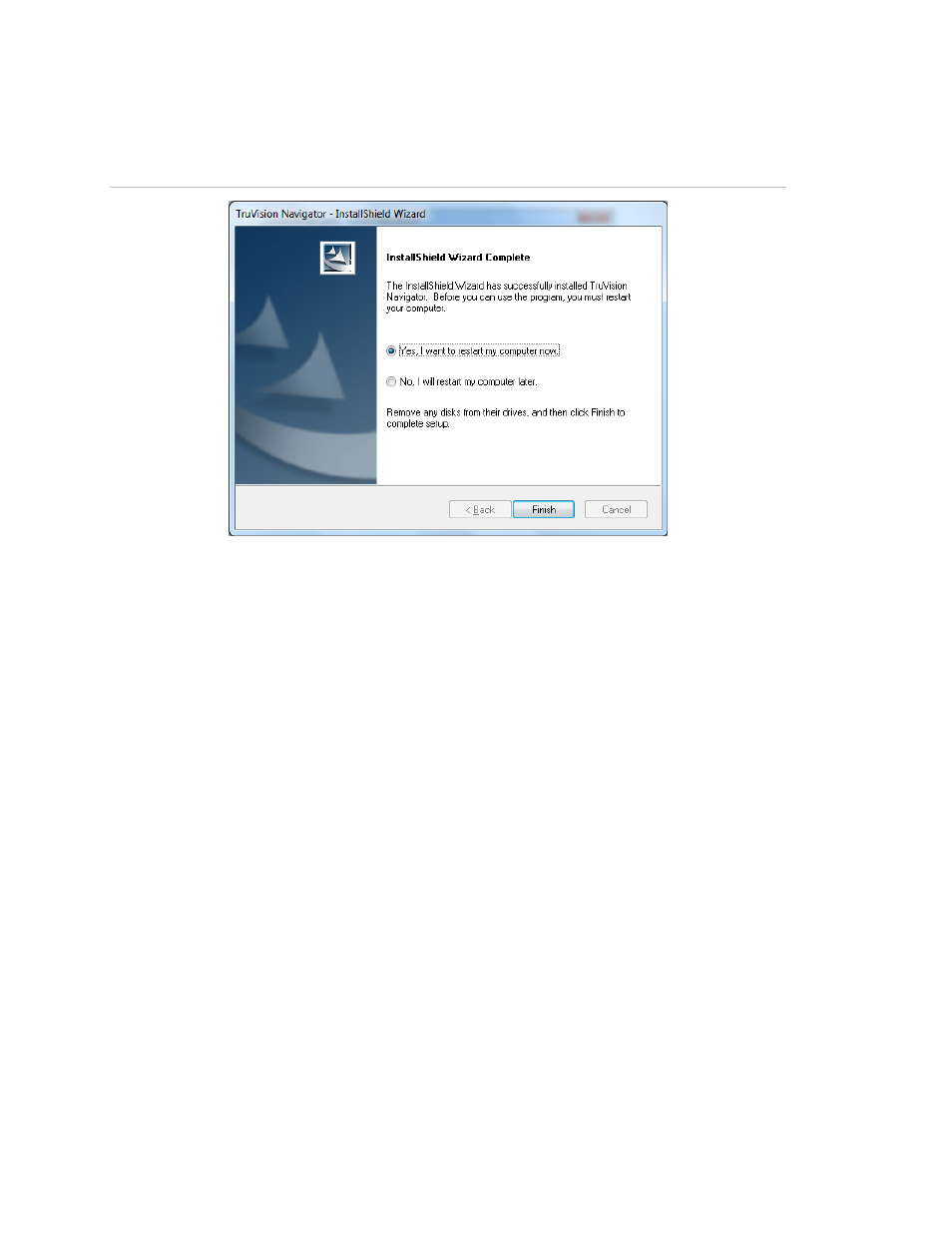
Chapter 2: Installation
16
TruVision Navigator 5.0 Service Pack 3 User Manual
Once the installation is finished, The Installation Complete screen displays.
Figure 6: The Installation Complete window
Select the Yes, I want to restart my computer now option and click the Finish button.
A TruVision Navigator icon will be placed on your desktop and in your Start Menu to
access the application.
Installation is complete.
Installation – Multi-Client Model
To install a new traditional Client/Server instance of TruVision Navigator on your
computer do the following:
Place the TruVision Navigator setup.exe program on the desktop of the PC.
Launch the InstallShield Wizard from the auto-run page or double-click the TruVision
Navigator setup.exe to begin the installation.
The Welcome window displays.
