1.5 load software and configure the controller(s) – Innotech Genesis II Digital Controller (v5) User Manual
Page 96
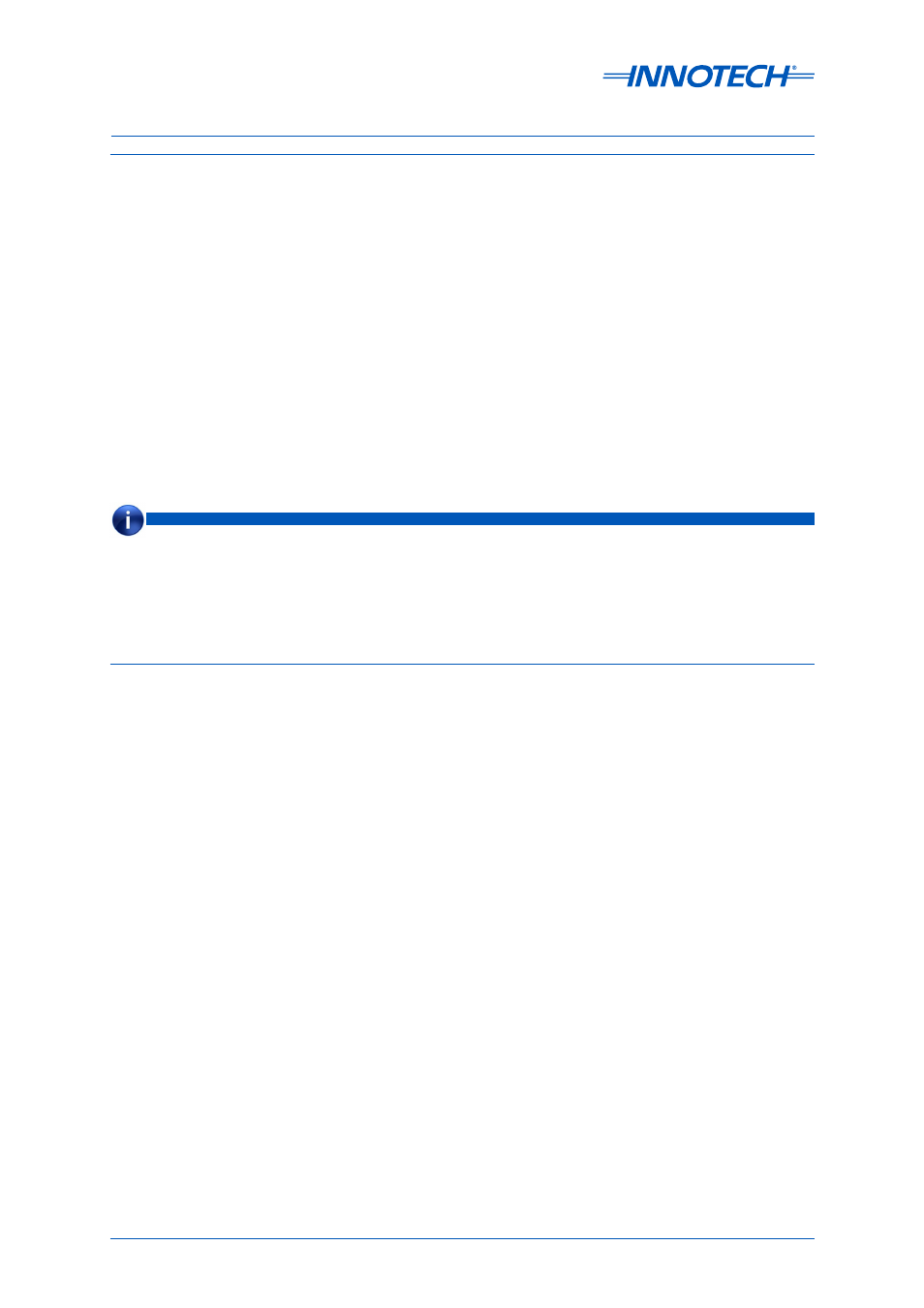
Genesis II Installation Instructions
Page 96
© Mass Electronics Pty Ltd 2010
Edition 2.0 dated 06/12/2013
4-1.5 Load Software and Configure the Controller(s)
The Innotech configuration software program was prepared for your Genesis System at the factory
before delivery of the system. The software contains all the data for internally configuring the
controller(s) to perform the specific functions for which it was intended. Until the controller is
configured, it can not accept input signals or produce outputs.
To configure the controller(s), a Windows-based PC and the applicable version of the Innotech
Gen2Config program are required. A software disk is provided with the Genesis hardware at delivery.
The disk contains a program called Gen2Works, which is a collection of several Innotech programs,
including Gen2Config. The other software programs supplied in Gen2Works are for the purpose of
enhancing operation and de-bugging of the system. But it is the Gen2Config software that is required
for commissioning the system.
4-1.5.1 - Loading Gen2Works contains instructions for loading the Gen2Works software into your PC.
4-1.5.2 - Configuring a Controller
explains how to configure the controller using the Gen2Config
program.
• The instructions in the next two paragraphs are generalised procedures based on the assumption the operator is
familiar with operation of a PC in a Windows environment.
• Loading the Gen2Works software requires entry of an Activation Key. The Activation Key is a password provided
by Innotech to permit access to the Gen2Works software. If an Activation Key has not been provided, contact
Innotech Control Systems at the contact details shown on the last page of this manual. Note that the Activation
Key is only effective for one session. If Setup is to be run at a later date, a new Activation Key is required.
NOTE
4-1.5.1 Loading Gen2Works
To load Gen2Works into the PC:
1. Insert the Gen2Works CD 1 into the appropriate CD or DVD drive.
2. Windows auto run should start the installation process or open the Windows explorer dialog in
the location of the CD, from here select setup. If however the auto run does not open the CD go
to step 3 otherwise skip it.
3. Click on Run and type “
corresponds to your PC’s CD drive e.g. “D”) in the Run dialogue box, then click on OK.
4. Gen2Works will display a Product Activation dialogue box with a block requesting entry of the
Activation Key.
5. Enter the Activation Key, then click OK.
6. The Gen2Works software will begin to load. Follow instructions on the screen to complete the
installation process.
