Trace settings – Quantum TC2201 User Manual
Page 61
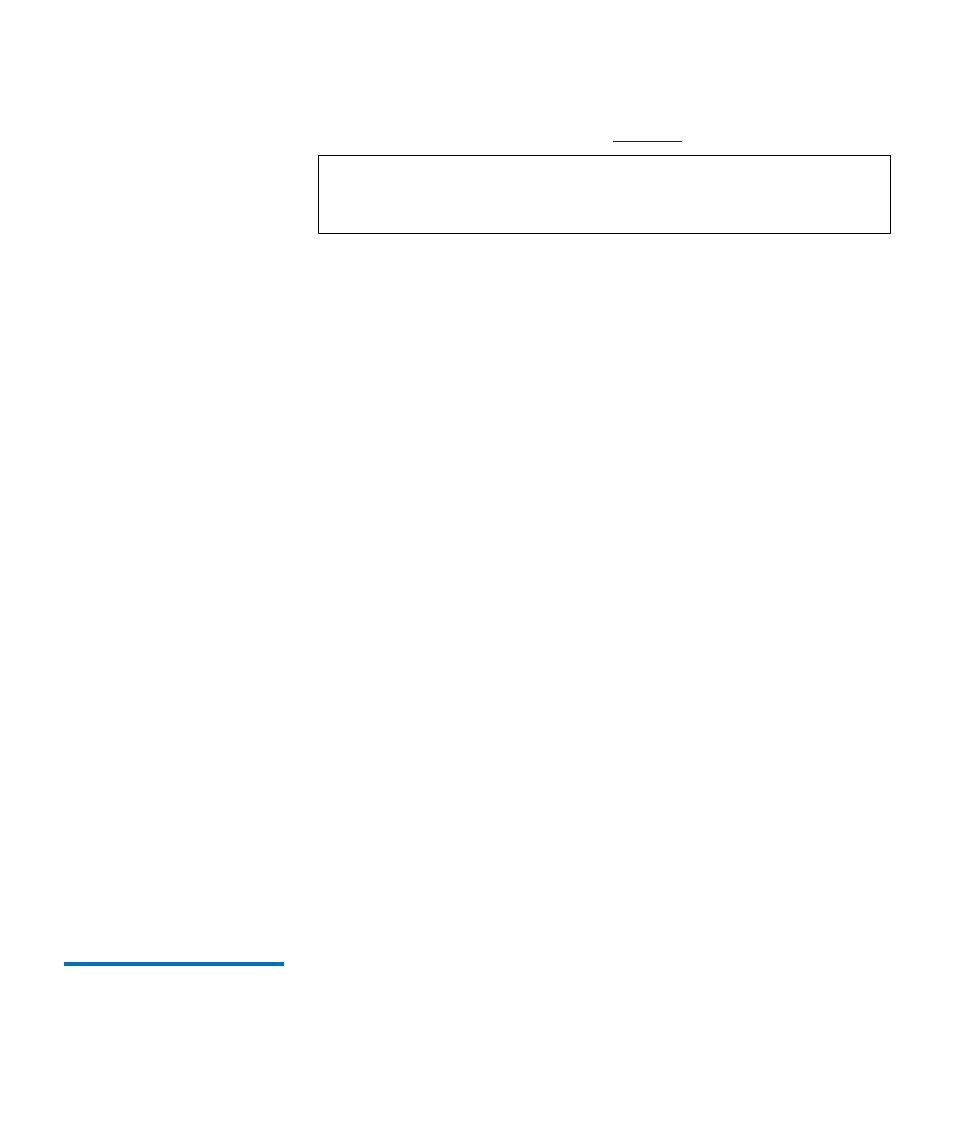
Chapter 2 TC2201 Web Interface
Utilities Page
Quantum TC2201 User’s Guide
41
The
FTP Utility
page displays (see
):
The FTP Utility requires the use of a JAVA applet and will prompt for
permission to install the applet, if needed. If you receive this prompt,
follow the on screen instructions to complete installation of the applet.
The FTP Utility then prompts for permission to run the applet.
To proceed, select the
Grant this session
button so the FTP Utility
becomes available for use.
To use the FTP Utility, do the following:
1
1. Fill in the User Name, Password, and IP Address of the TC2201.
2
2. Select the
Connect
button to establish an FTP session with the
TC2201.
3
3. Select a local file to upload or download. The following file types
are supported.
For uploads, or files sent to the TC2201, you can select from .cfg
(configuration files) and .dlx (firmware files) formats.
For Downloads, or files retrieved from the TC2201, you can select from
.cfg (configuration files) as well as from either curtrace.txt (system traces
for current boot cycle) or prvtrace.txt (system traces from previous boot
cycle).
4
Select binary transfer mode for the TC2201.
5
5. Select the
Put to Rtr
button to upload a file to the TC2201 or the
Get
From Rtr
button to download a file from the TC2201.
If a valid firmware or configuration file is sent to the TC2201, an
automatic reboot will occur once the file has been received by the TC2201.
The user will not be able to access the TC2201 from the Visual Manager
web interface during the time that the reboot is in process, usually a
period of about 2 minutes.
Trace Settings
2
The
Trace Settings
page allows the configuration of trace settings.
To access the
Trace Settings
page:
Note:
Internet access is required to verify the signature for the FTP
applet and to download the JAVA applet plug-in for your
browser.
