Procedure g: commvault galaxy, Figure 51, Hp data protector (advanced options) – Quantum TC2201 User Manual
Page 155
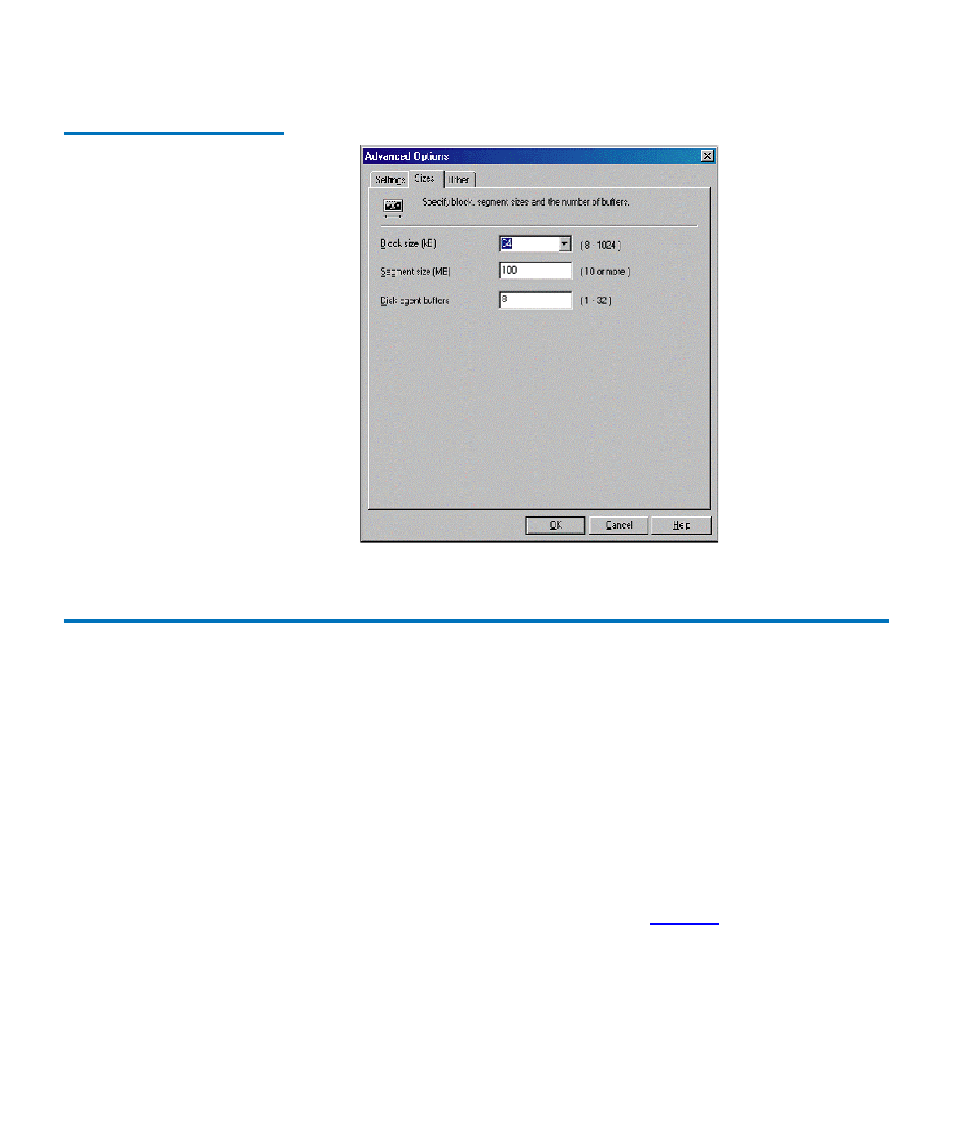
Procedure G: CommVault Galaxy
Quantum TC2201 User’s Guide
135
Figure 51 HP Data Protector
(Advanced Options)
Procedure G: CommVault Galaxy
1
To increase block size, do the following.
1
Using the CommVault Resource Pack CD, navigate to the folder
titled setFlushBlockSize.
2
Copy SetFlushBlockSize executable to the install directory>\Base directory. 3 Navigate to this program SetFlushBlockSize.exe and double click to run. 4 Select the desired Recording format and change the Flush Block Size using the drop down list (as shown in ) of values - 8 KB, 16 KB, 32 KB, 64 KB, 256 KB.
