HP 310X User Manual
Page 43
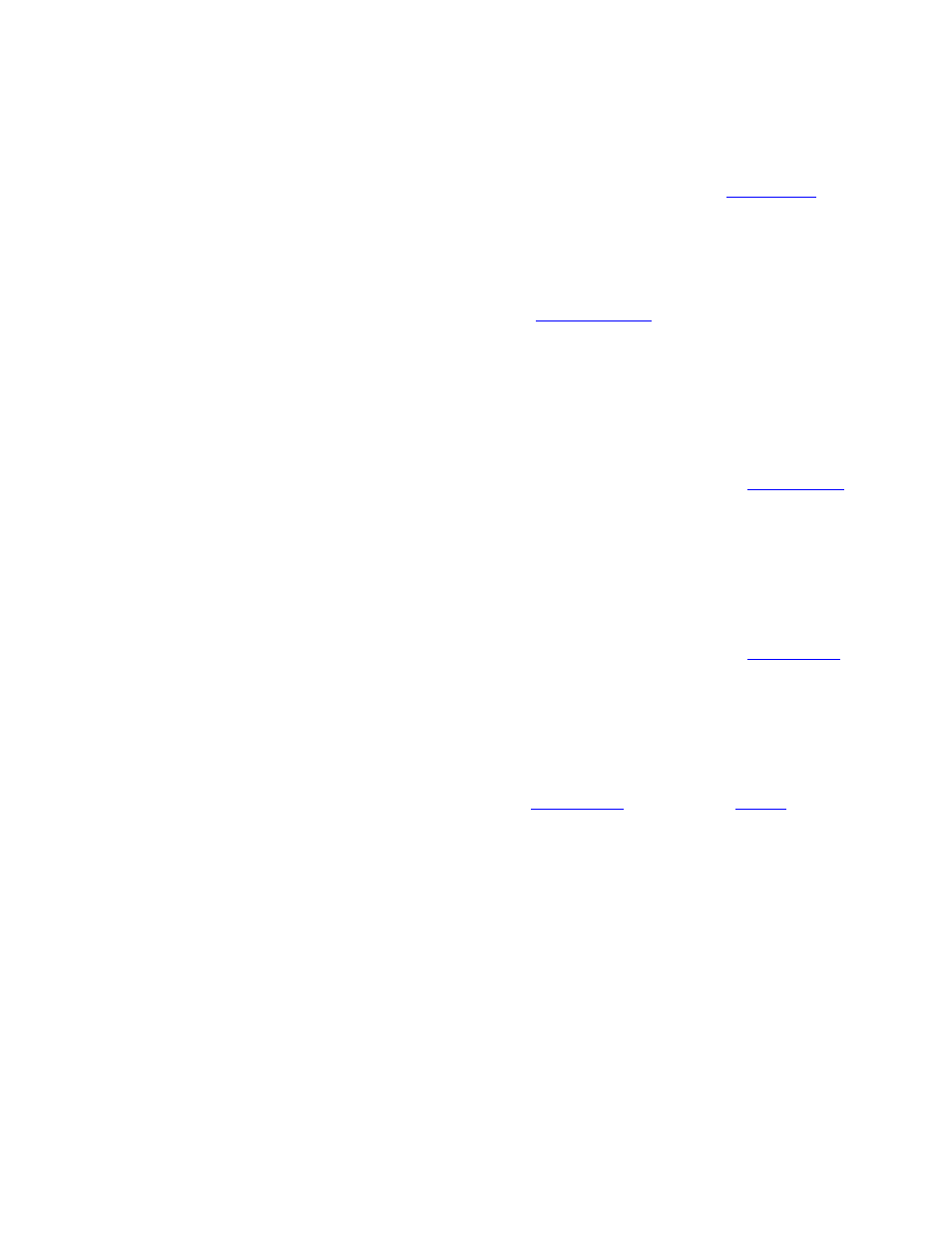
In the
Lease Duration
section, select
Unlimited
, then select
[OK]
.
HP recommends that all print servers be assigned infinite leases to avoid problems resulting from IP addresses
that change. Be aware, however, that selecting an unlimited lease duration for the scope (as described above)
causes all clients in that scope to have infinite leases.
If you want clients on your network to have finite leases, you can instead set the duration to a finite time, but you
should configure all print servers as reserved clients for the scope.
7.
If you have set
Lease Duration
to
Unlimited
in the previous step, then skip now to
the next step 9
.
If you have set
Lease Duration
to a finite time, then continue with this step:
Select
Scope
and select
Add Reservations
to set up your print servers as reserved clients. For each print server,
perform the following steps in the
Add Reserved Clients
window to set up a reservation for that print server:
Type the selected IP address.
a.
Obtain the hardware (MAC) address from the
, and type this address in the
Unique Identifier
box.
b.
Input a client name.
c.
Select
Add
to add the reserved client. To delete a reservation, in the
DHCP Manager
window, select
Scope
and select
Active Leases
. In the
Active Leases
window, click on the reservation you want to delete and
select
[Delete]
.
d.
8.
Select
Close
to return to the
DHCP Manager
window.
9.
If you do not plan to use WINS (Windows Internet Naming Service), then skip now to
the next step 11
.
If you plan to use WINS (Windows Internet Naming Service), then continue with this step:
From the
DHCP Manager
window, select
DHCP Options
and select one of the following:
Scope
: if you want name services only for the selected scope.
Global
: if you want name services for all scopes.
a.
Add the server to the
Active Options
list. In the
DHCP Options
window, select
WINS/NBNS Servers (044)
from the
Unused Options
list. Select
[Add]
; then select
[OK]
.
A warning may appear requesting that you set the node type. You will do this in
step 10d below
.
b.
Now provide the IP address of the WINS server as follows:
Select
Value
, then
Edit Array
.
i.
From the
IP Address Array Editor
, select
Remove
to delete any undesired addresses previously set.
Then type in the IP address of the WINS server and select
[Add]
.
ii.
Once the address appears in the list of IP addresses, select
[OK]
. This returns you to the
DHCP Options
window. If the address you have just added appears in the list of IP addresses (near
the bottom of the window) continue to
step 10d below
. Otherwise, retry
step 10c
.
iii.
c.
In the
DHCP Options
window, select
WINS/NBT Node Type (046)
from the
Unused Options
list. Select
[Add]
to add the node type to the
Active Options
list. In the
Byte
box, input
0x4
to indicate a mixed node,
and select
[OK]
.
d.
10.
Click
[Close]
to exit to the
Program Manager
.
11.
Windows 2000 servers:
You will set up a pool--scope-- of IP addresses that the server can assign or lease to a requester.
Note: To avoid problems resulting from IP addresses that change, HP recommends that all print servers be
assigned IP addresses with infinite leases or reserved IP addresses.
2000 Procedure:
Note: In addition to the general steps provided here, see also the instructions supplied with your DHCP
software.
Run the Windows 2000 DHCP manager utility: Click
Start
,
Settings
,
Control Panel
. Open the
Administrative Tools
folder and run the
DHCP
utility.
1.
In the DHCP window, locate and select your Windows 2000 server in the DHCP tree.
2.
