Selecting a zone – HP 310X User Manual
Page 21
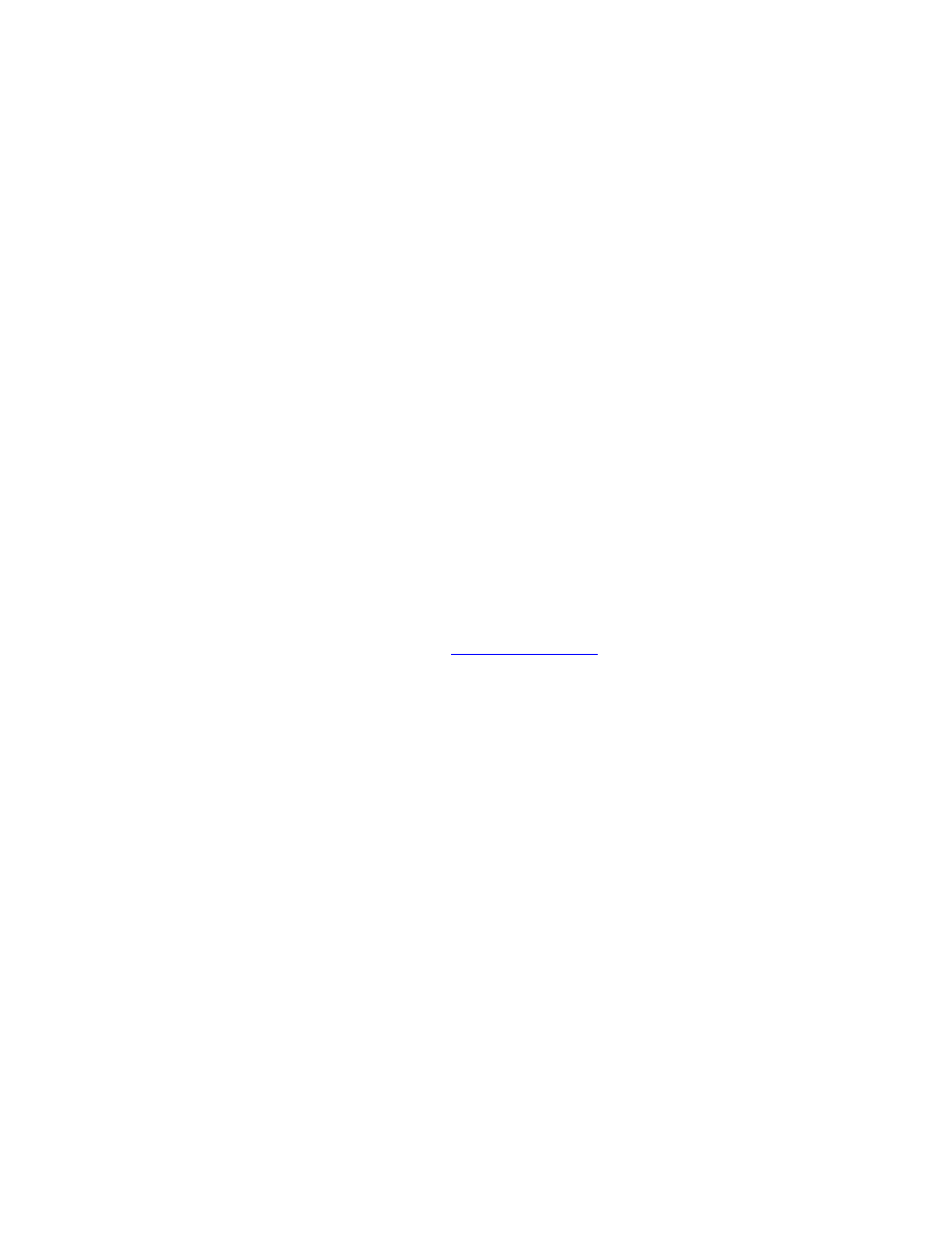
your network. You can name your printer anything you like—for
example, “Michael’s LaserJet 4000.” The HP LaserJet Utility has the
ability to rename devices located in different zones, as well as the
local zone (no zones need to be present in order to use the HP LaserJet
Utility).
Select the Settings icon from the scrolling icon list. The Please
select a setting: dialog appears.
1.
Select Printer Name in the list.
2.
Click Edit. The Set Printer Name dialog box appears.
3.
Type the new name.
Note: The name may be up to 32 characters in
length. A warning beep indicates that an illegal
character was typed.
4.
Click OK.
Note: If you try to name your printer the same
name as another printer, an alert dialog box
appears directing you to select another name. To
select another name, repeat steps 4 and 5.
5.
If your printer is on an EtherTalk network, continue with the
next section,
Selecting a Zone
.
6.
To exit, select Quit from the File menu.
7.
Notify everyone on your network of the new name for your
printer so they can select the printer in the Chooser.
8.
Selecting a Zone
The HP LaserJet Utility allows you to select a preferred zone for your
printer on a Phase 2 EtherTalk network. Instead of your printer
remaining on the default zone, which is set by the router, this utility
lets you select the zone on which your printer appears. The zones on
which your printer can reside are limited by your network
configuration. The HP LaserJet Utility only enables you to select a
zone that is already configured for your network.
Zones are groups of computers, printers, and other AppleTalk devices.
They can be grouped by physical location (for example, Zone A may
contain all the printers on the network in building A). They may also
be grouped logically (for example, all printers used in the finance
department).
