B. configuring the mac os system – HP 310X User Manual
Page 108
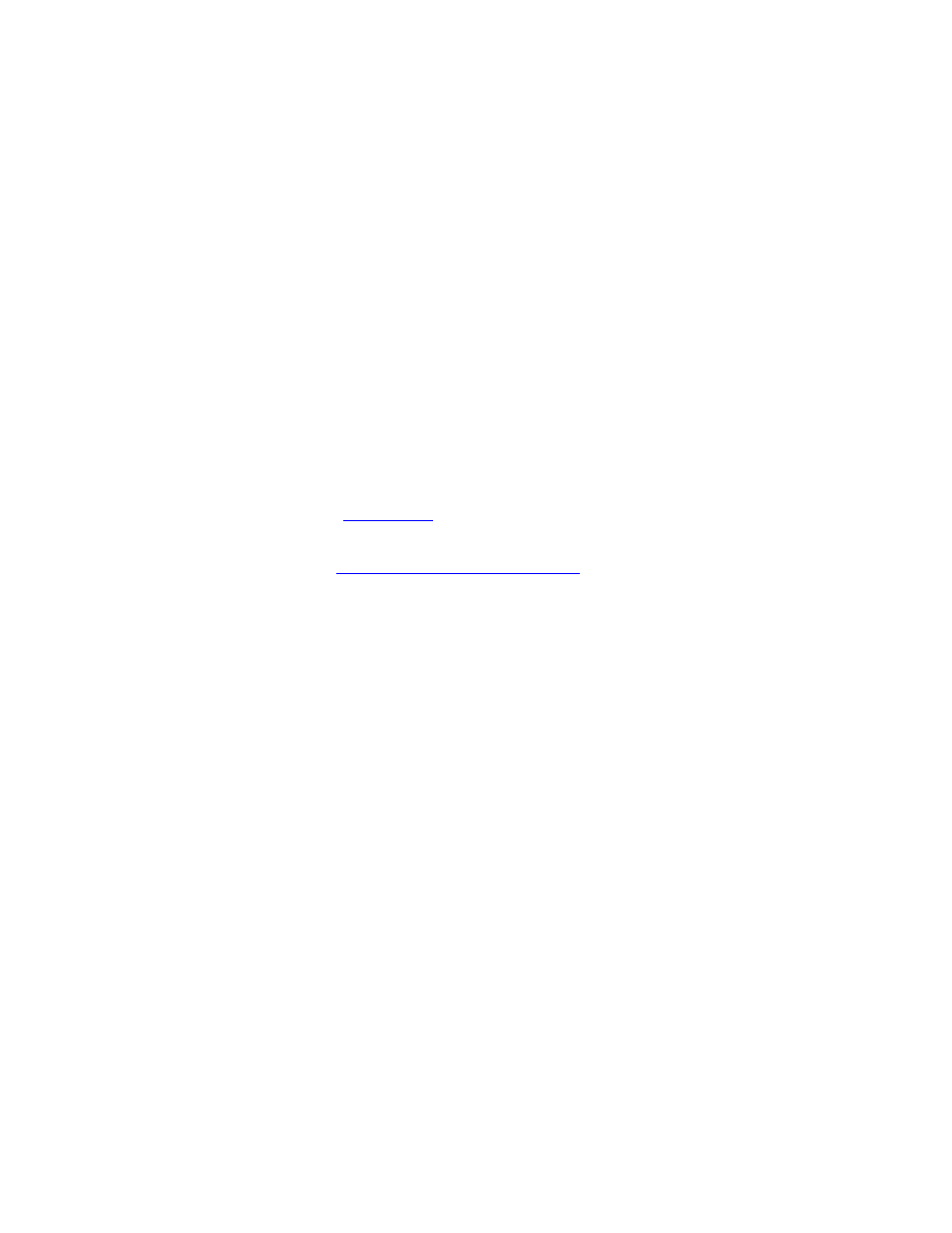
B. Configuring the Mac OS system
Launch the
Desktop Printer Utility
.
1.
Select
Printer (LPR)
and click
[OK]
.
2.
In the
PostScript Printer Description (PPD) File
section, click
[Change...]
and select the PPD for your printer.
3.
In the
Internet Printer
or the
LPR Printer
section, depending
on your version of the Desktop Printer Utility, click
[Change...]
.
4.
Enter the printer server’s IP address or domain name for
Printer Address
.
5.
Enter the queue name, if used. Otherwise, leave it blank.
Note: The queue name is typically raw. Other valid queue
names are
text
,
binps
,
auto
, or a user-defined queue name.
(
for details on setting up a user-defined print queue
using the print server’s embedded Web server. See the
6.
Click
[Verify]
to verify that the printer was found.
7.
Click
[OK]
or
[Create]
, depending on your version of the
Desktop Printer Utility.
8.
Go to the
File
menu and select
Save
or use the resulting save
dialog, depending on your version of the Desktop Printer
Utility.
9.
Enter a name and location for the desktop printer icon and click
OK
. The default name is the print server’s IP address, and the
default location is on the desktop.
10.
Exit the program.
11.
©2000, 2001 Hewlett-Packard Company
