HP 310X User Manual
Page 102
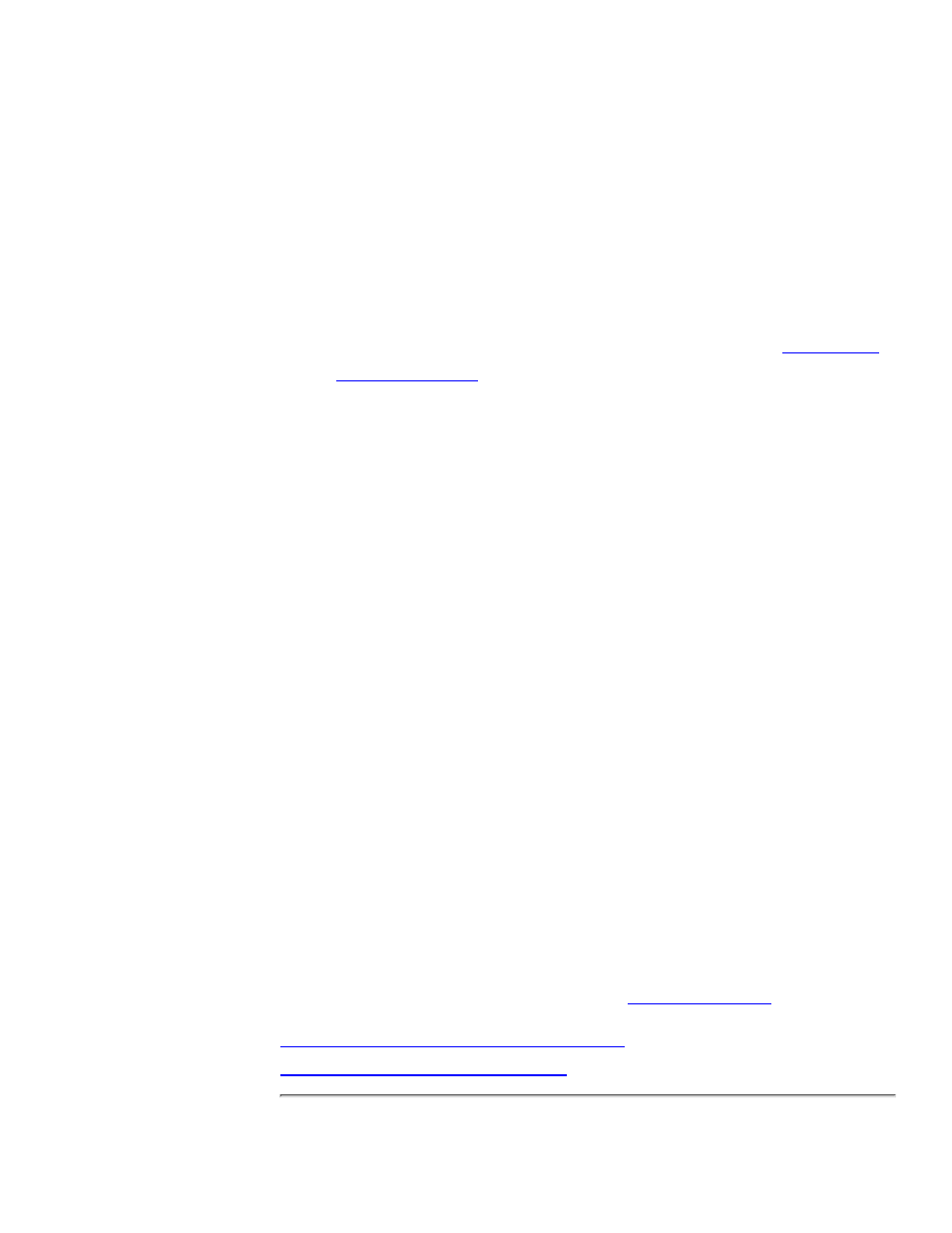
Click
Add Port
.
4.
Select
LPR Port
, and click
New Port
.
5.
In the
Name or address of server providing lpd
box, enter the
IP address or name of the HP Jetdirect print server.
Note: NT clients can enter the IP address or name
of the NT server that is configured for LPD
printing.
6.
In the
Name of printer or print queue on that server
box,
enter the queue name in lower case (raw, text, auto, binps, or
the user-defined queue). Then click
[OK]
. (See the
7.
Ensure that the port is selected in the
Add Printer
list of the
available ports, then click
[Next]
.
8.
Follow the remaining instructions on the screen to complete the
configuration.
9.
Installation note: If the LPD printer on the NT server is shared,
Windows clients can connect to the printer on the NT server using the
Windows Add Printer utility in the Printers folder.
C. Verifying the configuration
From within Windows NT, print a file from any application. If the file
prints correctly, the configuration was successful. If the print job is
not successful, try printing directly from DOS using the following
syntax:
lpr -S
filename
where:
is the IP address of the print server,
is the name
raw
or
text
,
is the file you wish to print.
If the file prints correctly, the configuration was successful. If the file
does not print, or prints incorrectly, see
.
Back to start of NT 4.0 setup procedure
Back to start of entire LPD setup
