Hp laserjet utility for macos, Up using the, Installing the printer software – HP 310X User Manual
Page 19
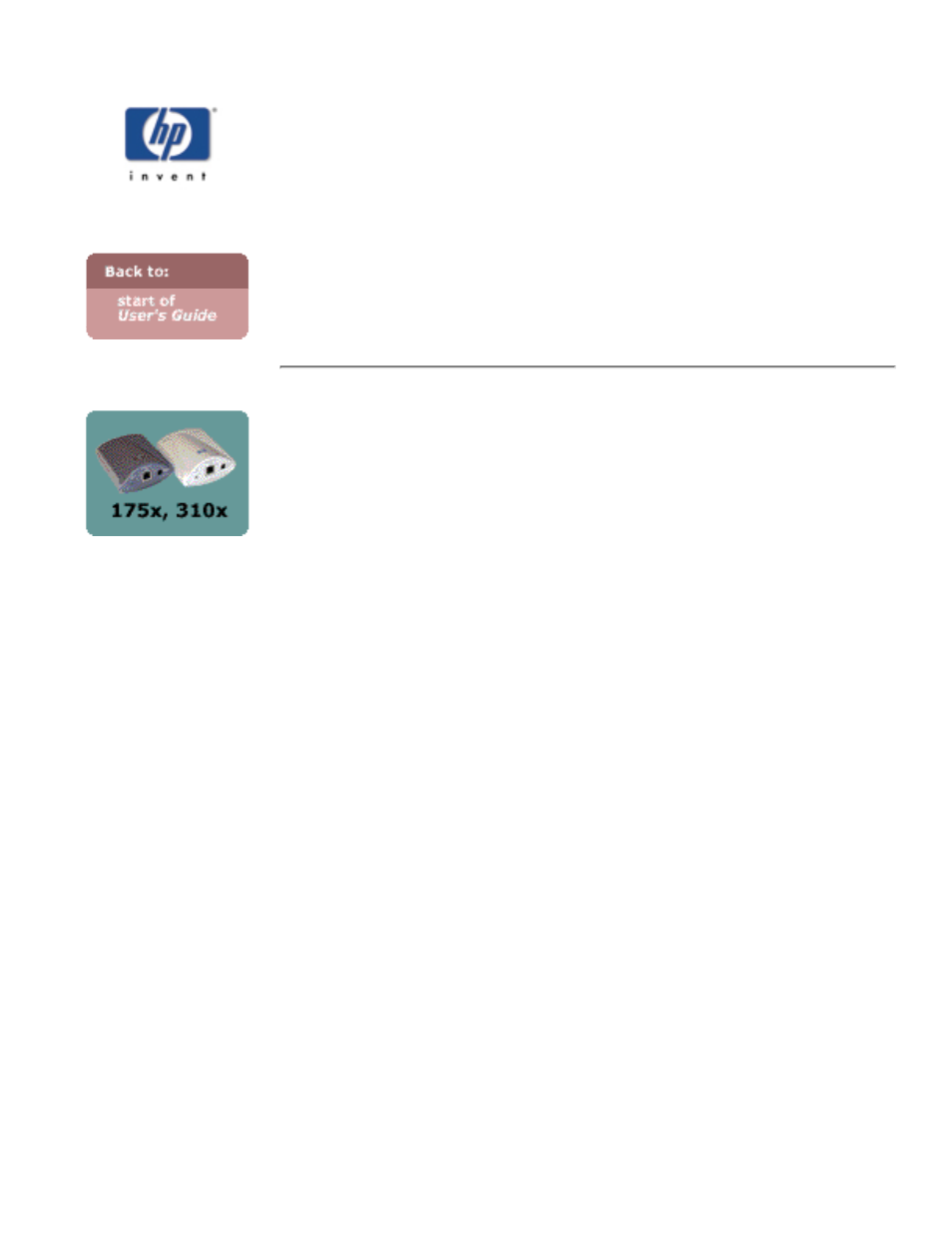
HP LaserJet Utility for MacOS
for HP Jetdirect 175x external print server/Internet connector for USB
and HP Jetdirect 310x external print server/Internet connector for
USB
This section describes printer installation software for Mac
OS-compatible computer systems. It also explains how to use the
HP LaserJet Utility to configure HP printers connected to an
AppleTalk network through an HP Jetdirect print server. This section
also explains how to use the Chooser to select and set up a MacOS
computer to print to your HP printer.
Installing the Printer Software
If the HP LaserJet Utility was included on your printer’s CD-ROM,
see your printer documentation for installation instructions, then skip
to the next section to configure the printer.
If you are installing the HP LaserJet Utility from the HP Jetdirect
CD-ROM, use the following installation instructions.
Note:
If you are installing the HP LaserJet Utility
from a source other than the CD-ROM, see
the README file that accompanies the
software for installation instructions.
Automatic virus detection programs might
interfere with the installation of this
software. Turn off any such programs that
are active on your Mac OS computer before
proceeding with the installation process.
Insert the CD-ROM into the CD-ROM drive.
1.
In the HP Installer window, double-click the installation icon
for the software in the language you want.
2.
Follow the instructions on the screen.
3.
For more information about configuring your printer driver, see the
online documentation provided on the CD-ROM that came with the
printer.
