Already installed. (skip to, B. configuring the networked, Printer – HP 310X User Manual
Page 104
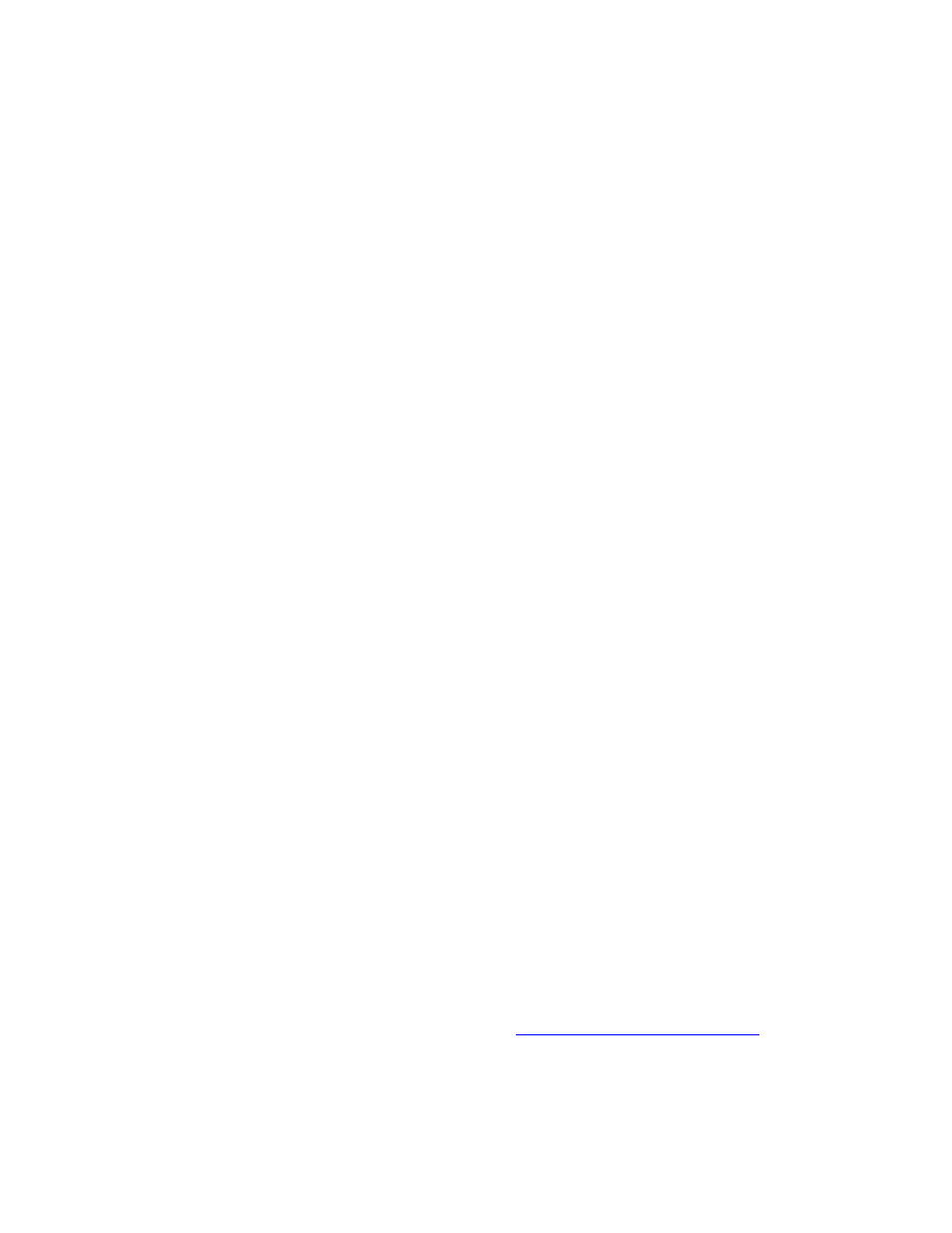
subnet mask in the appropriate spaces.
Click
[OK]
to exit.
4.
If prompted, exit Windows and restart your computer for the
changes to take effect.
5.
B. Configuring the networked printer
Set up the default printer by performing the following steps.
Verify that Print Services for Unix is installed, since it is
required for LPR port availability:
Click
Start
,
Setup
, and
Control Panel
. Double-click the
Network and Dial-up Connections
folder.
a.
Click the
Advanced
menu and select
Optional Networking Components
.
b.
Select and enable
Other Network File and Print Services
.
c.
Click
[Details]
, and verify that
Print Services for Unix
is enabled. If not, enable it.
d.
Click
[OK]
, and then
[Next]
.
e.
1.
Open the Printers folder (from the desktop, click
Start
,
Settings
, and
Printers
).
2.
Double-click
Add Printer
. From the Add Printer Wizard's
welcome screen, click
[Next]
.
3.
Select
Local printer
, and disable automatic detection for Plug
and Play printer installation. Click
[Next]
.
4.
Choose
Create a new port
, and select
LPR Port
. Click
[Next]
.
5.
In the
Add LPR compatible printer
window, enter the DNS
name or IP address of the HP Jetdirect print server.
6.
Still in the
Add LPR compatible printer
window, enter in lower
case raw, text, auto, binps, or the user-defined queue. Then
click
[OK]
. (See the
Then click
[OK]
.
7.
Select the Manufacturer and Printer model. (If necessary, click
Have Disk
and follow the instructions to install the printer
driver.) Click
[Next]
.
8.
