HP 2570 User Manual
Page 97
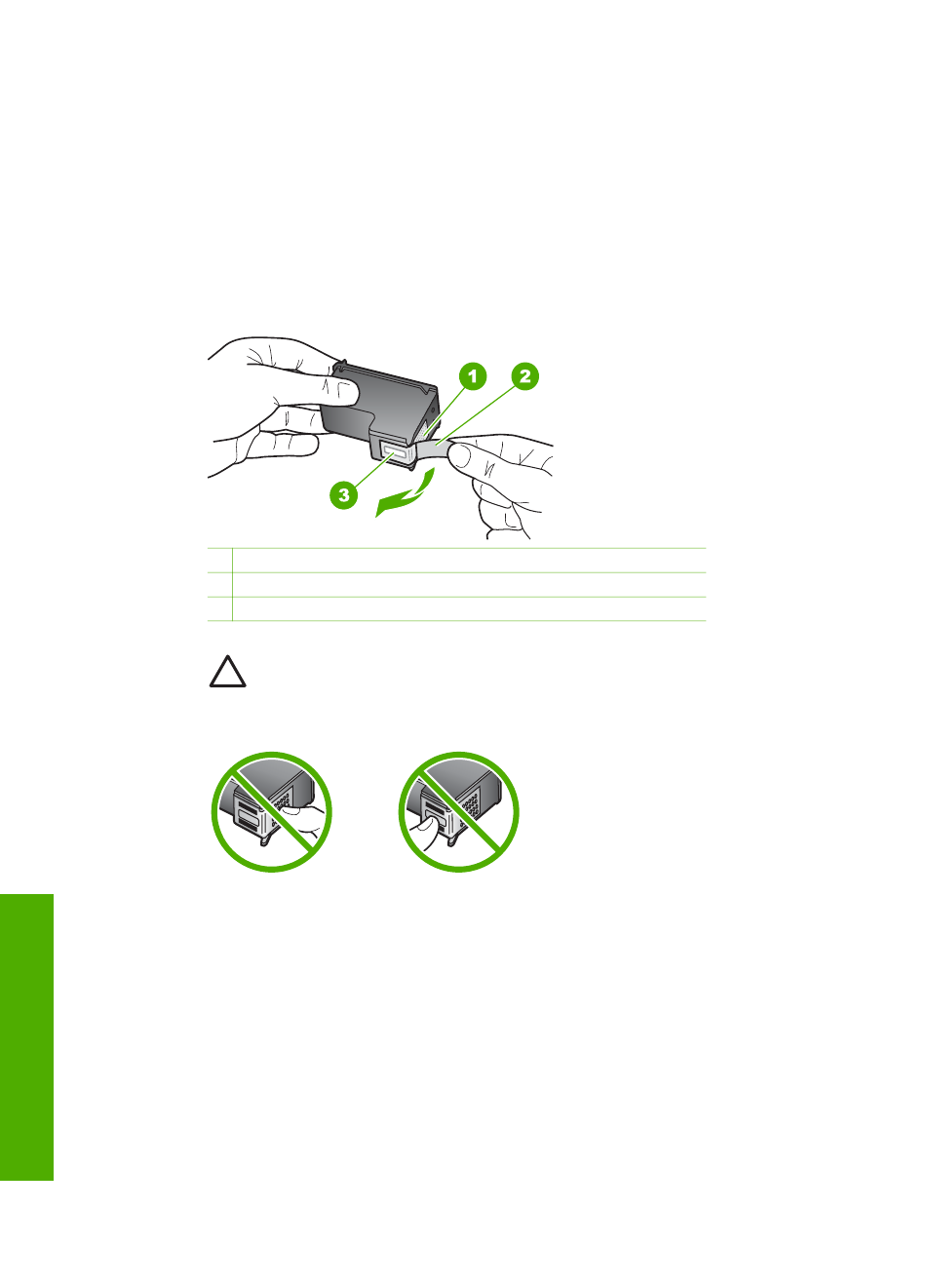
5.
If you are removing the black print cartridge in order to install the photo print
cartridge, store the black print cartridge in the print cartridge protector. For more
information, see
Use the print cartridge protector
.
If you are removing the print cartridge because it is low or out of ink, recycle the
print cartridge. The HP Inkjet Supplies Recycling Program is available in many
countries/regions, and lets you recycle used print cartridges free of charge. For
more information, go to the following website:
6.
Remove the new print cartridge from its packaging and, being careful to touch
only the black plastic, gently remove the plastic tape by using the pink pull tab.
1 Copper-colored contacts
2 Plastic tape with pink pull tab (must be removed before installing)
3 Ink nozzles under tape
Caution
Do not touch the copper-colored contacts or ink nozzles.
Touching these parts can result in clogs, ink failure, and bad electrical
connections.
7.
Slide the new print cartridge forward into the empty slot. Push the print cartridge
forward until it clicks into place.
If the print cartridge you are installing has a white triangle on its label, slide the
print cartridge into the slot on the left. The label for the slot is green with a solid
white triangle.
If the print cartridge you are installing has a white square or a white pentagon on
its label, slide the print cartridge into the slot on the right. The label for the slot is
black with a solid white square and a solid white pentagon.
Chapter 12
94
HP Photosmart 2570 All-in-One series
Maintain your HP
All-in-One
