Replace the print cartridges – HP 2570 User Manual
Page 95
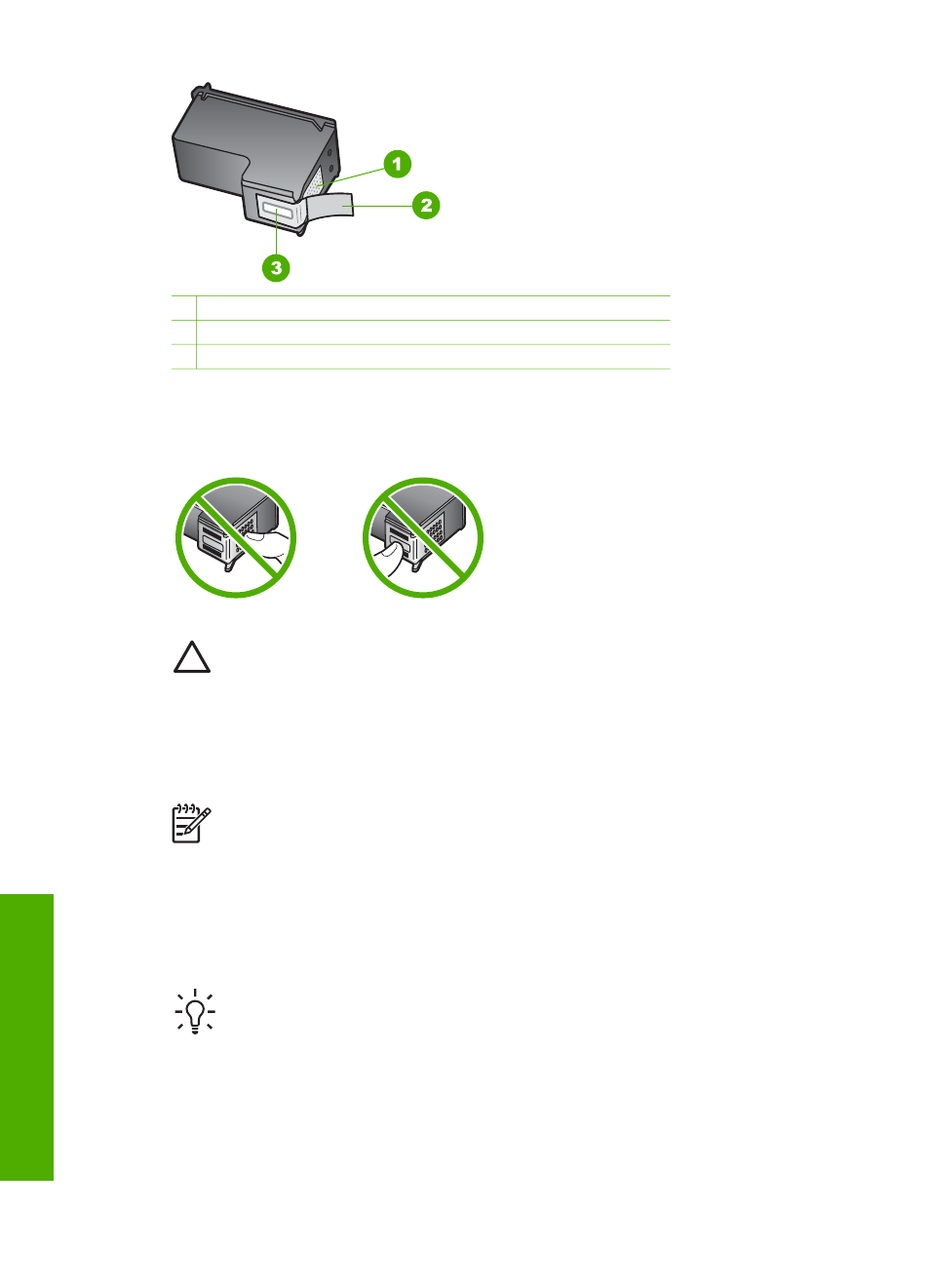
1 Copper-colored contacts
2 Plastic tape with pink pull tab (must be removed before installing)
3 Ink nozzles under tape
Hold the print cartridges by their black plastic sides, with the label on top. Do not
touch the copper-colored contacts or the ink nozzles.
Caution
Be careful not to drop the print cartridges. This can damage them,
making them unusable.
Replace the print cartridges
When the ink level for the print cartridge is low, a message appears on the color
graphics display.
Note
You can also check the ink levels by using the
HP Solution Center
that
came with the
HP Image Zone
software on your computer. For more
information, see
Check the estimated ink levels
.
When you receive a low-ink warning message on the color graphics display, make
sure you have a replacement print cartridge available. You should also replace the
print cartridges when you see faded text or if you experience print quality issues
related to the print cartridges.
Tip
You can also use these instructions to replace the black print cartridge
with a photo print cartridge for printing high-quality color photos.
To find out the reorder number for all the print cartridges that your HP All-in-One
supports, see
. To order print cartridges for your HP All-in-One,
. If prompted, choose your country/region, follow
the prompts to select your product, and then click one of the shopping links on the
page.
Chapter 12
92
HP Photosmart 2570 All-in-One series
Maintain your HP
All-in-One
