Use the photo and video features, Insert a memory card – HP 2570 User Manual
Page 54
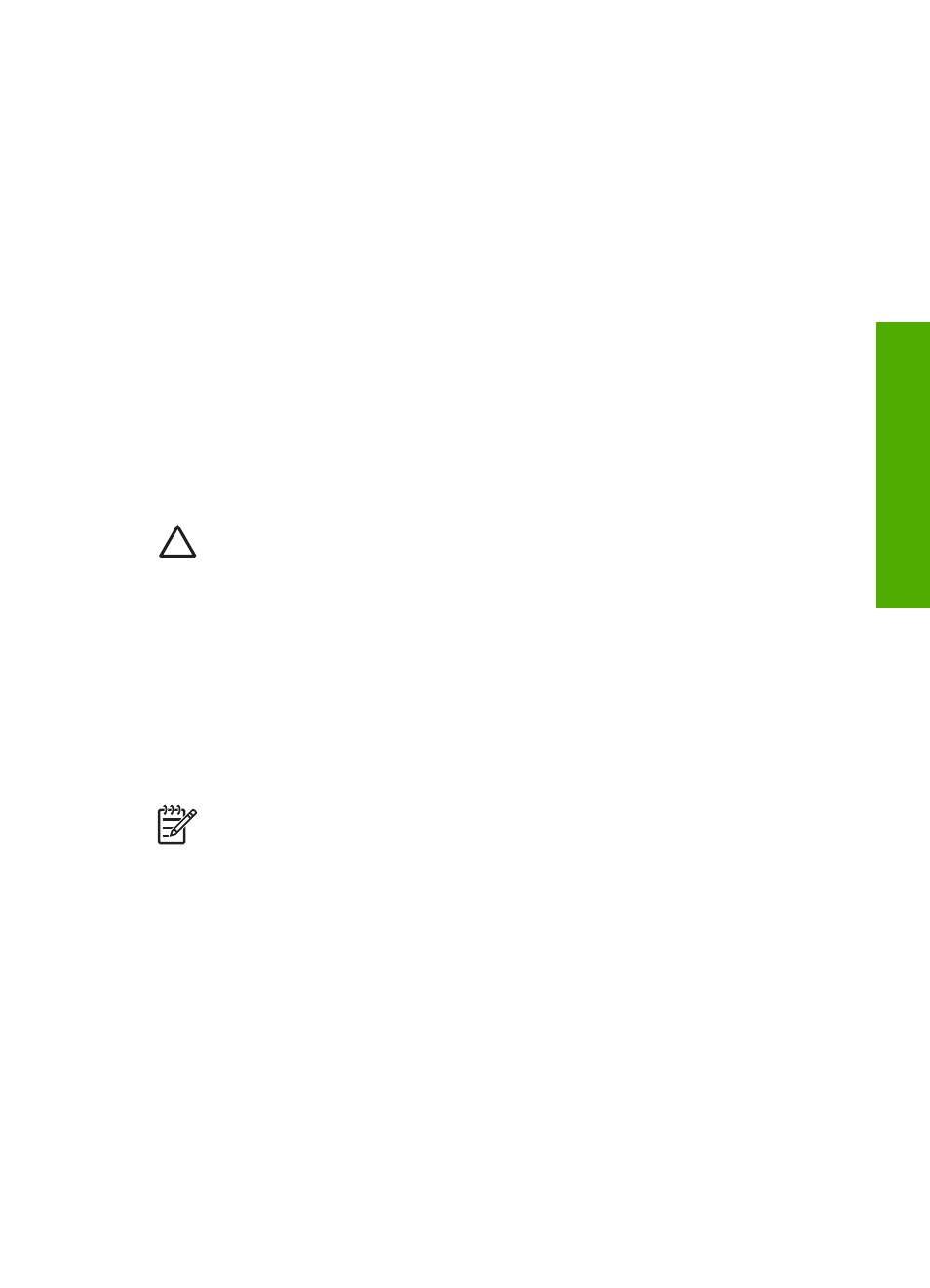
6
Use the photo and video features
The HP All-in-One can access your memory cards or storage devices so you can
print, store, manage, and share your photos. You can insert the memory card into the
HP All-in-One, or connect a storage device (such as a USB keychain drive) or digital
camera to the front USB port, letting the HP All-in-One read the contents. You can
also connect a digital camera with PictBridge mode to the front USB port to print
photos directly from your camera.
This chapter contains information on using a memory card, storage device, or a digital
camera with your HP All-in-One. Read this chapter for information on viewing,
selecting, editing, saving, printing, and sharing photos and videos using your HP All-in-
One.
Insert a memory card
If your digital camera uses a memory card to store photos, you can insert the memory
card in your HP All-in-One to print or save your photos.
Caution
Never attempt to remove a memory card while it is being accessed.
Doing so can damage files on the card. You can safely remove a card only
when the status light next to the memory card slots is not blinking. Also, never
insert more than one memory card at a time. Doing so can also damage files
on the memory cards.
You can print a proof sheet, which might be several pages long and shows thumbnail
views of photos stored on the memory card or storage device. You can also print
photos from the memory card or storage device, even if your HP All-in-One is not
connected to a computer. For more information, see
Print photos using a proof sheet
Your HP All-in-One can read the following memory cards: CompactFlash (I, II),
Memory Sticks, MultiMediaCard (MMC), Secure Digital, and xD-Picture Card.
Note
You can scan a document and send the scanned image to an inserted
memory card or storage device. For more information, see
a memory card or storage device
Your HP All-in-One features four slots for memory cards, shown in the following
illustration, with the memory cards that correspond to each slot.
User Guide
51
Photos
and
videos
