Restore network defaults, Set link speed – HP 2570 User Manual
Page 37
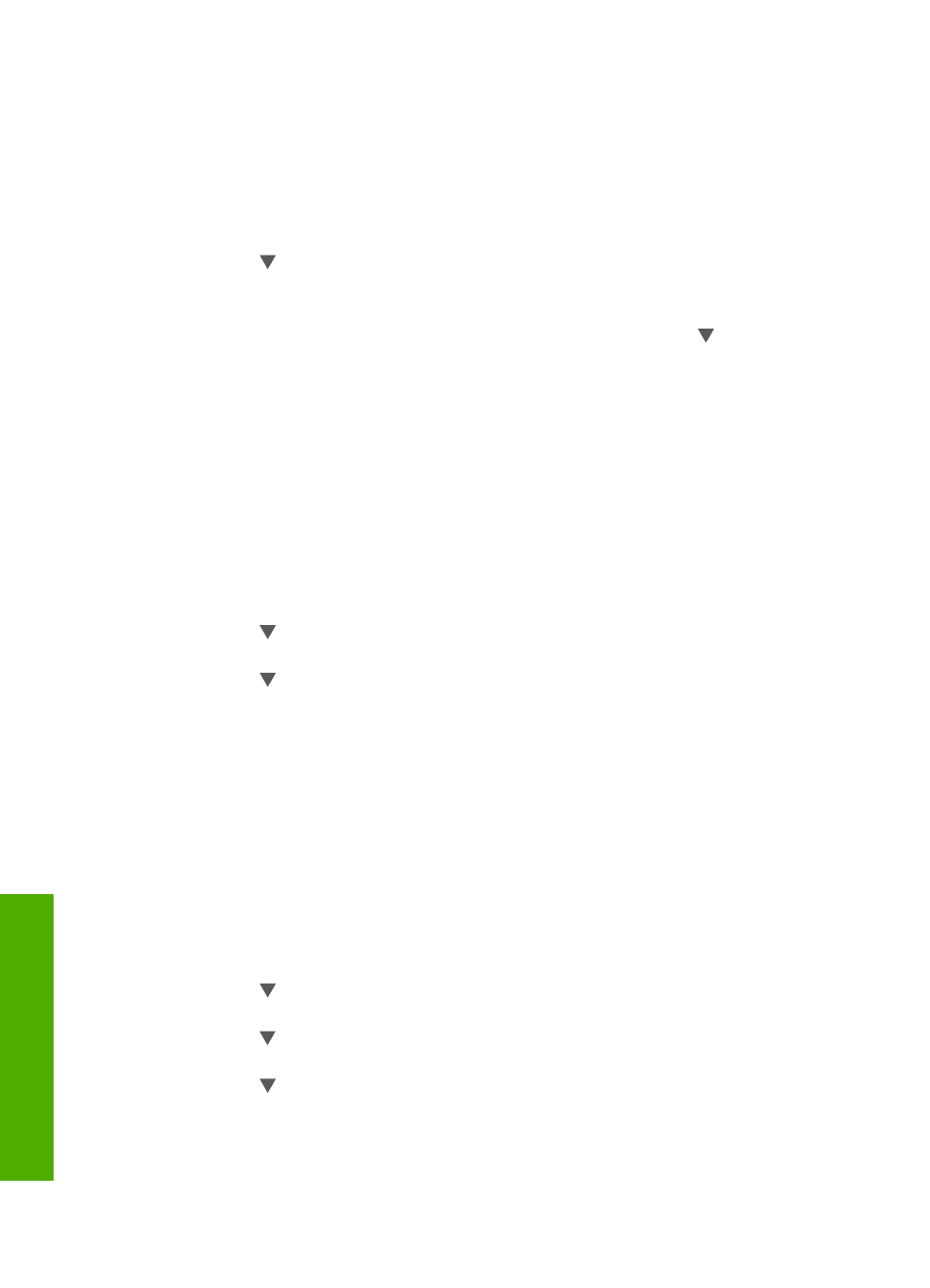
View and print network settings
You can display a summary of the network settings on the HP All-in-One control
panel, or you can print a more detailed configuration page. The network configuration
page lists all of the important network settings such as the IP address, link speed,
DNS, and mDNS. For information on the network settings, see
.
1.
Press
Setup
.
2.
Press until
Network
is highlighted, then press
OK
.
The
Network Menu
appears.
3.
Do one of the following:
–
To display wired network settings, press
OK
. Then press until
Display
Wired Summary
is highlighted, then press
OK
.
This selects
View Network Settings
and then displays a summary of the
wired (Ethernet) network settings.
–
To print the network configuration page, press
OK
, then press
OK
again.
This selects
View Network Settings
and then prints the network
configuration page.
Restore network defaults
You can reset the network settings to what they were when you purchased your
HP All-in-One.
1.
Press
Setup
.
2.
Press until
Network
is highlighted, then press
OK
.
The
Network Menu
appears.
3.
Press until
Restore Network Defaults
is highlighted, and then press
OK
to
confirm.
Change advanced network settings from the control panel settings
The advanced network settings are provided for your convenience. However, unless
you are an advanced user, you should not change any of these settings. The
advanced settings include
Link Speed
,
IP Settings
, and
Memory Card Security
.
Set link speed
You can change the speed at which data is transmitted over the network. The default
is
Automatic
.
1.
Press
Setup
.
2.
Press until
Network
is highlighted, then press
OK
.
The
Network Menu
appears.
3.
Press until
Advanced Setup
is highlighted, then press
OK
and press
OK
again.
This selects
Advanced Setup
and then displays the
Link Speed
screen.
4.
Press to highlight the link speed that matches your network hardware, then
press
OK
.
–
1. Automatic
–
2. 10-Full
–
3. 10-Half
Chapter 4
34
HP Photosmart 2570 All-in-One series
Netw
ork
setup
