Change the print settings, Windows users – HP 2570 User Manual
Page 81
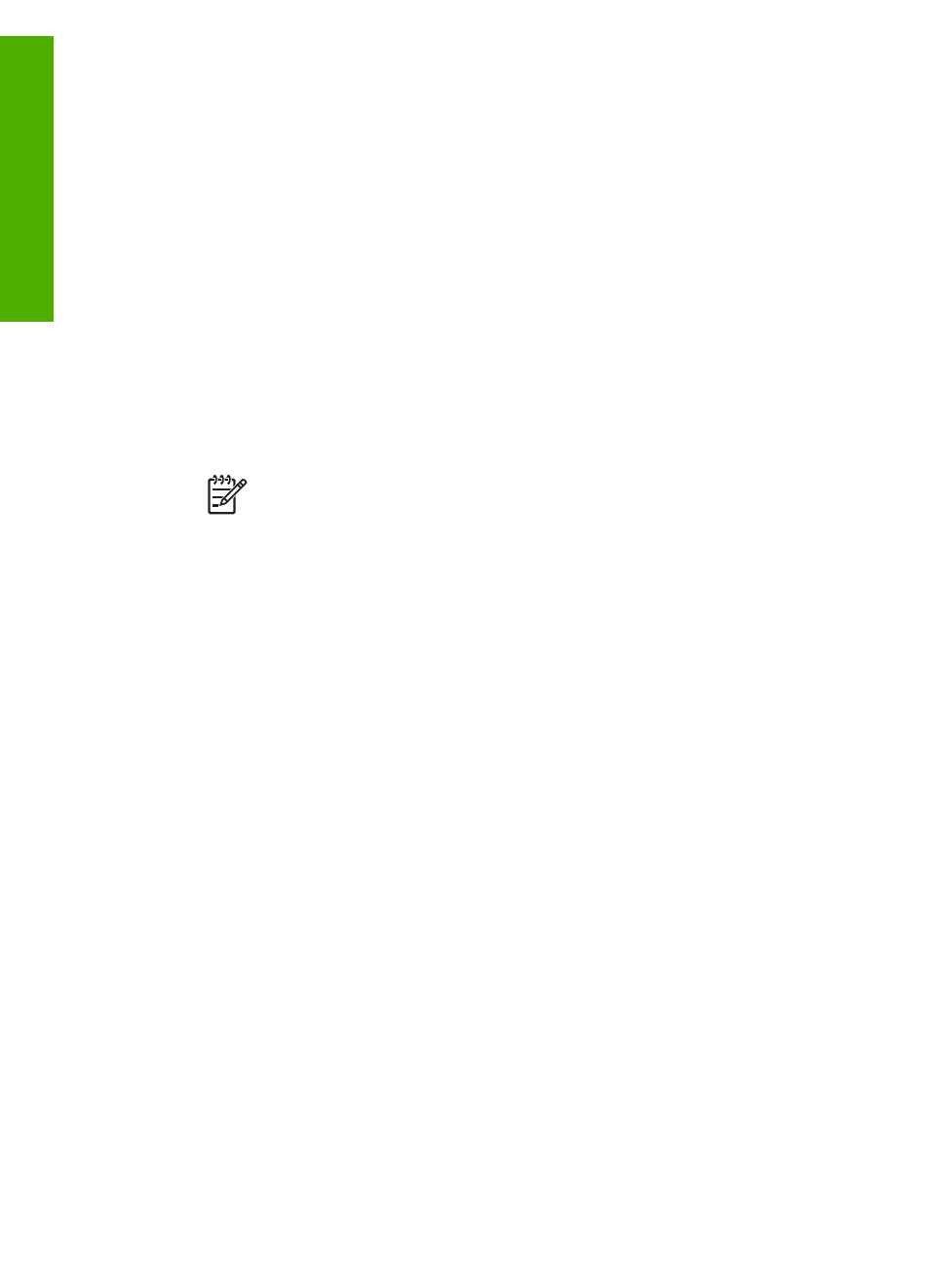
Shortcuts
tab. If necessary, you can adjust the settings here, or you can
make your changes on the other tabs in the
Properties
dialog box.
6.
Click
OK
to close the
Properties
dialog box.
7.
Click
or
OK
to begin printing.
To print from the software application (Mac)
1.
Make sure you have paper loaded in the paper tray.
2.
Select the HP All-in-One in the
Chooser
(OS 9),
Print Center
(OS X v 10.2 or
earlier) or
Printer Setup Utility
(OS X v 10.3 or later) before you begin printing.
3.
From the
File
menu in your software application, choose
Page Setup
.
The
Page Setup
dialog box appears, allowing you to specify the paper size,
orientation, and scaling.
4.
Specify the page attributes:
–
Choose the paper size.
–
Select the orientation.
–
Enter the scaling percentage.
Note
For OS 9, the
Page Setup
dialog box also includes options to print
a mirrored (or reversed) version of the image, and to adjust the page
margins for two-sided printing.
5.
Click
OK
.
6.
From the
File
menu in your software application, choose
.
The
dialog box appears. If you are using OS 9, the
General
panel opens. If
you are using OS X, the
Copies & Pages
panel opens.
7.
Change the print settings for each option in the pop-up menu, as appropriate for
your project.
8.
Click
to begin printing.
Change the print settings
You can customize the print settings of the HP All-in-One to handle nearly any print
task. Changes to the print settings from your computer apply to software print jobs only
For information on changing photo print settings from the HP All-in-One, see
Windows users
Before you change print settings, you should decide if you want to change the settings
for the current print job only, or if you want to make the settings the defaults for all
future print jobs. How you display print settings depends on whether or not you want
to apply the change to all future print jobs or just to the current print job.
To change the print settings for all future jobs
1.
In the
HP Solution Center
, click
Settings
, point to
Print Settings
, and then click
Print Settings
.
2.
Make changes to the print settings, and click
OK
.
Chapter 9
78
HP Photosmart 2570 All-in-One series
