Print cartridge troubleshooting, Device update – HP 2570 User Manual
Page 116
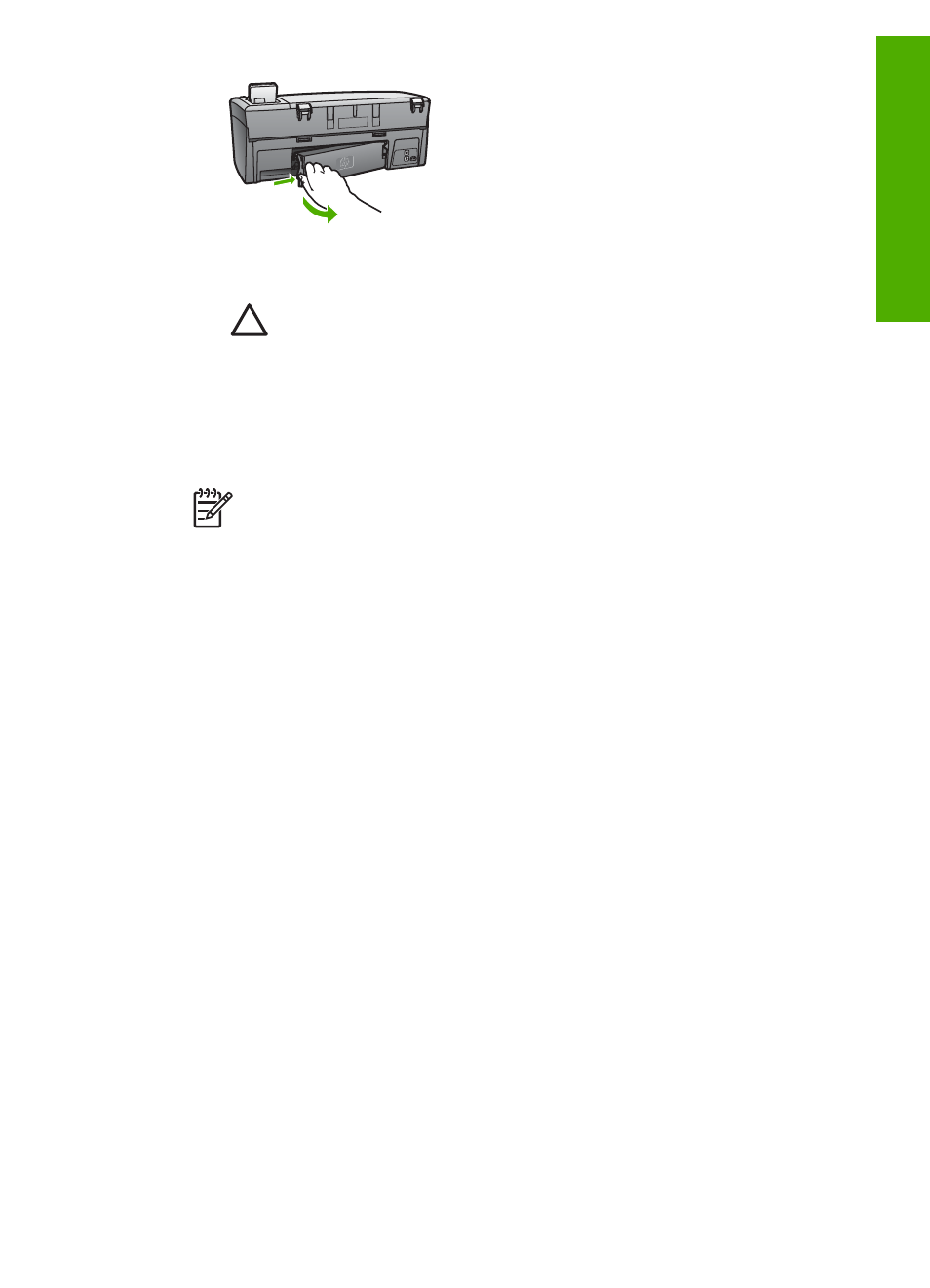
2.
Gently pull the paper out of the rollers.
Caution
If the paper tears when you are removing it from the rollers,
check the rollers and wheels for torn pieces of paper that might
remain inside the device. If you do not remove all the pieces of paper
from the HP All-in-One, more paper jams are likely to occur.
3.
Replace the rear clean-out door. Gently push the door forward until it snaps
into place.
4.
Press
OK
to continue the current job.
Note
If the paper is still jammed, see the onscreen Troubleshooting Help
that came with your
HP Image Zone
software.
Print cartridge troubleshooting
If you are experiencing problems with printing, you might have a problem with one of
the print cartridges. Try the following:
1.
Remove a print cartridge to make sure the plastic tape has been removed. If it is
still covering the ink nozzles, gently remove the plastic tape by using the pink pull
tab. Do not touch the ink nozzles or the copper-colored contacts.
2.
Reinsert the print cartridge.
3.
Repeat steps 1 and 2 for the other print cartridge.
4.
If the problem persists, print a self-test report to determine if there is a problem
with the print cartridges.
This report provides useful information about your print cartridges, including
status information.
5.
If the self-test report shows a problem, clean the print cartridges.
6.
If the problem persists, clean the copper-colored contacts of the print cartridges.
7.
If you are still experiencing problems with printing, determine which print cartridge
is experiencing the problem and replace it.
For more information on how to print a self-test report and clean the print cartridges,
see
Device update
In order to keep your HP All-in-One running smoothly with the most advanced
technology available, you can retrieve device updates for your HP All-in-One from the
HP support website and install them using the
Device Update Wizard
. Also, you
User Guide
113
Troubleshooting
