Scan an original to, A memory card or storage device – HP 2570 User Manual
Page 85
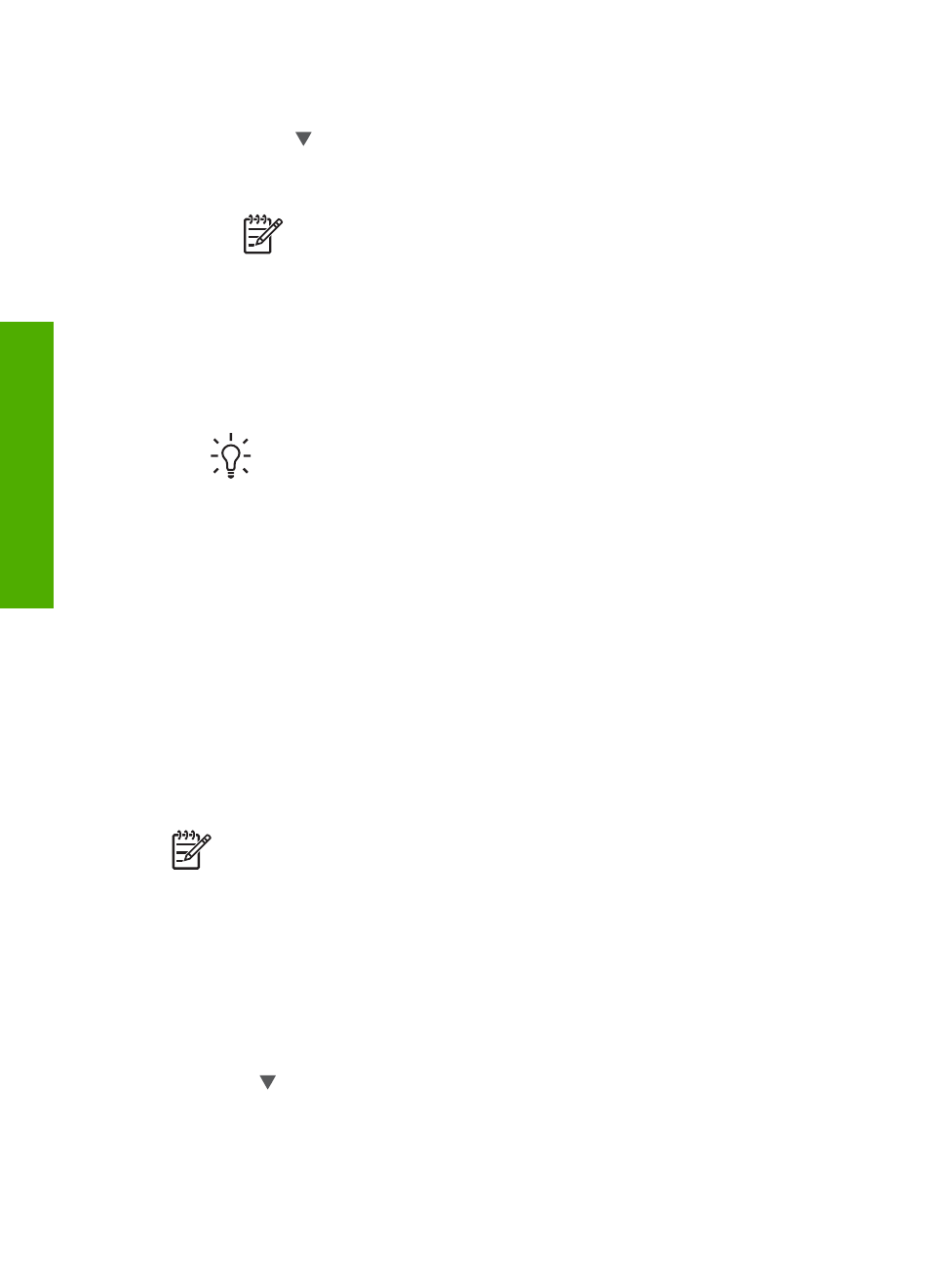
3.
If your HP All-in-One is connected to one or more computers on a network, do the
following:
a.
Press until
Select Computer
is highlighted, then press
OK
.
The
Select Computer
menu appears, listing computers connected to the
HP All-in-One.
Note
The
Select Computer
menu might list computers with a USB
connection in addition to those connected through the network.
b.
Press
OK
to select the default computer, or use the arrow buttons to
highlight a different computer, and then press
OK
.
The
Scan To
menu appears, listing destinations, including applications, for
anything you scan.
4.
Press
OK
to select the default application to receive the scan, or use the arrow
buttons to highlight a different application, and then press
OK
.
Tip
To force the scan to be in black and white, press
Start Copy Black
instead of pressing
OK
.
A preview image of the scan appears in the
HP Scanning
(Windows) or
HP Scan
Pro
(Mac) window on the computer, where you can edit it.
5.
Make any edits to the preview image. When you have finished, click
Accept
.
For more information about editing a preview image, see the onscreen
HP Image
Zone Help
that came with your software.
The HP All-in-One sends the scan to the selected application. For example, if you
chose the
HP Image Zone
, it automatically opens and displays the image.
Scan an original to a memory card or storage device
You can send the scanned image as a JPEG image to the memory card that is
currently inserted or a storage device that is currently attached to the front USB port.
This enables you to use the photo print options to print borderless prints and album
pages from the scanned image.
Note
If your HP All-in-One is connected to a network, you can only send a
scan to a memory card or storage device if it is being shared across the
network. For more information, see the onscreen
HP Image Zone Help
.
1.
Load your original print side down in the right front corner of the glass.
2.
Press
Start Scan
, if it is not already lit.
–
If your HP All-in-One is network connected, the
Scan Menu
appears, listing
various options or destinations. The default destination is whichever one you
selected the last time you used this menu.
–
If your HP All-in-One is directly connected to your computer, the
Scan To
menu appears.
3.
Press to highlight
Memory Device
, and then press
OK
.
The HP All-in-One scans the image and saves the file to the memory card or
storage device in the JPEG format.
Chapter 10
82
HP Photosmart 2570 All-in-One series
Scan
