HP 2570 User Manual
Page 108
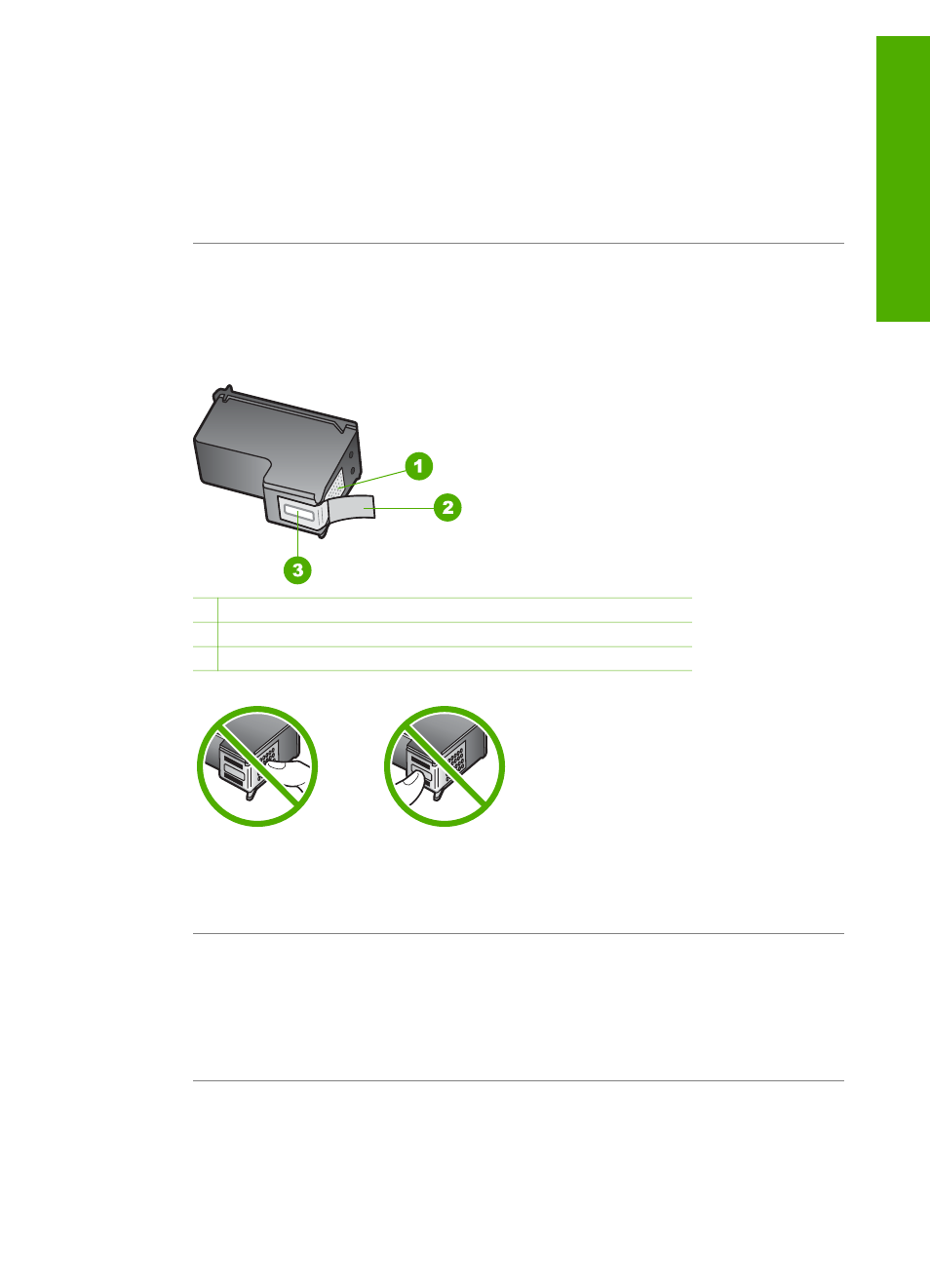
Solution
Load unused plain white letter or A4 paper into the paper tray, and
then try the alignment again.
If the alignment fails again, you might have a defective sensor or print cartridge.
Contact HP Support. Go to
your
country/region, and then click
Contact HP
for information on calling for technical
support.
Cause
Protective tape is covering the print cartridges.
Solution
Check each print cartridge. If the plastic tape is still covering the ink
nozzles, gently remove the plastic tape by using the pink pull tab. Do not touch
the ink nozzles or the copper-colored contacts.
1 Copper-colored contacts
2 Plastic tape with pink pull tab (must be removed before installing)
3 Ink nozzles under tape
Reinsert the print cartridges and verify that they are fully inserted and locked in
place.
Cause
The contacts on the print cartridge are not touching the contacts in the
print carriage.
Solution
Remove and then reinsert the print cartridges. Verify that they are
fully inserted and locked in place. For more information see
Cause
The print cartridge or sensor is defective.
User Guide
105
Troubleshooting
