Device update (windows) – HP 2570 User Manual
Page 117
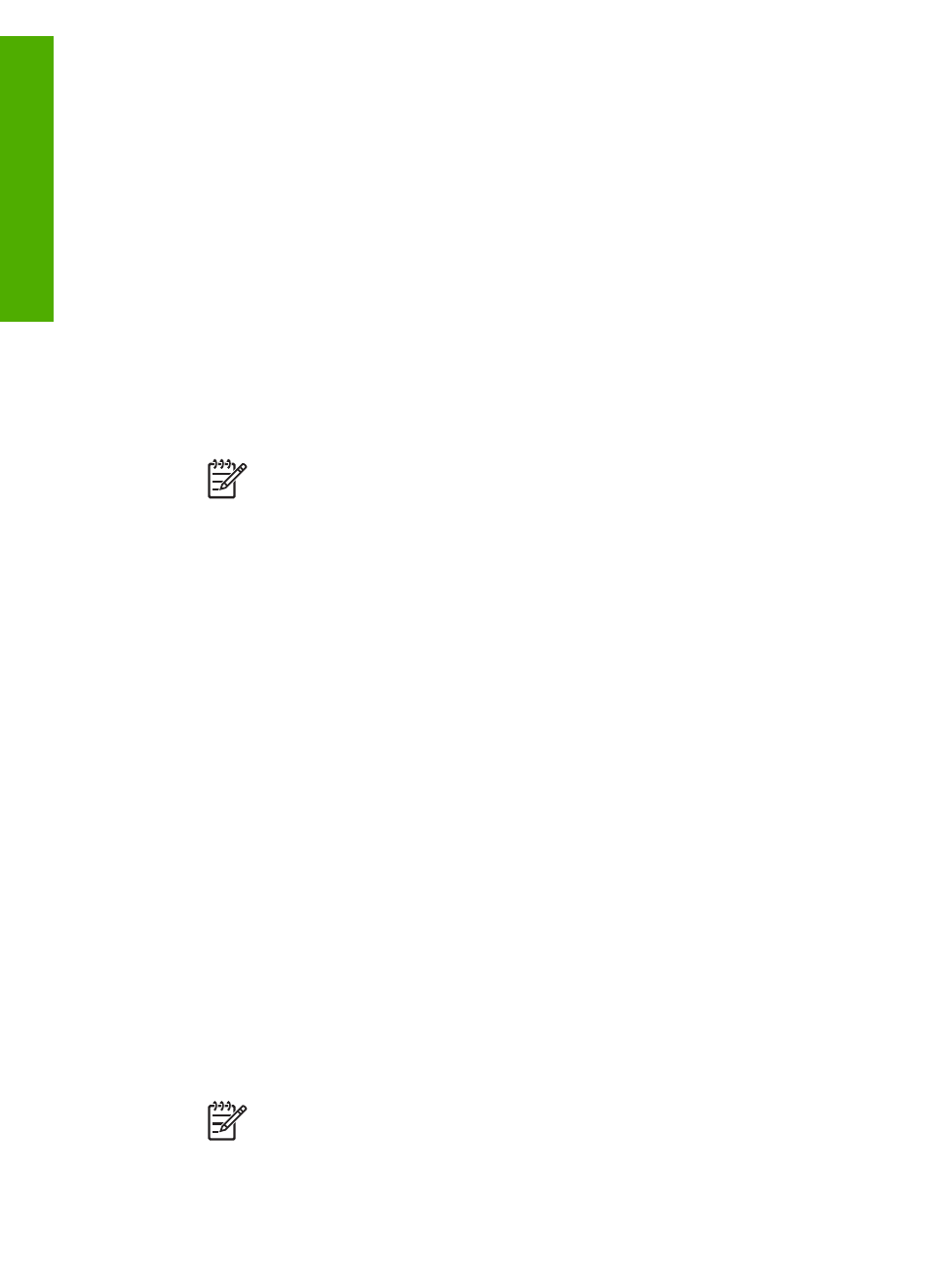
might need to install device updates on your HP All-in-One for one of the following
reasons:
●
You call HP customer support and a service representative advises you to access
the HP support website to retrieve an upgrade for your device.
●
A message appears on your HP All-in-One color graphics display to direct you to
update your device.
Device update (Windows)
On a Windows computer, use one of the following to retrieve an update for your device:
●
Use your Web browser to download an update for your HP All-in-One from
. The file will be a self-extracting executable with the
extension .exe. When you double-click the .exe file, the
Device Update Wizard
opens on your computer.
●
Use the
Software Update
utility to automatically search the HP support website
for device updates at predetermined intervals.
Note
If you are a Windows user, you can set the
Software Update
utility
(part of the
HP Image Zone
software installed on your computer) to
automatically search the HP support website for device updates at
predetermined intervals. If you do not have the latest version of the
Software Update
utility at the time of install, a dialog box appears on your
computer prompting you to upgrade. Accept the upgrade. For more
information on the
Software Update
utility, see the onscreen
HP Image
Zone Help
.
To use device update
1.
Do the following to update your HP All-in-One:
–
Double-click the update .exe file you downloaded from
.
–
When prompted, accept the device update found by the
Software Update
utility.
The
Device Update Wizard
opens on your computer.
2.
At the
Welcome
screen, click
Next
.
The
Select a Device
screen appears.
3.
Select your HP All-in-One from the list, and then click
Next
.
The
Important Information
screen appears.
4.
Make sure your computer and device meet the requirements listed.
5.
If you meet the requirements, click
Update
.
The
Updating Device
screen appears. A light begins to flash on the control panel
of your HP All-in-One.
The screen on your color graphics display turns green as the update is loaded
and extracted to your device.
6.
Do not disconnect, shut down, or perform any other activities on your device
while the update is occurring.
Note
If you disrupt the update, or an error message indicates the update
failed, call HP support for assistance.
Chapter 13
114
HP Photosmart 2570 All-in-One series
Troubleshooting
