HP 2570 User Manual
Page 11
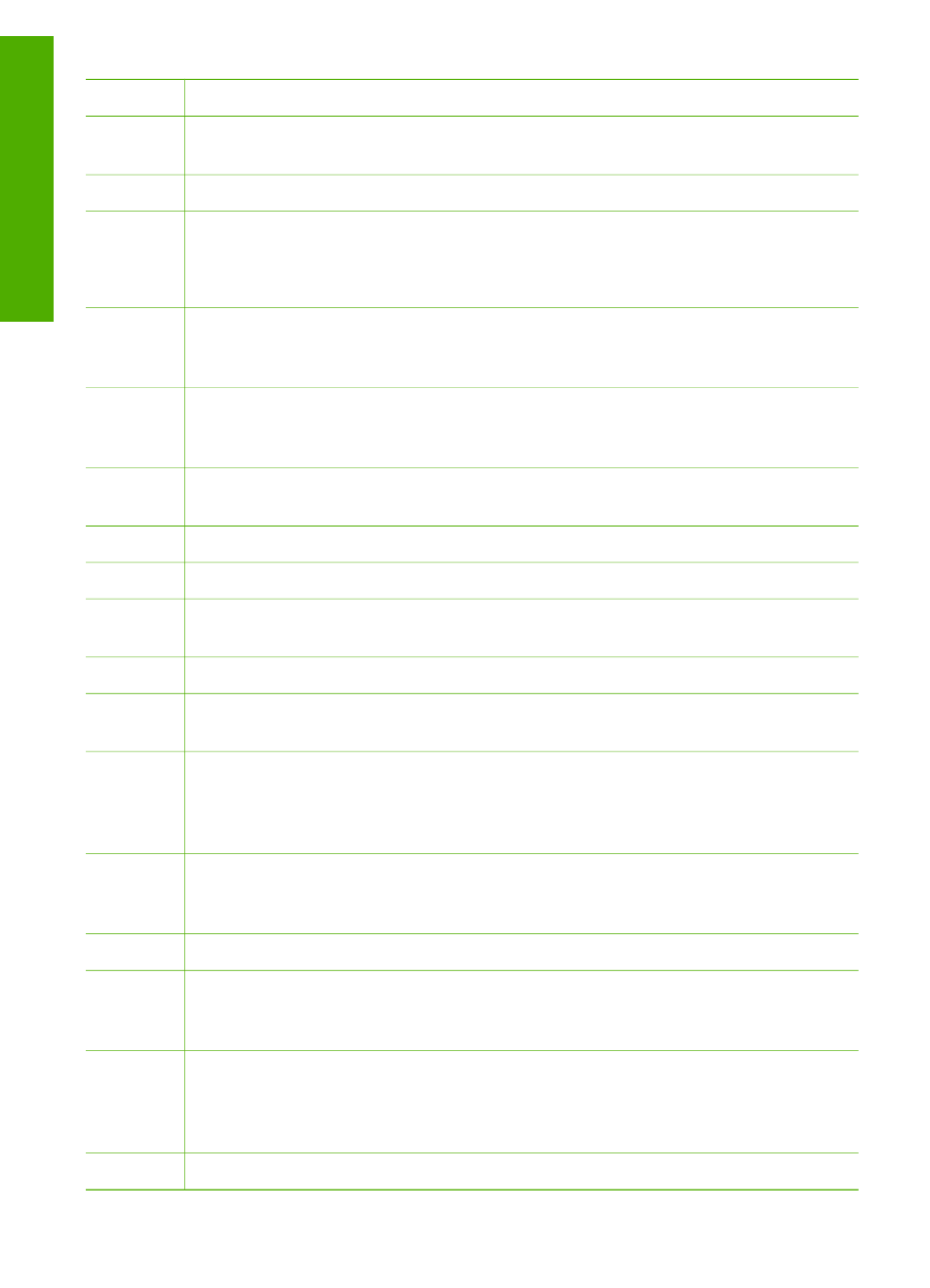
Label
Name and Description
5
Down arrow
: Navigate down through menu options, move the viewing area down
in zoom mode, or navigate the visual keyboard.
6
Cancel
: Stop the current operation, exit a menu, or exit settings.
7
Rotate
: Rotate the currently displayed photo on the color graphics display 90
degrees. Subsequent presses continue to rotate the photo 90 degrees.
Note
Rotate only affects printing in album mode.
8
Zoom
: Zoom in to enlarge the image on the color graphics display. Zoom out to
see more of a photo on the color graphics display. You can also use this button to
adjust the crop box when printing.
9
Print Photos
: Select the photo function. When the button is lit, the photo function
is selected. Use this button to print photos from a memory card or storage device,
or to save photos to your computer.
10
Start Scan
: Start a scan job and send it to the destination you selected using the
Scan To
button.
11
Start Copy Color
: Start a color copy job.
12
Start Copy Black
: Start a black copy job.
13
Copy Menu
: Select copy options, such as number of copies, paper size, and
paper type.
14
Scan To
: Select a scan destination.
15
Photo Menu
: Adjust a photo for viewing or printing. Features include color effects,
photo brightness, frames, and red-eye removal.
16
Proof Sheet
: Print a proof sheet when a memory card has been inserted in a
memory card slot. A proof sheet shows thumbnail views of all the photos on the
memory card. You can select photos on the proof sheet, then print those photos
by scanning the proof sheet.
17
HP Instant Share
: Send or receive images directly from a network-connected
HP All-in-One. If your HP All-in-One is USB-connected, you can send images
using the HP Instant Share software on your computer.
18
Setup
: Access the menu system for reports, maintenance, and help.
19
Left arrow
: Decrease values, move the viewing area left in zoom mode, navigate
the visual keyboard, go back when viewing photos on the color graphics display,
or exit menus.
20
On
: Turn the HP All-in-One on or off. When the HP All-in-One is off, a minimal
amount of power is still supplied to the device. To completely disconnect the
power supply to the HP All-in-One, turn the device off, and then unplug the power
cord.
21
OK
: Select a menu, setting, or value displayed on the color graphics display.
Chapter 1
(continued)
8
HP Photosmart 2570 All-in-One series
Overview
