Use printer sharing (windows), Use printer sharing (mac), Use webscan – HP 2570 User Manual
Page 30: Printer sharing (windows), Printer sharing (mac)
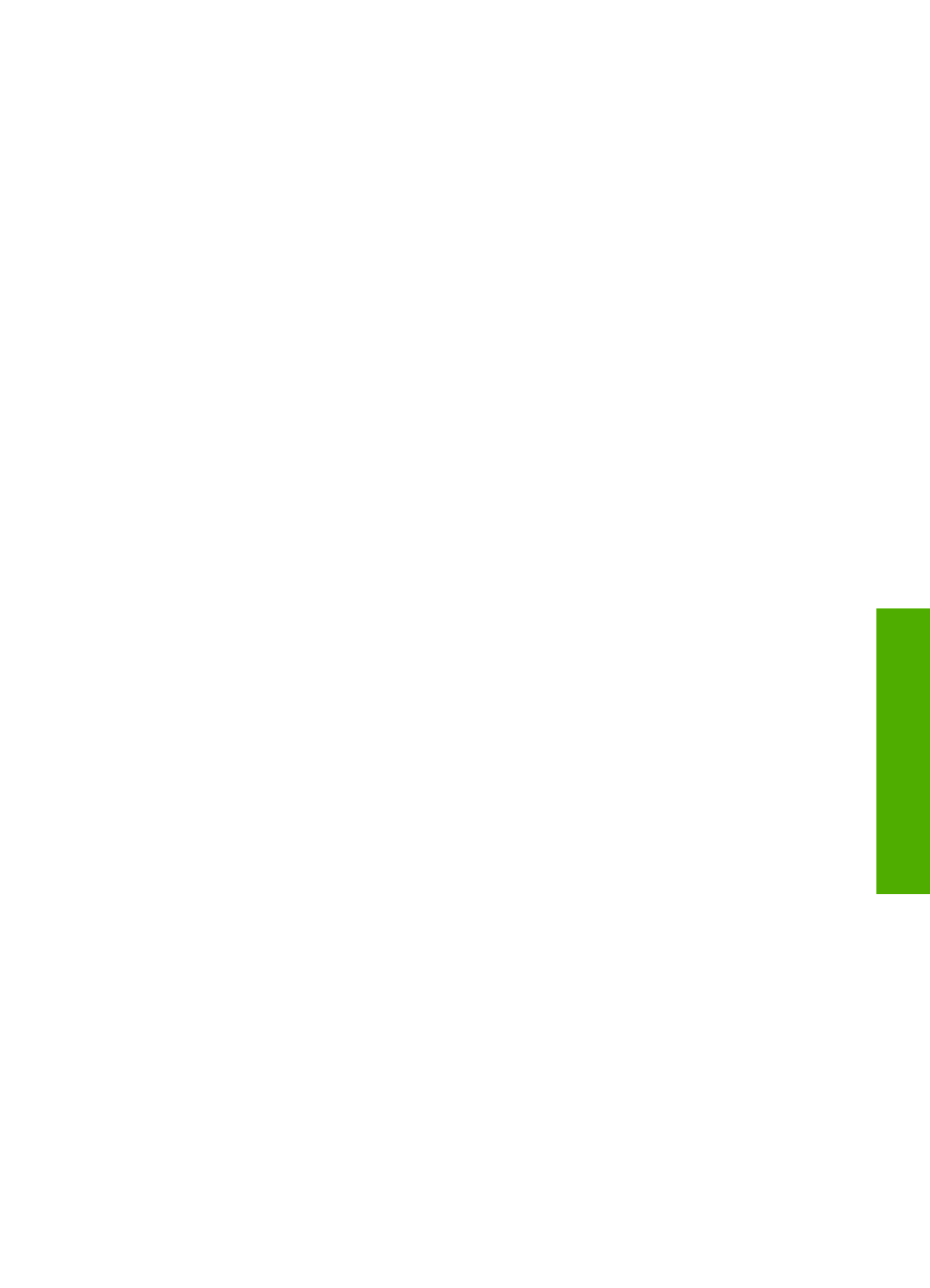
The computer searches for the HP All-in-One.
7.
In the printer list, select the HP All-in-One, then click
Add
.
The HP All-in-One is added to the printer list.
8.
Print as you would to any printer.
Use printer sharing (Windows)
If your computer is on a network, and another computer on the network is connected
to the HP All-in-One by using a USB cable, you can use that device as your printer
using Windows printer sharing. The computer connected directly to the HP All-in-One
acts as the host for the printer and has full feature functionality. Other computers on
the network, which are referred to as clients, have access only to the print features. All
other functions must be performed on the host computer.
For more information on enabling Windows printer sharing, refer to the user guide that
came with your computer or the Windows onscreen Help.
Use printer sharing (Mac)
If your computer is on a network, and another computer on the network is connected
to the HP All-in-One with a USB cable, you share that device using printer sharing.
Other computers on the network, which are referred to as clients, have access only to
the print features. All other functions must be performed on the host computer.
To enable printer sharing
1.
On the client and host computers, do the following:
a.
Select
System Preferences
in the Dock.
The
System Preferences
window appears.
b.
Select
Sharing
.
c.
From the
Services
tab, click
Printer Sharing
.
2.
On the host computer, do the following:
a.
Select
System Preferences
in the Dock.
The
System Preferences
window appears.
b.
Select
Print & Fax
.
c.
Click the check box next to
Share my printers with other computers
.
Use Webscan
Webscan is a feature of the Embedded Web Server that lets you scan photos and
documents from your HP All-in-One to your computer using a Web browser. This
feature is available even if you chose not to install the device software on your
computer.
For more information on Webscan, see the online help in the Embedded Web Server.
For more information on the Embedded Web Server, see
.
User Guide
27
Finish
setup
