Load other types of paper, Avoid paper jams – HP 2570 User Manual
Page 52
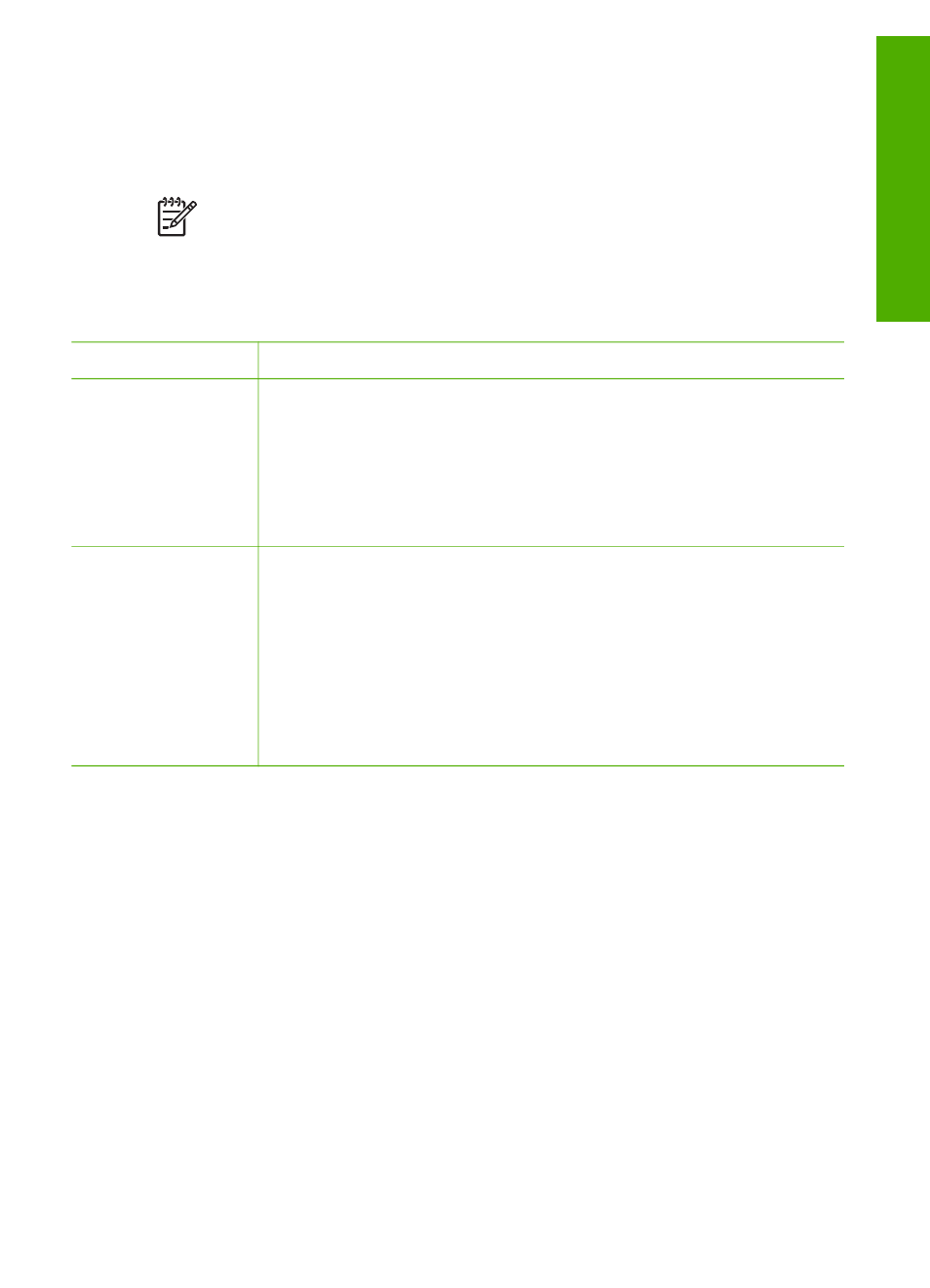
Load other types of paper
The following table provides guidelines for loading certain types of paper. For best
results, adjust the paper settings each time you change paper sizes or paper types.
For information on changing paper settings, see the onscreen
HP Image Zone Help
.
Note
Not all paper sizes and paper types are available with all the functions
on the HP All-in-One. Some paper sizes and paper types can only be used if
you are starting a print job from the
dialog box in a software application.
They are not available for copying or printing photos from a memory card or
digital camera. Papers that are only available for printing from a software
application are indicated as such, below.
Paper
Tips
HP papers
●
HP Premium Paper: Locate the gray arrow on the nonprinting side
of the paper, and then slide the paper into the paper tray with the
arrow side facing up.
●
HP Greeting Cards, Matte, HP Photo Greeting Cards, or
HP Textured Greeting Cards: Insert a small stack of HP greeting
card paper into the paper tray with the print side down; slide the
stack of cards forward until it stops.
Labels
(for printing from a
software application
only)
Always use letter or A4 label sheets designed for use with HP inkjet
devices (such as HP inkjet labels), and make sure that the labels are
no more than two years old. Labels on older sheets might peel off
when the paper is pulled through the HP All-in-One, causing
subsequent paper jams.
1.
Fan the stack of labels to make sure none of the pages are
sticking together.
2.
Place a stack of label sheets on top of full-size plain paper in the
paper tray, label side down. Do not insert labels one sheet at a time.
Avoid paper jams
To help avoid paper jams, follow these guidelines:
●
Prevent curled or wrinkled paper by storing all unused paper flat in a resealable
bag.
●
Remove printed papers from the paper tray frequently.
●
Ensure that paper loaded in the paper tray lays flat and the edges are not bent or
torn.
●
Do not combine different paper types and paper sizes in the paper tray; the entire
stack of paper in the paper tray must be the same size and type.
●
Adjust the paper-width guide in the paper tray to fit snugly against all paper. Make
sure the paper guide does not bend the paper in the paper tray.
●
Do not force paper too far forward in the paper tray.
●
Use paper types that are recommended for your HP All-in-One. For more
information, see
Choose papers for printing and copying
For more information about clearing paper jams, see
User Guide
49
Load
originals
and paper
