Print passport photos, Set photo print options – HP 2570 User Manual
Page 67
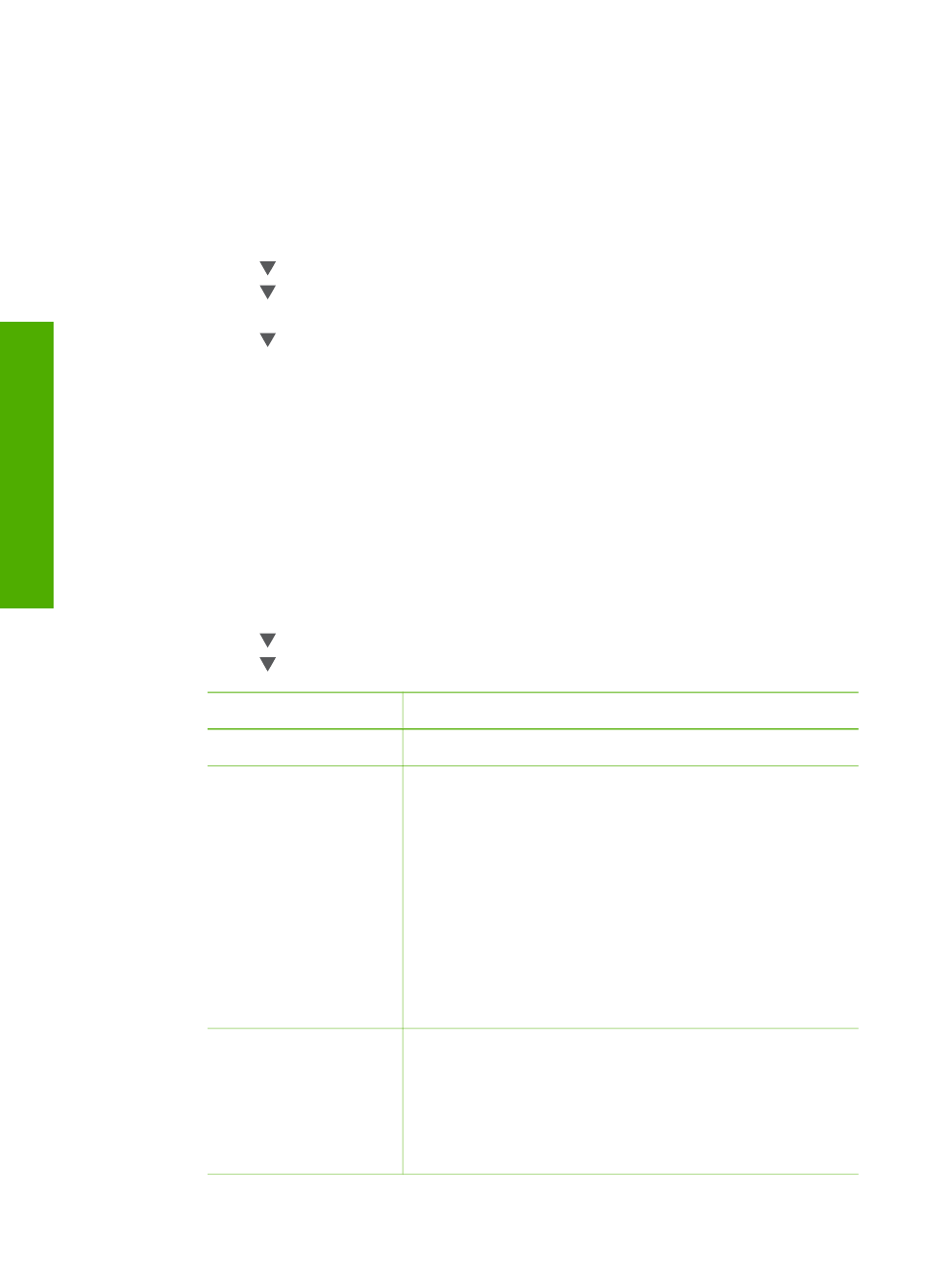
Print passport photos
You can print passport photos from the control panel of your HP All-in-One.
To print passport photos
1.
Insert a memory card into the appropriate slot on your HP All-in-One, or connect
a storage device to the front USB port.
2.
Press
Photo Menu
.
3.
Press until
Special Features
is highlighted, and then press
OK
.
4.
Press until
Passport Photos
is highlighted, and then press
OK
.
The
Passport Size
menu appears.
5.
Press until the passport photo size you want to print is highlighted, and then
press
OK
.
6.
Press
Photo Menu
again to return to the photo display.
Set photo print options
The
Print Options
menu gives you access to a variety of settings that affect the way
photos print, including number of copies, paper types, and more. The default
measurements and sizes vary according to country/region.
1.
Insert a memory card into the appropriate slot on your HP All-in-One, or connect
a storage device to the front USB port.
2.
Press
Photo Menu
.
The
Photo Menu
appears.
3.
Press until
Print Options
is highlighted, then press
OK
.
4.
Press until the setting you want to change is highlighted.
Setting
Description
1. Number of Copies
Lets you set the number of copies to be printed.
2. Layout/Image Size
Opens the Layout/Image size menu where you can
select the number of images you want to print per
page, or the size of photo you want to print.
–
Select
Choose number of images per page
from this menu if you want to select a standard
photo size to print. If you have rotated any photos
for printing, this option discards the rotate settings.
–
Select
Choose image size
from this menu if you
want to print photo album pages. If you have
rotated any photos for printing, this option keeps
the rotate settings.
3. Paper Size
Lets you select the paper size for the current print job.
The
Automatic
setting defaults to a large (letter or A4)
and small 10 x 15 cm (4 x 6 inch) paper size that
varies by country/region. When
Paper Size
and
Paper
Type
are both set to
Automatic
, the HP All-in-One
selects the best print options for the current print job.
Chapter 6
64
HP Photosmart 2570 All-in-One series
Photos
and
videos
