View the readme file, Setup troubleshooting, Hardware setup troubleshooting – HP 2570 User Manual
Page 105: View the readme file setup troubleshooting, View the, Readme file
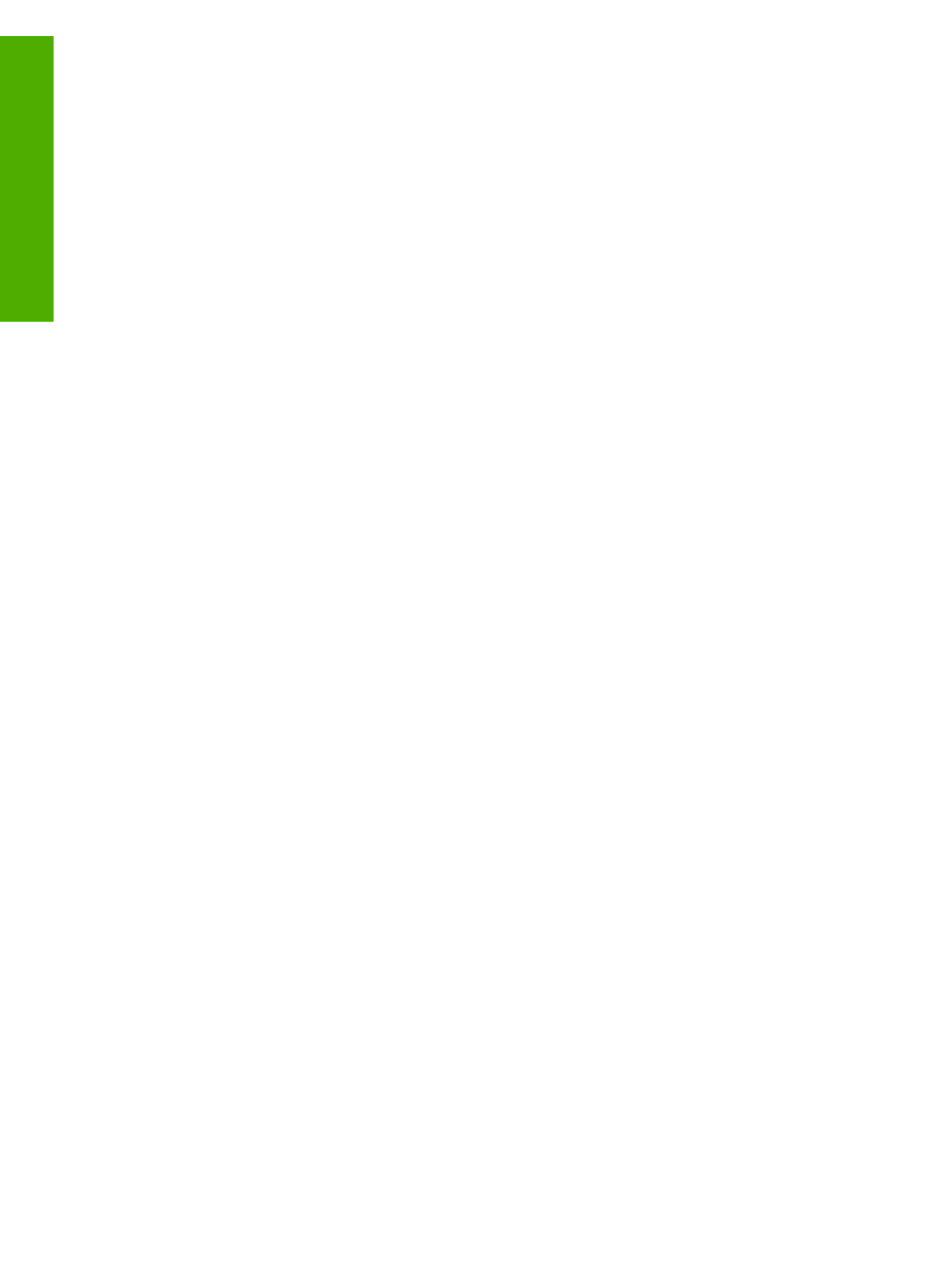
information not covered in the User Guide. For more information, see
.
●
Readme file: The Readme file contains information on system requirements and
possible installation problems. For more information, see
.
If you are unable to solve the problem using the onscreen Help or HP websites, call
HP Support using the number for your country/region. For more information, see
View the Readme file
You might want to refer to the Readme file for information on system requirements
and possible installation problems.
●
In Windows, you can access the Readme file from the Windows taskbar by
clicking
Start
, pointing to
Programs
or
All Programs
, pointing to
HP
, pointing to
HP Photosmart 2570 All-in-One series
, and then clicking
Readme
.
●
In Mac OS 9 or OS X, you can access the Readme file by double-clicking the icon
located in the top-level folder of the HP All-in-One software CD-ROM.
Setup troubleshooting
This section includes installation and configuration troubleshooting tips for some of the
most common issues associated with hardware, software, and
HP Instant Share
features of the HP All-in-One.
Hardware setup troubleshooting
This section includes installation and configuration troubleshooting tips for some of the
most common issues associated with hardware setup and software installation.
My HP All-in-One does not turn on
Solution
Make sure each of the power cords is firmly connected, and wait a
few seconds for the HP All-in-One to turn on. If this is the first time you have
turned on the HP All-in-One, it can take up to a minute to turn on. Also, if the
HP All-in-One is plugged in to a power strip, make sure the power strip is turned
on.
Chapter 13
102
HP Photosmart 2570 All-in-One series
Troubleshooting
