Help menu, Enter text and symbols – HP 2570 User Manual
Page 15
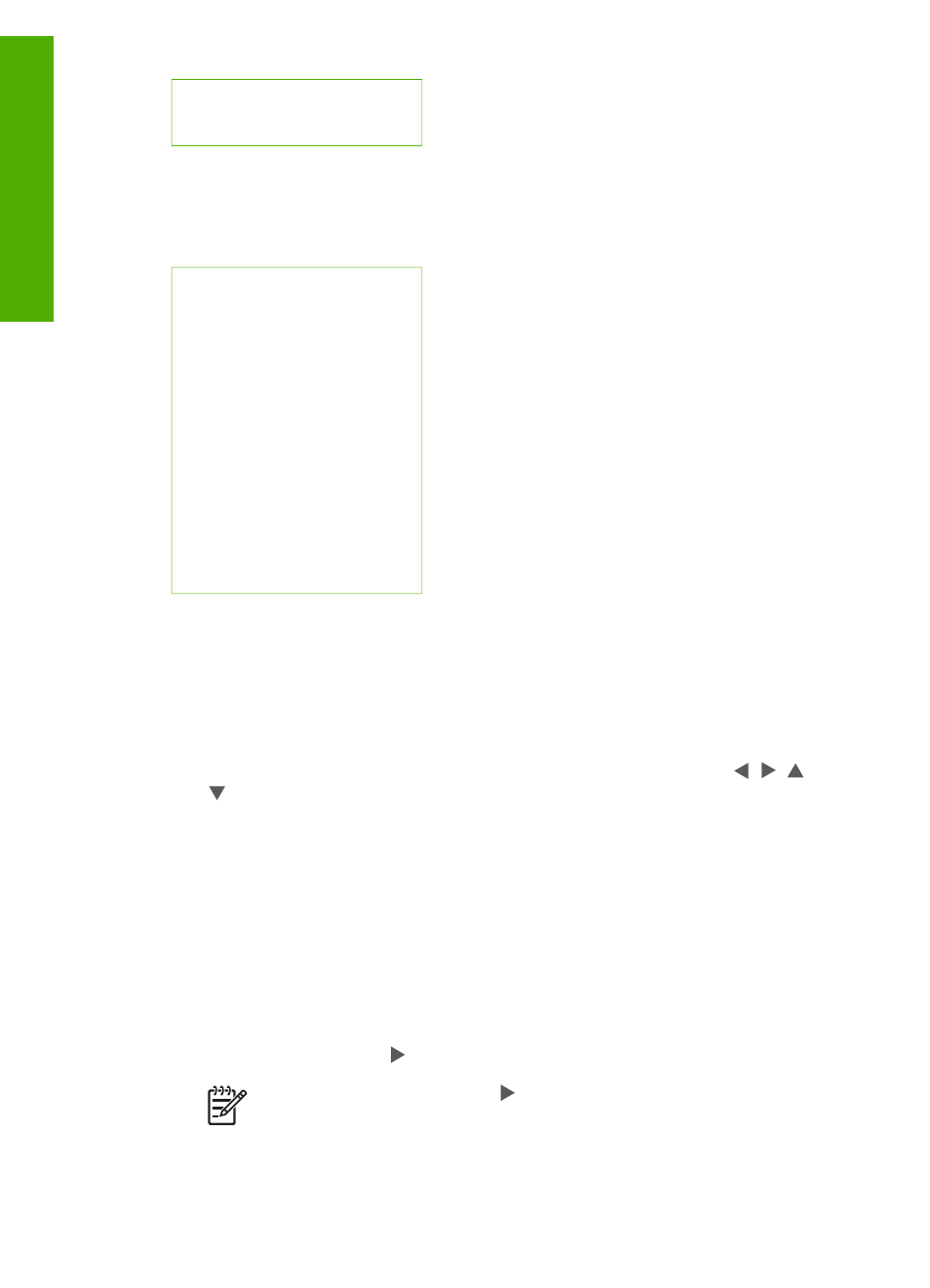
6. HP Instant Share
7. Bluetooth
Help Menu
The following
Help Menu
options are available when you select the
option
on the
Setup Menu
.
1. How do I
2. Error Messages
3. Print Cartridges
4. Load Originals and Load
Paper
5. General Troubleshooting
6. Network Troubleshooting
7. Use Memory Card
8. Use Scan Features
9. Get Support
0. Icon Glossary
Enter text and symbols
You can enter text or symbols by using the visual keyboard that automatically appears
on the color graphics display when you need to enter text to set up a wired network.
To enter text using the visual keyboard
1.
To select a letter, number, or symbol in the visual keyboard, press , , , and
to highlight the appropriate selection, depending on what you want to do.
To enter lowercase letters, uppercase letters, numbers, and symbols
–
To enter lowercase letters, select the
abc
button on the visual keyboard, and
then press
OK
.
–
To enter uppercase letters, select the
ABC
button on the visual keyboard,
and then press
OK
.
–
To enter numbers and symbols, select the
123
button on the visual
keyboard, and then press
OK
.
To add a space
To add a space, press on the visual keyboard, and then press
OK
.
Note
Make sure you use the on the visual keyboard to add a space.
You will not be able to add a space by using the arrow buttons on the
control panel.
Chapter 1
(continued)
12
HP Photosmart 2570 All-in-One series
Overview
