Hp all-in-one overview, The hp all-in-one at a glance – HP 2570 User Manual
Page 8
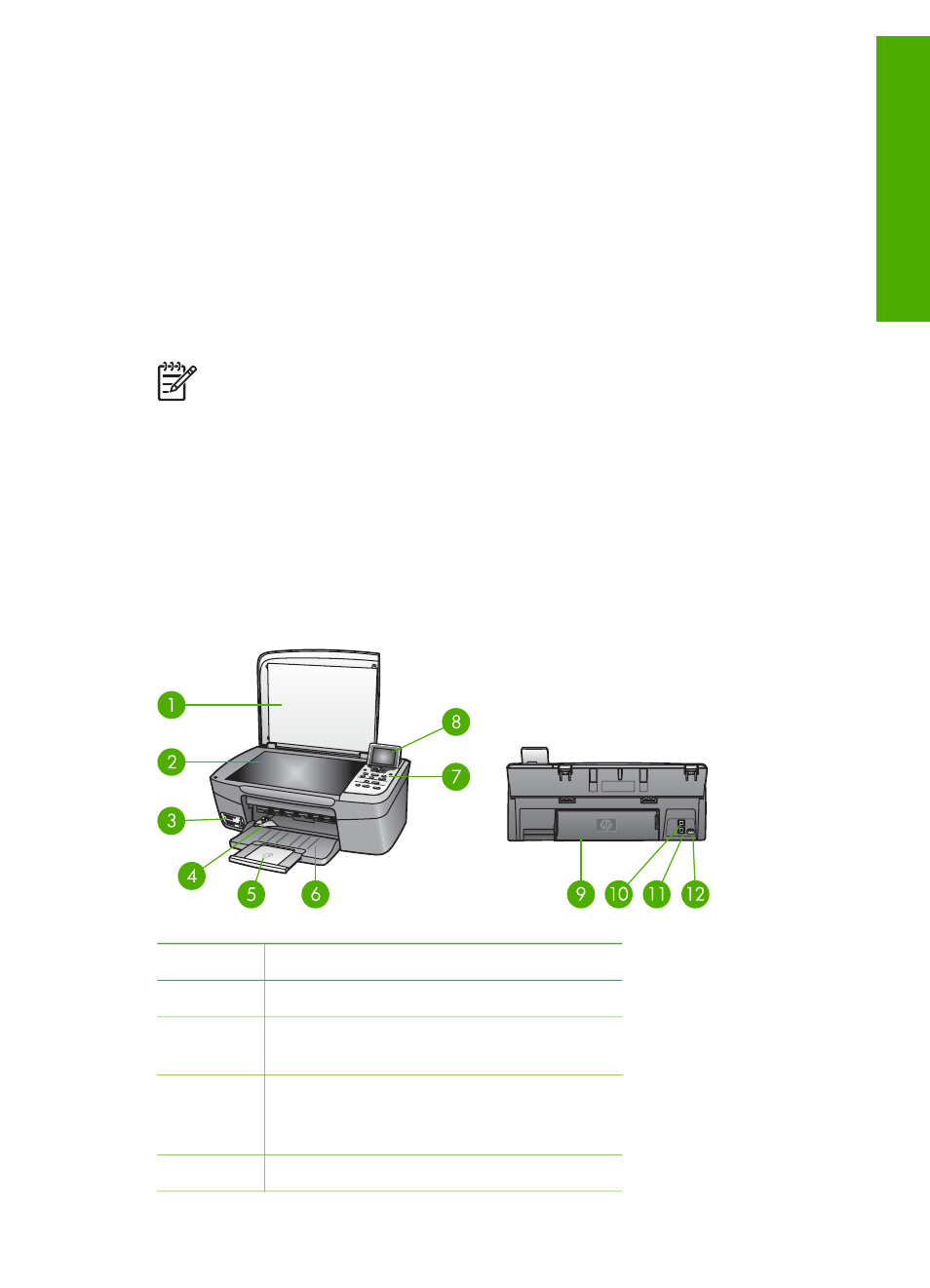
1
HP All-in-One overview
You can control your HP All-in-One by the control panel on your HP All-in-One or with
the
HP Image Zone
software installed on your computer. This guide describes how to
use the HP All-in-One control panel to make a copy, print photos from a memory card
or storage device. It also describes how to print from a software application, how to
maintain and troubleshoot your HP All-in-One, and much more. The
HP Image Zone
software includes copy, scan, and photo functionality, as well as troubleshooting tips
and helpful information. For more information on
HP Image Zone
, see the onscreen
HP Image Zone Help
Use the HP Image Zone software
.
Note
If you are using a version of the Mac OS earlier than OS X v10.1.5,
including OS 9 v9.1.5, access the
HP Image Zone
software features through
the
HP Director
icon. In OS X, select the
HP Director
icon from the Dock. In
OS 9, double-click the
HP Director
shortcut on your desktop.
If you are using OS X v10.2 or later, the
HP Image Zone
software entry point
is the
HP Image Zone
window.
This chapter describes the HP All-in-One hardware features, control panel functions,
and how to access the
HP Image Zone
software.
The HP All-in-One at a glance
Label
Description
1
Lid
2
Glass: Place a document on the glass to
scan or copy.
3
Memory card slots and front USB port:
Print photos directly from your memory
card, camera, or storage device.
4
Paper-width guide
User Guide
5
Overview
