Change ip settings, Use the embedded web server – HP 2570 User Manual
Page 38
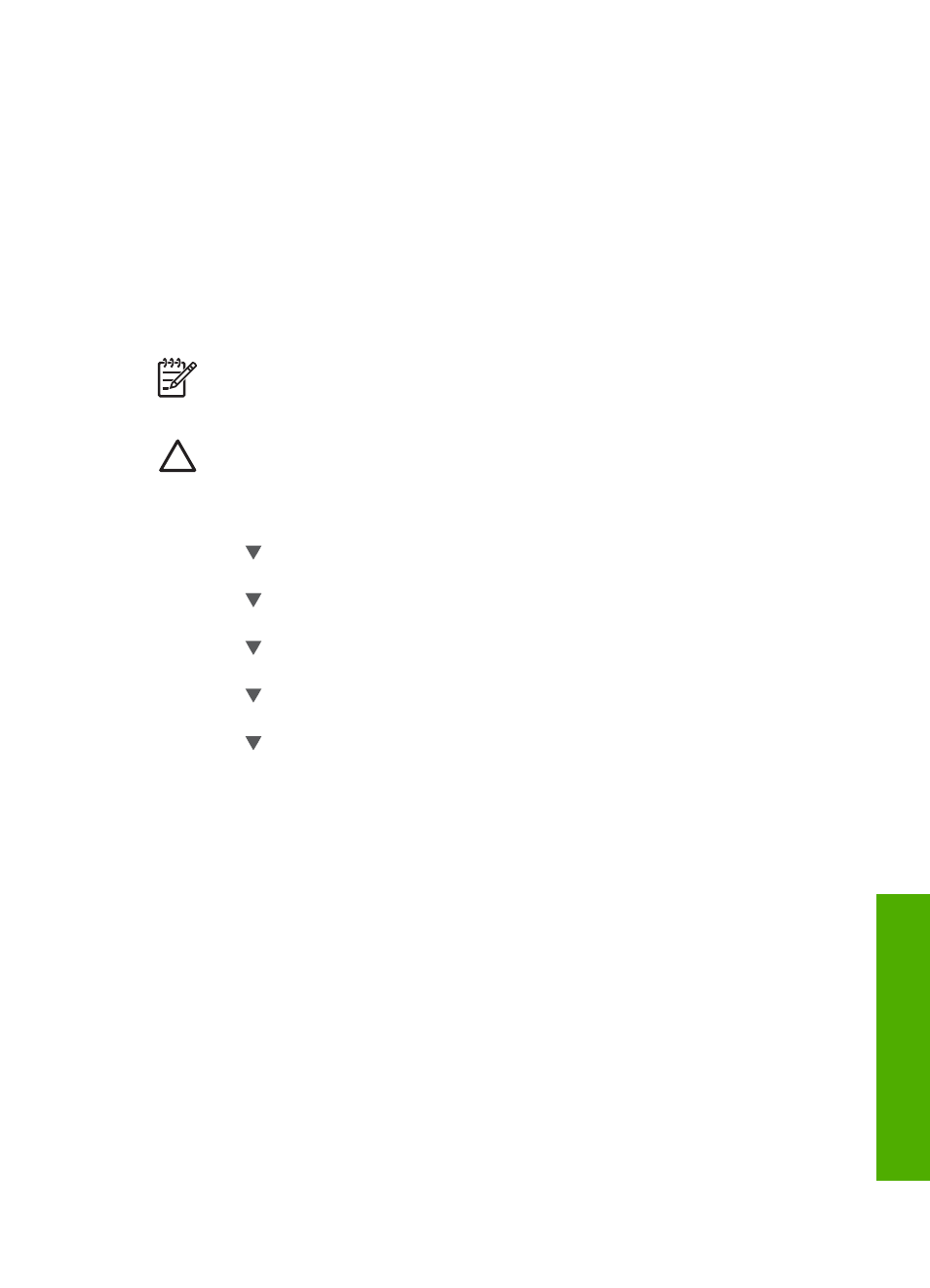
–
4. 100-Full
–
5. 100-Half
Change IP settings
The default IP setting for the IP settings is
Automatic
, which sets the IP settings
automatically. However, if you are an advanced user, you might want to manually
change the IP address, subnet mask, or the default gateway. To see the IP address
and subnet mask of your HP All-in-One, print a network configuration page from your
HP All-in-One. For more information on printing a configuration page, see
. For a description of the items on the configuration page,
including the IP address and subnet mask, see
Network configuration page definitions
Note
When manually entering an IP Setting, you must already be connected
to an active Network, otherwise the setting will not stay when you exit from the
menu.
Caution
Be careful when manually assigning an IP address. If you enter an
invalid IP address during the installation, your network components will not be
able to connect with the HP All-in-One.
1.
Press
Setup
.
2.
Press until
Network
is highlighted, then press
OK
.
The
Network Menu
appears.
3.
Press until
Advanced Setup
is highlighted, then press
OK
.
This displays the
Advanced Setup
menu.
4.
Press until
IP Settings
is highlighted, then press
OK
.
This displays the
IP Settings
menu.
5.
Press until
Manual
is highlighted, then press
OK
.
This displays the
Manual IP Settings
menu.
6.
Press to highlight an IP setting, then press
OK
.
–
1. IP Address
–
2. Subnet Mask
–
3. Default Gateway
This displays the visual keyboard. For information on using the visual keyboard,
see
7.
Enter your changes, then press
OK
when done.
Use the Embedded Web Server
If your computer is connected to an HP All-in-One on a network, you can access the
Embedded Web Server that resides in the HP All-in-One. The Embedded Web Server
is a web-based user interface that provides some options not available on the HP All-
in-One control panel, including advanced network security options. Also, the
Embedded Web Server enables you to monitor status and order printer supplies.
For information on how to use the features available in the Embedded Web Server,
see the onscreen help within the Embedded Web Server. To access Embedded Web
Server help, open the Embedded Web Server, then click the
Help
link under
Other
Links
on the Embedded Web Server
Home
tab.
User Guide
35
Network setup
