HP 2570 User Manual
Page 114
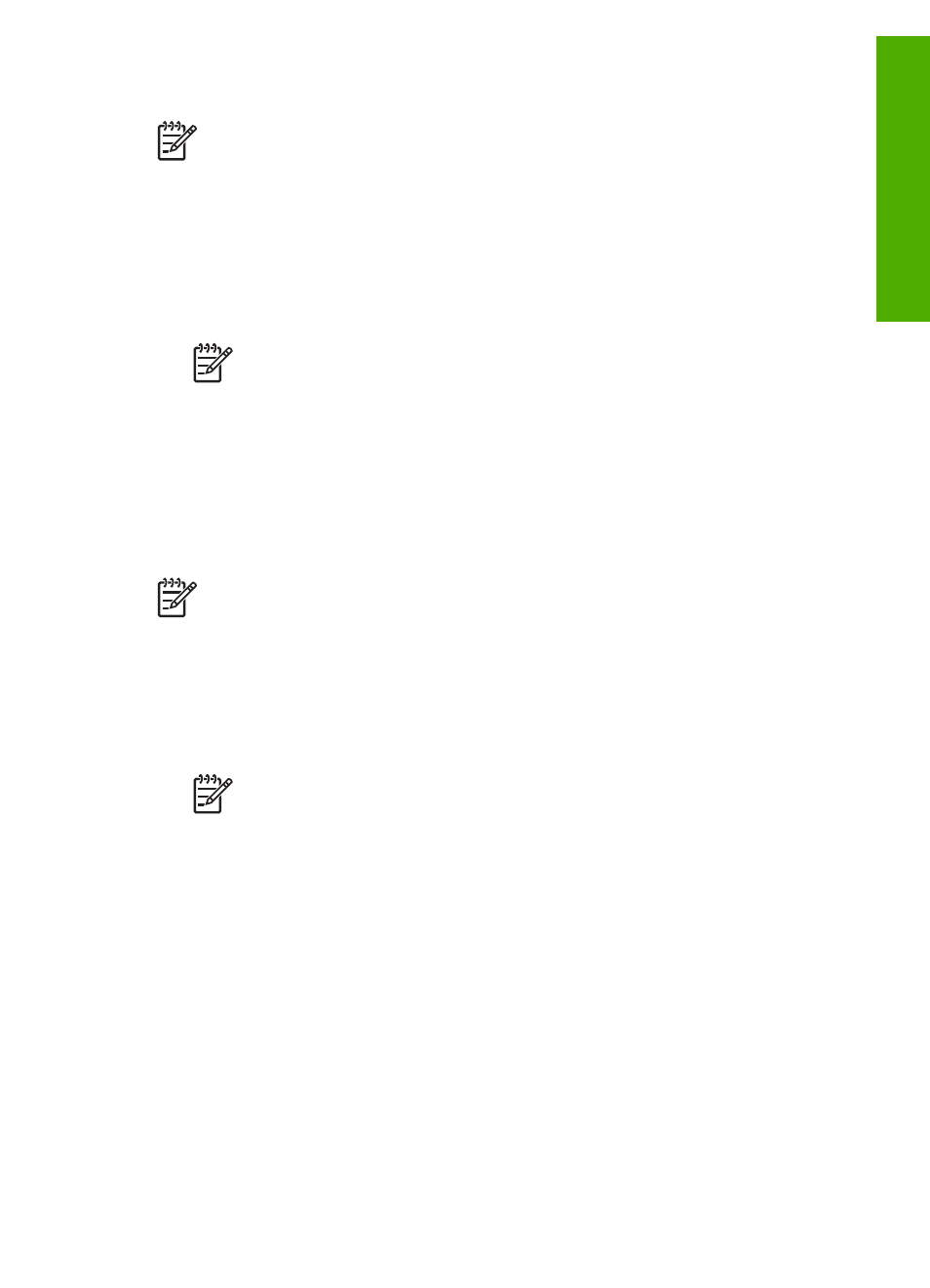
To uninstall from a Windows computer, method 2
Note
Use this method if
Uninstall
is not available in the Windows Start menu.
1.
On the Windows taskbar, click
Start
,
Settings
,
Control Panel
.
2.
Double-click
Add/Remove Programs
.
3.
Select
HP All-in-One & Officejet 4.0
, and then click
Change/Remove
.
Follow the onscreen instructions.
4.
Disconnect your HP All-in-One from your computer.
5.
Restart your computer.
Note
It is important that you disconnect your HP All-in-One before
restarting your computer. Do not connect the HP All-in-One to your
computer until after you have reinstalled the software.
6.
Insert the HP All-in-One CD-ROM into the CD-ROM drive on your computer, and
then start the Setup program.
7.
Follow the onscreen instructions and the instructions provided in the Setup Guide
that came with your HP All-in-One.
To uninstall from a Windows computer, method 3
Note
This is an alternate method if
Uninstall
is not available in the Windows
Start menu.
1.
Insert the HP All-in-One CD-ROM into the CD-ROM drive on your computer, and
then start the Setup program.
2.
Select
Uninstall
and follow the onscreen directions.
3.
Disconnect your HP All-in-One from your computer.
4.
Restart your computer.
Note
It is important that you disconnect your HP All-in-One before
restarting your computer. Do not connect the HP All-in-One to your
computer until after you have reinstalled the software.
5.
Start the Setup program for your HP All-in-One again.
6.
Launch
Reinstall
.
7.
Follow the onscreen instructions and the instructions provided in the Setup Guide
that came with your HP All-in-One.
To uninstall from a Mac
1.
Disconnect the HP All-in-One from your Mac.
2.
Open the
Applications:
Hewlett-Packard
folder.
3.
Double-click
HP Uninstaller
.
Follow the onscreen instructions.
4.
After the software is uninstalled, disconnect your HP All-in-One, and then restart
your computer.
User Guide
111
Troubleshooting
