Scan a proof sheet – HP 2570 User Manual
Page 64
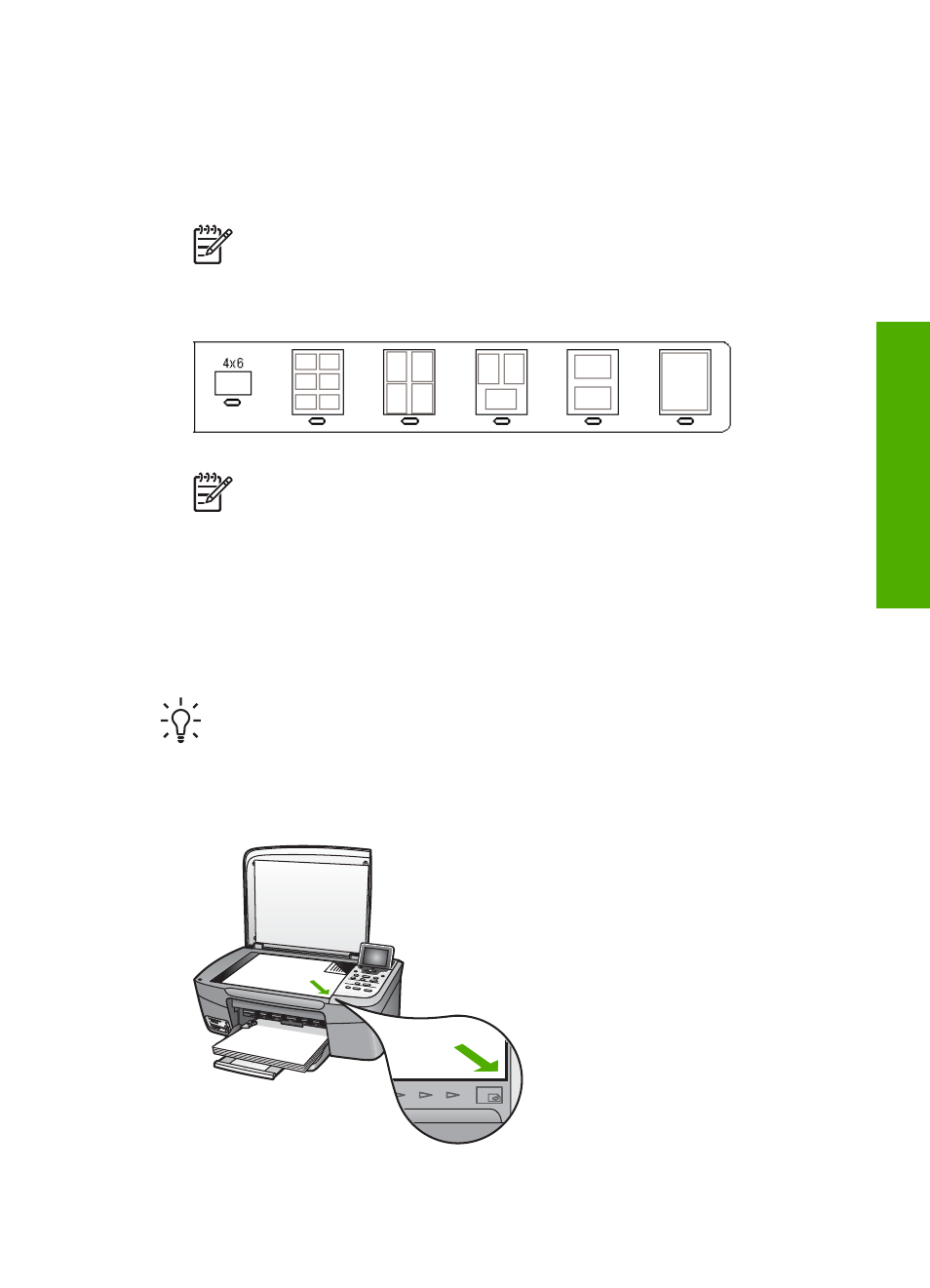
Complete the proof sheet
After you have printed a proof sheet, you can use it to select the photos you want to
print.
1.
Select the photos to print by using a dark pen or pencil to fill in the circles located
under the thumbnail images on the proof sheet.
Note
If you select a video on the proof sheet, only the first frame of the
video will be printed.
2.
Select one layout style by filling in a circle in step 2 of the proof sheet.
Note
If you need more control over print settings than the proof sheet
provides, you can print photos directly from the control panel. For more
information, see
Print photos and videos from the control panel
.
3.
Scan the proof sheet. For more information, see
.
Scan a proof sheet
The final step in using a proof sheet is to scan the completed sheet you have placed
on the scanner glass.
Tip
Make sure the glass of the HP All-in-One is completely clean or the proof
sheet might not scan properly. For more information, see
1.
Load the proof sheet print side down on the right front corner of the glass. Make
sure the sides of the proof sheet touch the right and front edges. Close the lid.
User Guide
61
Photos
and
videos
