HP 2570 User Manual
Page 29
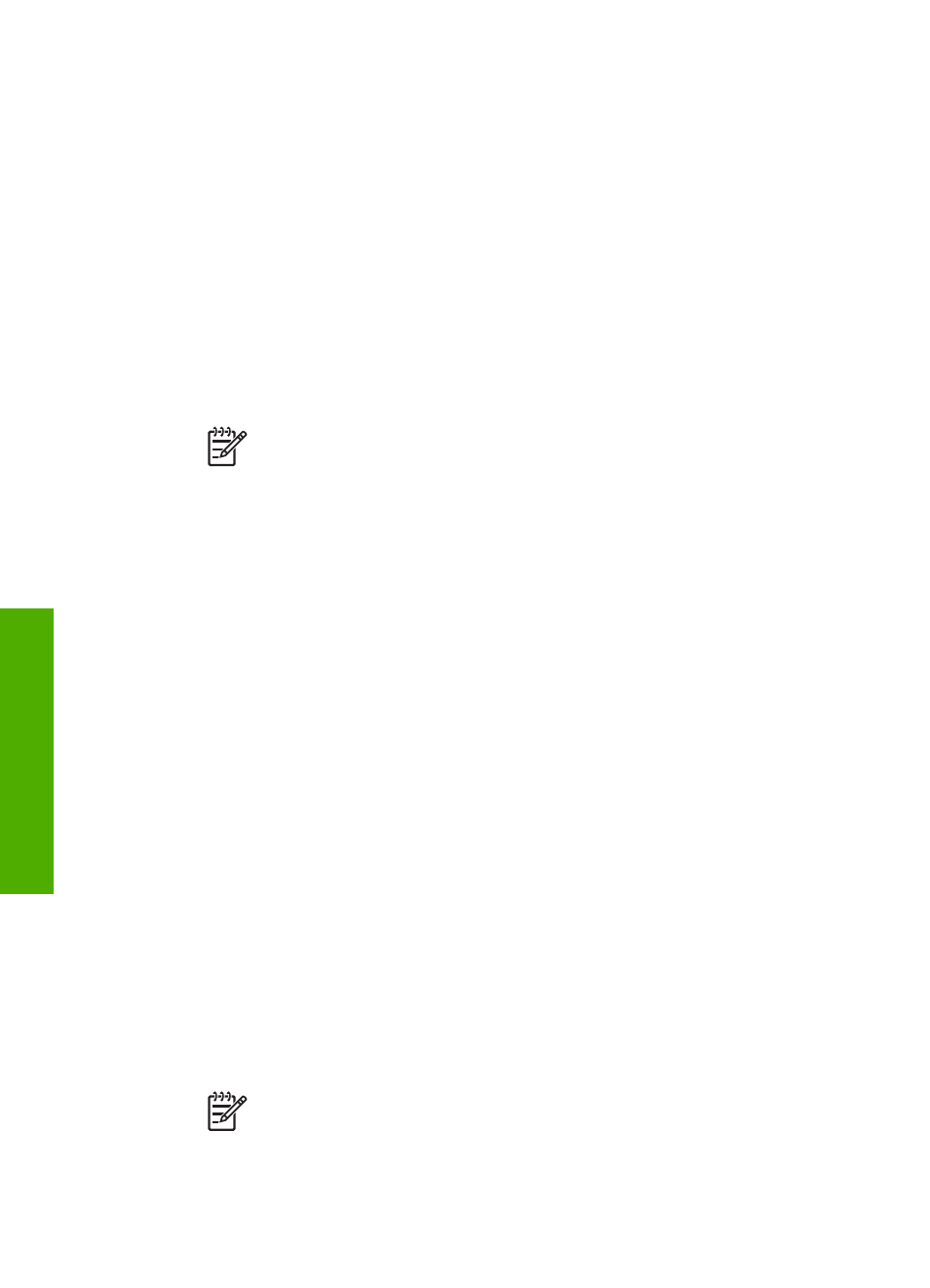
3.
If you are using an external Bluetooth
®
adapter for your computer, make sure
your computer is started and then attach the Bluetooth
®
adapter to a USB port on
the computer. If you have Windows XP with Service Pack 2 installed, the
Bluetooth
®
drivers are installed automatically. If you are prompted to select a
Bluetooth
®
profile, select
HCRP
.
If your computer has Bluetooth
®
built in, just make sure the computer is started.
4.
On the Windows taskbar, click
Start
, and then click
Printers and Faxes
.
5.
Double-click the
Add Printer
icon.
6.
Click
Next
, and then select
A Bluetooth Printer
.
7.
Follow the onscreen instructions to finish the installation.
8.
Print as you would to any printer.
To install and print using the Widcomm stack (Windows)
1.
Make sure that you have installed the HP All-in-One software on the computer.
Note
The purpose of installing the software is to make sure the print
driver is available for the Bluetooth
®
connection. Therefore, if you have
already installed the software, you do not need to reinstall it. If you want
both a USB and a Bluetooth
®
connection to your HP All-in-One, install the
USB connection first. For more information, see the printed Setup Guide.
However, if you do not want a USB connection, select
Directly to the
computer
on the
Connection Type
screen. Also, on the
Connect Your
Device Now
screen, select the check box next to
If you are unable to
connect your device now...
at the bottom of the screen.
2.
Attach an HP Bluetooth
®
adapter to the front USB port of the HP All-in-One.
3.
Click the
My Bluetooth Places
icon on the desktop or in the taskbar.
4.
Click
View devices in range
.
5.
Once the available printers are discovered, double-click the name of HP All-in-
One to finish the installation.
6.
Print as you would to any printer.
Mac users
You can connect your HP All-in-One to a Mac that has Bluetooth
®
built in, or you can
install an external Bluetooth
®
adapter, such as an HP Bluetooth
®
adapter.
To install and print using Bluetooth
®
(Mac)
1.
Make sure that you have installed the HP All-in-One software on the computer.
2.
Attach an HP Bluetooth
®
adapter to the front USB port of the HP All-in-One.
3.
Press the
On
button on the control panel to turn the HP All-in-One off, and press
it again to turn the device on.
4.
Attach a Bluetooth
®
adapter to the computer and turn it on. Or, if your computer
has Bluetooth
®
built in, just turn on your computer.
5.
Open the
Printer Setup Utility
from the
Applications:Utilities
folder.
Note
This utility is called the
Printer Setup Utility
on 10.3 and later. It is
called
Print Center
on 10.2.x.
6.
From the pop-up menu, choose
Bluetooth
, then click
Add
Chapter 3
26
HP Photosmart 2570 All-in-One series
Finish
setup
