Access the embedded web server, Use the embedded web server setup wizard – HP 2570 User Manual
Page 39
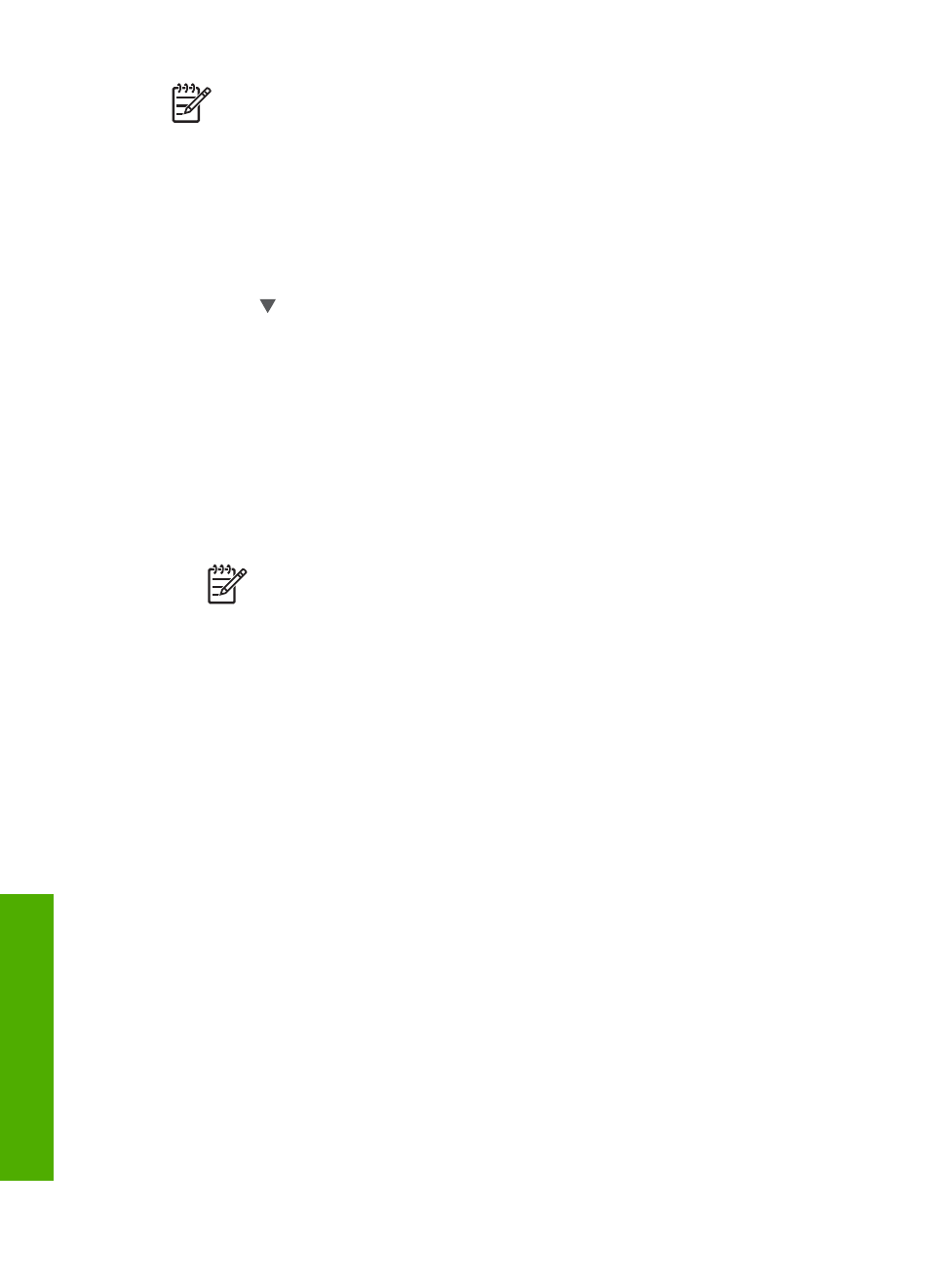
Note
Only use the Embedded Web Server to change network settings if you
cannot access the HP All-in-One control panel, or you need to change an
advanced option not available on the control panel.
Access the Embedded Web Server
You can only access the Embedded Web Server on a computer connected to an
HP All-in-One on a network.
1.
Press
Setup
.
2.
Press until
Network
is highlighted, then press
OK
.
The
Network Menu
appears.
3.
Press
OK
, then press
OK
again.
This selects the
View Network Settings
menu and then prints a configuration
page for your HP All-in-One, including the IP address. You will use the IP address
in the next step.
4.
In the
Address
box in your Web browser on your computer, type the IP address
of the HP All-in-One, as shown on the network configuration page. For example,
http://192.168.1.101.
The Embedded Web Server
Home
page appears, showing information for the
HP All-in-One.
Note
If you are using a proxy server in your browser, you might need to
disable it to access the Embedded Web Server.
5.
If you need to change the language displayed in the Embedded Web Server, do
the following:
a.
Click the
Settings
tab.
b.
Click
Select Language
in the
Settings
navigation menu.
c.
In the
Select Language
list, click the appropriate language.
d.
Click
Apply
.
6.
Click the
Home
tab to access device and network information, or click the
Networking
tab to access more network information or to modify network
information.
7.
Make any configuration changes.
For more information see
Use the Embedded Web Server setup wizard
.
8.
Close the Embedded Web Server.
Use the Embedded Web Server setup wizard
The network setup wizard provided in the Embedded Web Server gives you an
intuitive interface to your network connection parameters. For more information on
how to open the Embedded Web Server, see
Access the Embedded Web Server
.
1.
Click the
Networking
tab.
2.
Click
Wired (802.3)
in the
Connections
navigation menu.
3.
Click
Start Wizard
, and then follow all of the wizard instructions.
Chapter 4
36
HP Photosmart 2570 All-in-One series
Netw
ork
setup
