Uninstall and reinstall the software, Uninstall and, Reinstall the software – HP 2570 User Manual
Page 113: Uninstall, And reinstall the software
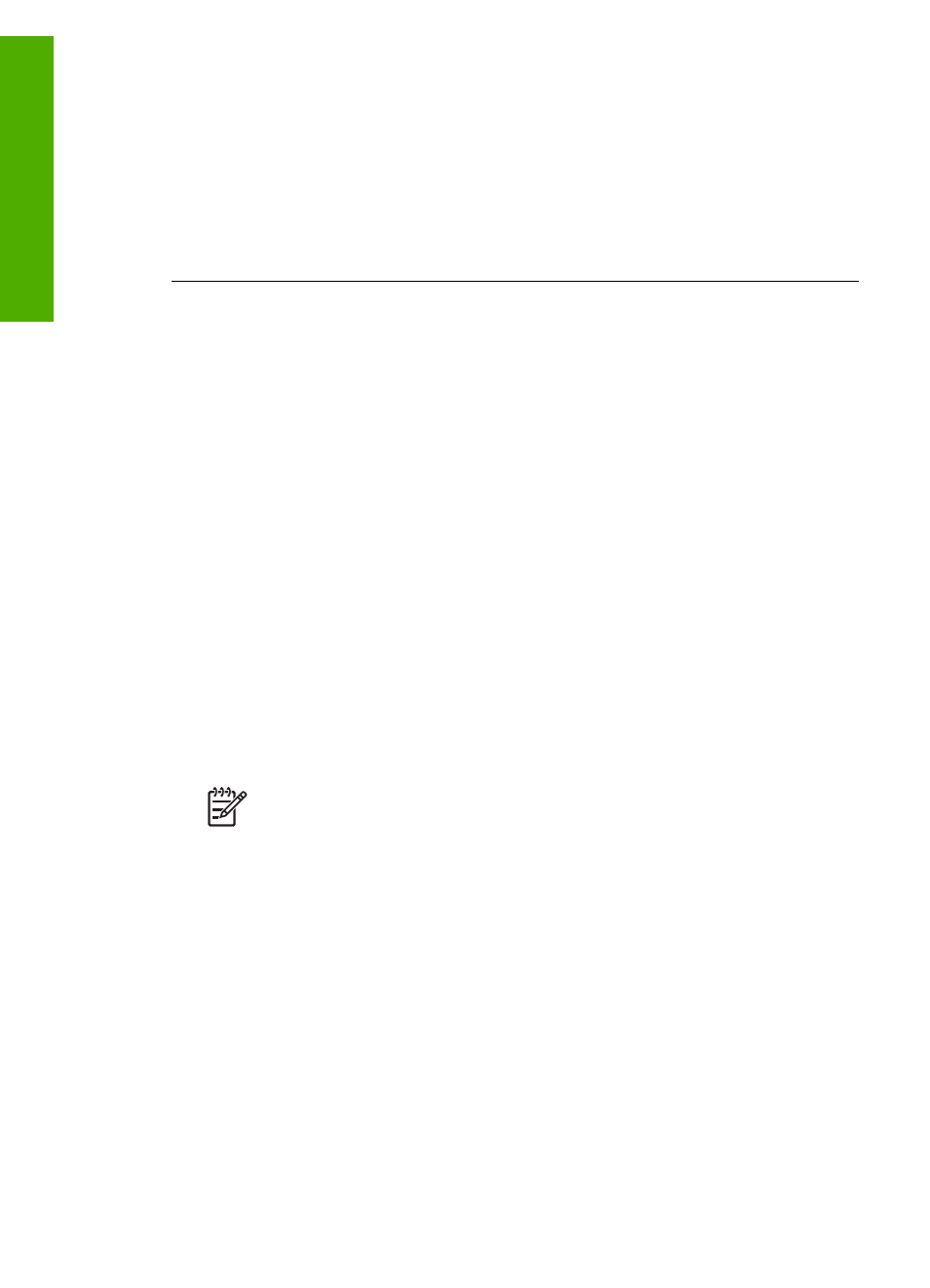
The
Digital Imaging Monitor
does not appear in the system tray
Solution
If the
Digital Imaging Monitor
does not appear in the system tray
(normally located at the lower-right corner of the desktop), start the
HP Solution
Center
to check whether or not the essential icons are there.
For more information about missing essential buttons in the
HP Solution Center
,
Some of the buttons are missing in the HP Solution Center (Windows)
The system tray normally appears in the lower-right corner of the desktop.
Uninstall and reinstall the software
If your installation is incomplete, or if you connected the USB cable to the computer
before prompted by the software installation screen, you might need to uninstall and
then reinstall the software. Do not simply delete the HP All-in-One program files from
your computer. Make sure to remove them properly using the uninstall utility provided
when you installed the
HP Image Zone
software.
A reinstall can take from 20 to 40 minutes. There are three methods to uninstall the
software on a Windows computer, and one method to uninstall on a Mac.
To uninstall from a Windows computer, method 1
1.
Disconnect your HP All-in-One from your computer. Do not connect the HP All-in-
One to your computer until after you have reinstalled the software.
2.
Press the
On
button to turn off the HP All-in-One.
3.
On the Windows taskbar, click
Start
,
Start Programs
or
All Programs
(XP),
Hewlett-Packard
,
HP Photosmart 2570 All-in-One series
,
Uninstall
.
4.
Follow the onscreen instructions.
5.
If you are asked whether you would like to remove shared files, click
No
.
Other programs that use these files might not work properly if the files are deleted.
6.
Restart your computer.
Note
It is important that you disconnect your HP All-in-One before
restarting your computer. Do not connect the HP All-in-One to your
computer until after you have reinstalled the software.
7.
To reinstall the software, insert the HP All-in-One CD-ROM into the CD-ROM
drive on your computer, and follow the onscreen instructions and the instructions
provided in the Setup Guide that came with your HP All-in-One.
8.
After the software is installed, connect the HP All-in-One to your computer.
9.
Press the
On
button to turn the HP All-in-One on.
After connecting and turning on your HP All-in-One, you might have to wait
several minutes for all of the Plug and Play events to complete.
10. Follow the onscreen instructions.
When the software installation is complete, the HP Digital Imaging Monitor icon
appears in the Windows system tray.
To verify that the software is properly installed, double-click the
HP Solution Center
icon on the desktop. If the
HP Solution Center
shows the essential icons (
Scan
Picture
and
Scan Document
), the software has been properly installed.
Chapter 13
110
HP Photosmart 2570 All-in-One series
Troubleshooting
