View photos, View photos using the hp all-in-one, View a photo – HP 2570 User Manual
Page 57: View a slideshow, View photos using your computer
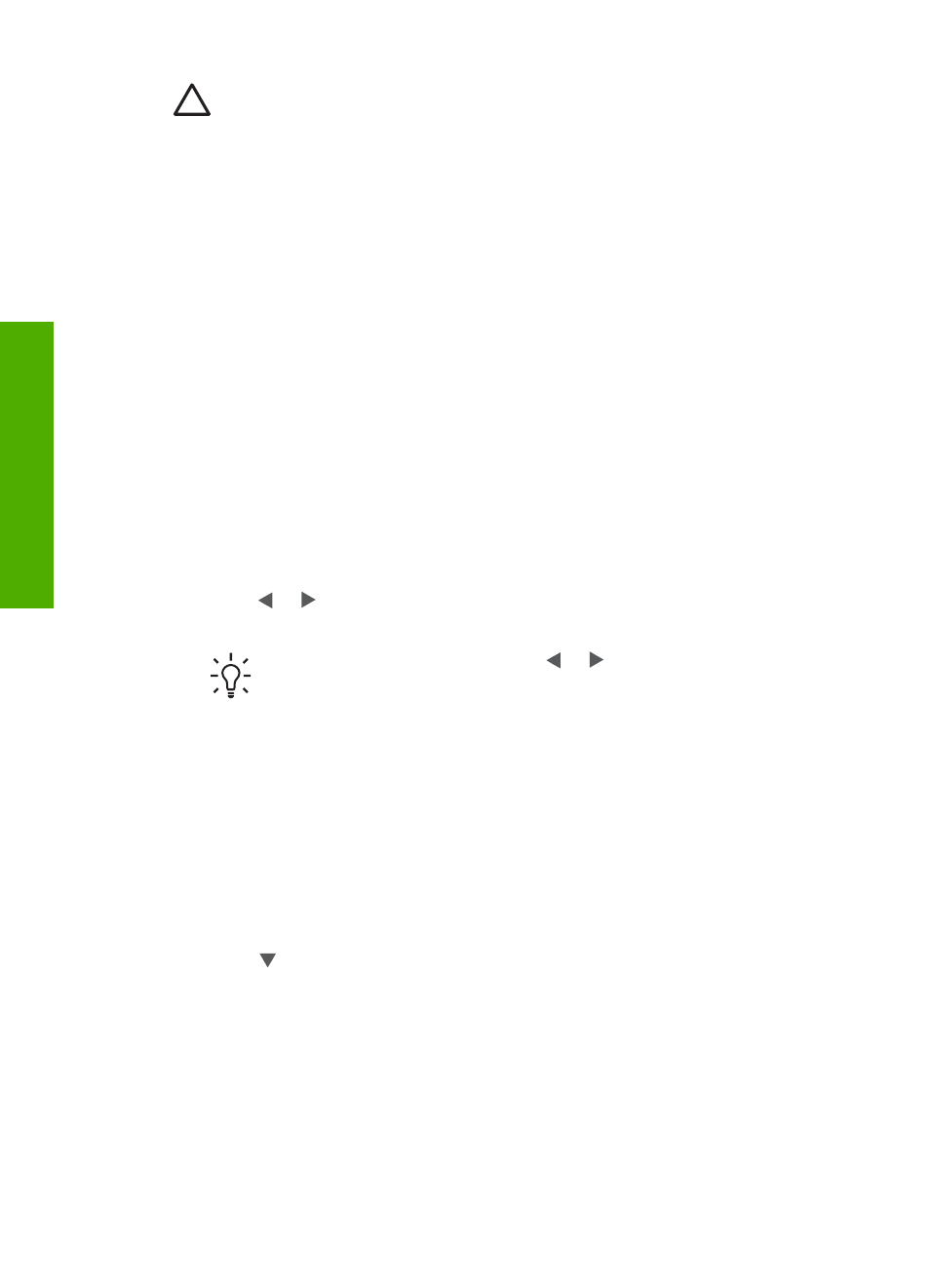
Caution
Never attempt to disconnect a storage device while it is being
accessed. Doing so can damage files on the storage device. You can safely
remove a storage device only when the status light next to the memory card
slots is not blinking.
View photos
You can view photos on the color graphics display of your HP All-in-One. You can
also view photos using the
HP Image Zone
software that came with your HP All-in-
One.
View photos using the HP All-in-One
You can view and select photos on the color graphics display of your HP All-in-One,
either individually or as a slideshow.
View a photo
You can view a photo on the control panel of your HP All-in-One.
To view a photo
1.
Insert the memory card into the appropriate slot on your HP All-in-One, or
connect a storage device to the front USB port.
2.
Press or until the photo you want to view appears on the color graphics
display.
Tip
You can press and hold down or to quickly navigate through all
photos.
View a slideshow
You can use the
Slideshow
option on the
Photo Menu
to view all the photos on a
memory card or storage device as a slideshow.
To view a slideshow
1.
Insert a memory card into the appropriate slot on your HP All-in-One, or connect
a storage device to the front USB port.
2.
Press
Photo
to display the
Photo Menu
.
3.
Press until
Slideshow
is highlighted, then press
OK
to start the slideshow.
4.
Press
Cancel
to end the slideshow.
5.
Press
Photo
again to return to the photo display.
View photos using your computer
You can view and edit photos using the
HP Image Zone
software that came with your
HP All-in-One.
For more information, see the onscreen
HP Image Zone Help
.
Chapter 6
54
HP Photosmart 2570 All-in-One series
Photos
and
videos
