Before you call hp customer support, Access your serial number and service id – HP 2570 User Manual
Page 122
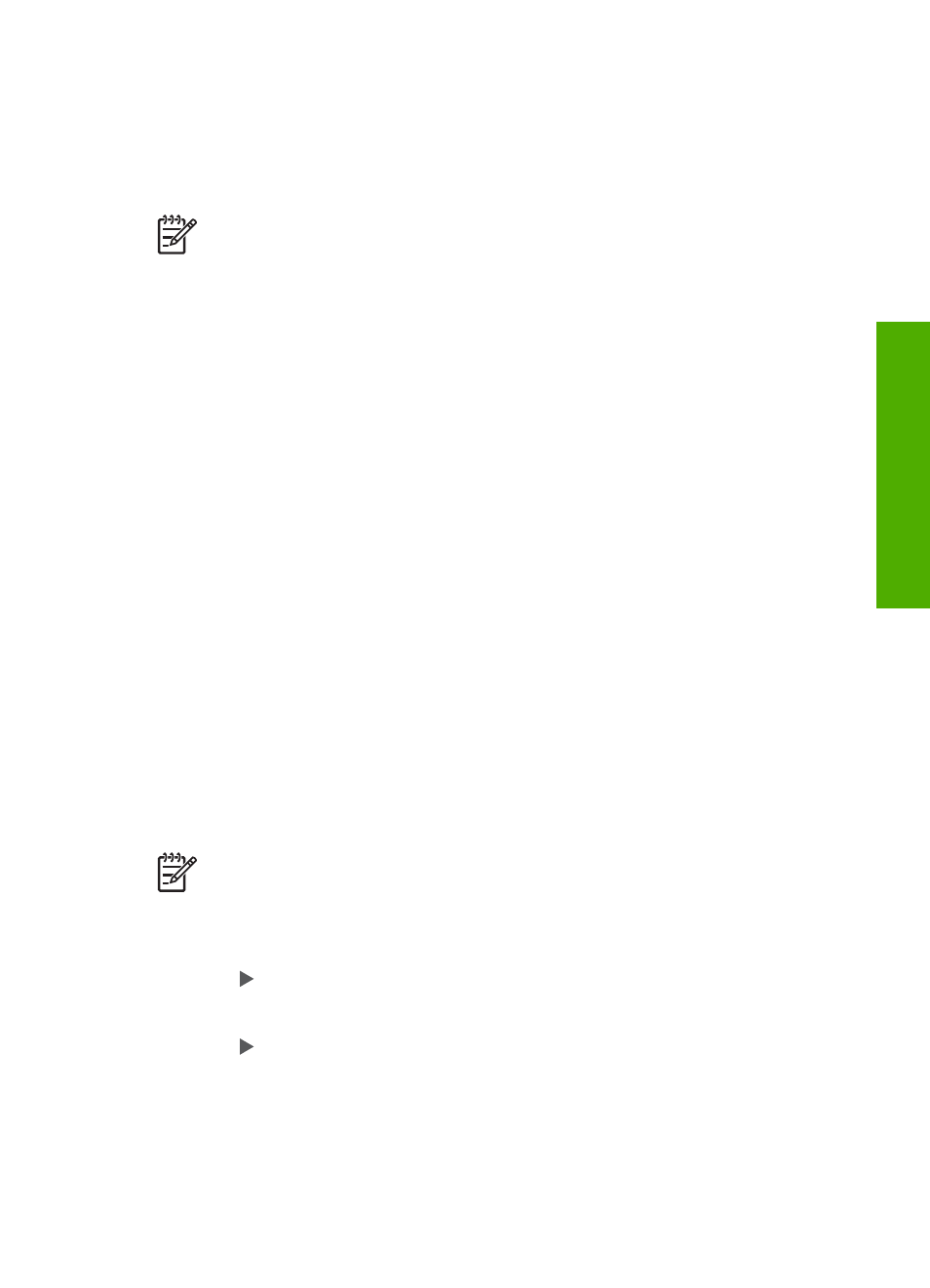
Before you call HP customer support
Software programs from other companies might be included with your HP All-in-One. If you
experience problems with any of those programs, you will receive the best technical assistance
by calling the experts at that company.
If you need to contact HP Customer Support, do the following before you call.
Note
This information does not apply to customers in Japan. For information on service
options in Japan, see
HP Quick Exchange Service (Japan)
1.
Make sure that:
a.
Your HP All-in-One is plugged in and turned on.
b.
The specified print cartridges are installed correctly.
c.
The recommended paper is properly loaded in the input tray.
2.
Reset your HP All-in-One:
a.
Turn off the HP All-in-One by pressing the
On
button.
b.
Unplug the power cord from the back of the HP All-in-One.
c.
Plug the power cord back into the HP All-in-One.
d.
Turn on the HP All-in-One by pressing the
On
button.
3.
For more information, go to
This website offers technical support, drivers, supplies, and ordering information.
4.
If you are still experiencing problems and need to speak with an HP Customer Support
Representative, do the following:
a.
Have the specific name of your HP All-in-One, as it appears on the control panel,
available.
b.
Print a self-test report. For information on printing a self-test report, see
.
c.
Make a color copy to have available as a sample printout.
d.
Be prepared to describe your problem in detail.
e.
Have your serial number and service ID ready. For information on how to access your
serial number and service ID, see
Access your serial number and service ID
.
5.
Call HP Customer Support. Be near your HP All-in-One when you call.
Access your serial number and service ID
You can access important information by using the
Info Menu
of your HP All-in-One.
Note
If your HP All-in-One is not turning on, you can view the serial number by looking
at the top sticker above the rear USB port. The serial number is the 10-character code in
the upper left corner of the sticker.
1.
Press
OK
and
Copy Menu
at the same time.
The
Info Menu
appears.
2.
Press until
Model Number
appears, and then press
OK
.
The service ID appears below the model number. Write down the complete service ID.
3.
Press
Cancel
.
4.
Press until
Serial Number
appears.
5.
Press
OK
.
The serial number appears. Write down the complete serial number.
6.
Press
Cancel
twice to exit the
Info Menu
.
User Guide
119
HP w
arranty
and
support
