Print video action photos, Print panoramic photos – HP 2570 User Manual
Page 66
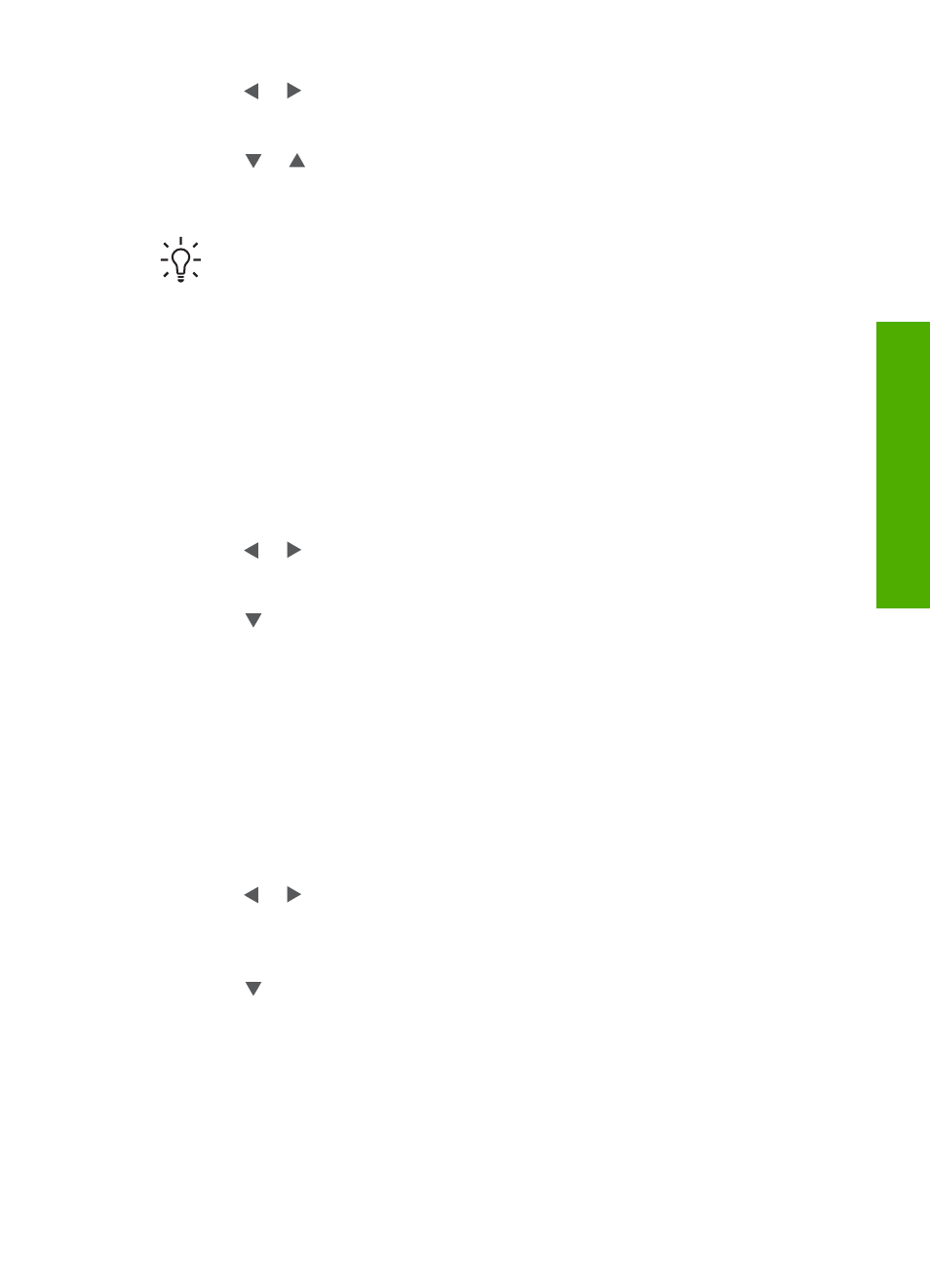
2.
Press or until the video you want to print appears on the color graphics
display, and then press
OK
.
The first frame of the video appears.
3.
Press or to move through the frames one at a time.
4.
Press
OK
for each frame you want to select.
5.
Press
Print Photos
to print the selected frames.
Tip
You can use the Video Enhance feature to automatically enhance the
video frames before printing. For more information, see
.
Print video action photos
You can use the
Video Action Prints
option to print a sequence of photos from a
video file on a memory card or a storage device. This option prints nine frames of a
video on one sheet of paper in the order that they appear in the video. The video
frames are automatically selected by your HP All-in-One.
To print a video action photo
1.
Insert a memory card into the appropriate slot on your HP All-in-One, or connect
a storage device to the front USB port.
2.
Press or until the video you want to print appears on the color graphics
display, and then press
OK
.
3.
Press
Photo Menu
.
4.
Press until
Special Features
is highlighted.
5.
Press
OK
, then press
OK
again.
This displays the
Special Features
menu, and then selects
Video Action Prints
.
6.
Press
Photo Menu
again to return to the photo display.
Print panoramic photos
You can print panoramic photos from the control panel of your HP All-in-One.
To print a panoramic photo
1.
Insert a memory card into the appropriate slot on your HP All-in-One, or connect
a storage device to the front USB port.
2.
Press or until the panoramic photo you want to print appears on the color
graphics display, and then press
OK
.
3.
Press
Photo Menu
.
The
Photo Menu
appears.
4.
Press until
Special Features
is highlighted.
5.
Press
OK
, then press
OK
again.
This displays the
Special Features
menu, and then selects
Panorama Prints
.
The
Load Paper
message appears.
6.
Load 10 x 30 cm (4 x 12 inch) panorama photo paper print side down in the paper
tray, and then press
OK
.
For more information on loading panorama photo paper, see
Hagaki, or HP Panorama photo paper
7.
Press
Photo Menu
again to return to the photo display.
User Guide
63
Photos
and
videos
