Using the device control panel, Changing the device control-panel display language, Changing the default media size – HP 2830 User Manual
Page 48
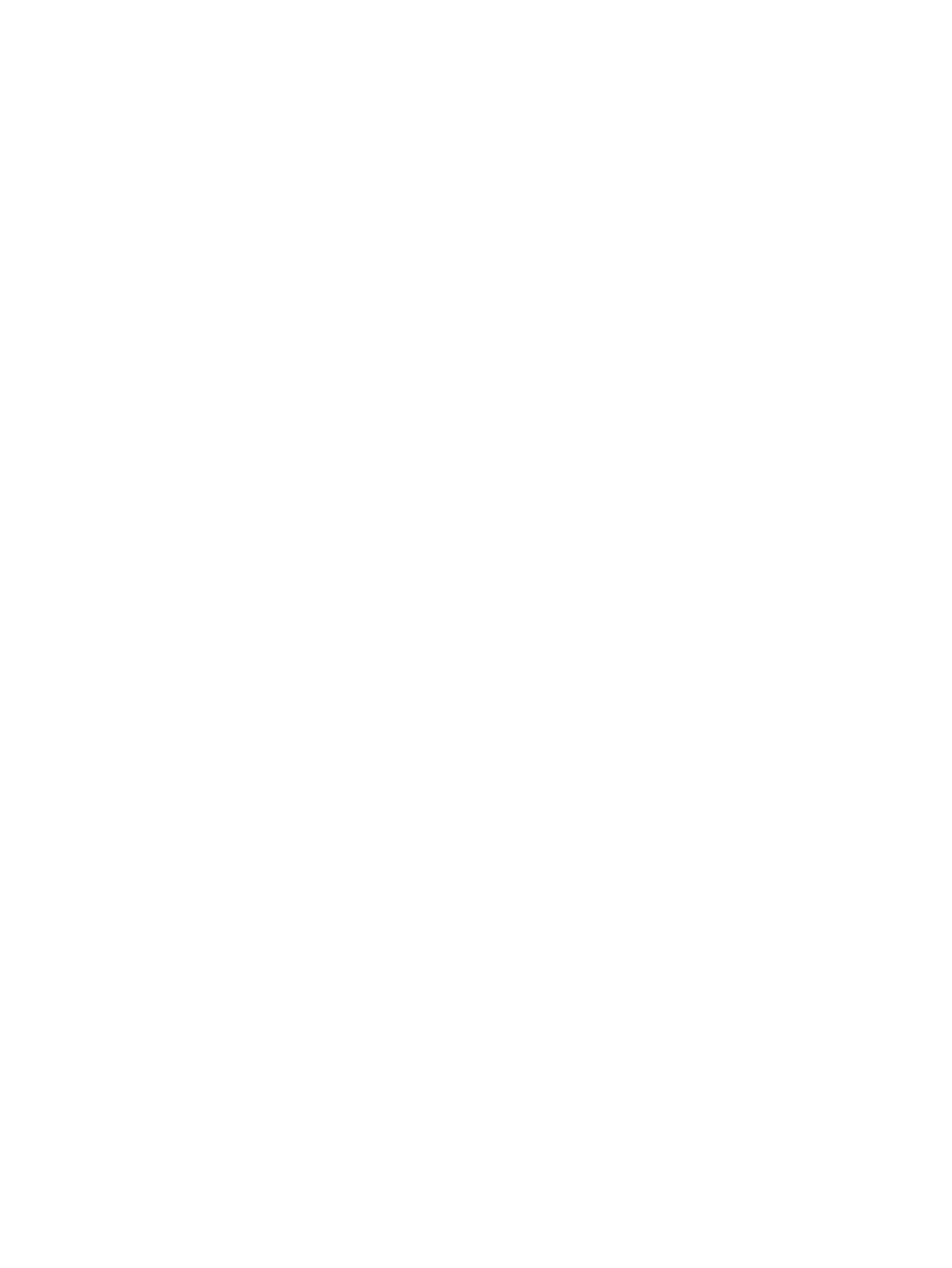
Using the device control panel
You can configure settings at the device control panel.
Changing the device control-panel display language
Use this procedure to print reports or to display messages on the device control-panel
display in a language other than the default for your country/region.
To change the device control-panel display language
1. Press
M
ENU
.
2. Use the
<
or the
>
button to select System setup, and then press
E
NTER
.
3. Use the
<
or the
>
button to select Language, and then press
E
NTER
.
4. Use the
<
or the
>
button to select the language that you want.
5. Press
E
NTER
to save your selection.
The device automatically restarts.
Changing the default media size
Media settings should be set to the size and type of media that you usually load in the media
input tray. The device uses these settings for copying, printing reports, printing faxes
(HP Color LaserJet 2830/2840 all-in-one models only), and determining autoreduction sizes
for incoming faxes (HP Color LaserJet 2830/2840 all-in-one models only), printing proof
sheets (HP Color LaserJet 2840 all-in-one only), and index prints (HP Color LaserJet 2840
all-in-one only).
To change the default media size
1. Press
M
ENU
.
2. Use the
<
or the
>
button to select System setup, and then press
E
NTER
.
3. Use the
<
or the
>
button to select Paper setup, and then press
E
NTER
.
4. Use the
<
or the
>
button to select Def. paper size, and then press
E
NTER
.
5. Use the
<
or the
>
button to select the paper size that you want to select.
6. Press
E
NTER
to save your selection.
To change the default media type
1. Press
M
ENU
.
2. Use the
<
or the
>
button to select System setup, and then press
E
NTER
.
3. Use the
<
or the
>
button to select Paper setup, and then press
E
NTER
.
4. Use the
<
or the
>
button to select Def. paper type, and then press
E
NTER
.
5. Use the
<
or the
>
button to select the paper size that you want to select.
6. Press
E
NTER
to save your selection.
32
Chapter 4 Using the device
ENWW
