Clear jams – HP 2830 User Manual
Page 186
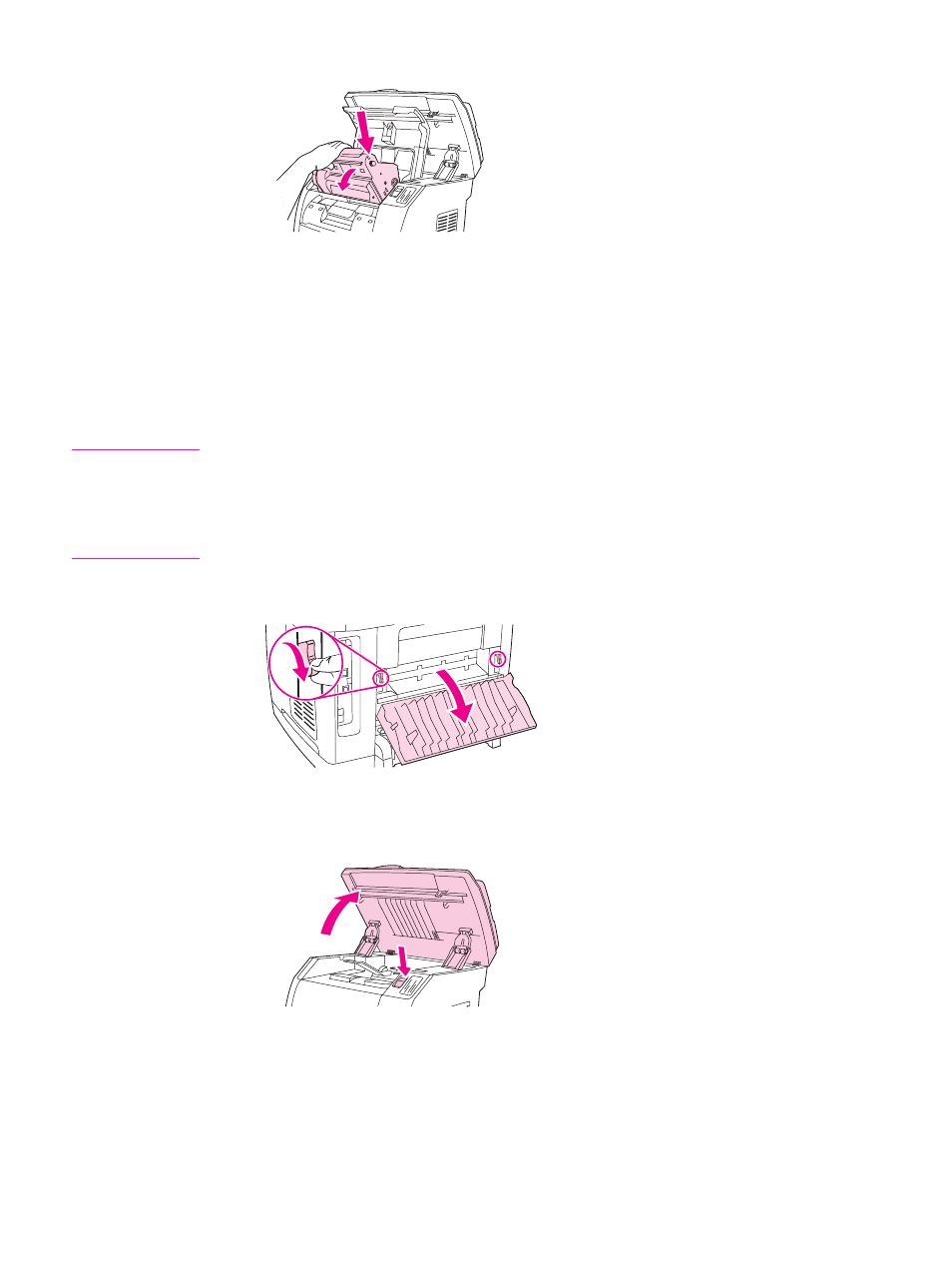
10. Lower the imaging drum into the printer, and then press it firmlyinto place.
11. Close the top cover and the scanner assembly.
Clear jams
Occasionally, paper or other print media can become jammed during a print job. Complete
the following tasks to clear media jams.
To clear a media jam inside the device
CAUTION
Media jams might result in loose toner on the page. If toner gets on your clothing, wipe the
toner off with a clean cloth, wash the items in cold water, and air dry. Using hot water or heat
from a dryer will set the toner in the fabric. If you get any toner on your hands, wash them in
cold water.
Do not use a sharp object, such as a pencil or scissors, to remove jammed media.
1. On the back of the device, open the rear-output door, and then push down the fuser
levers.
Releasing the fuser levers relieves tension on the device rollers, which makes removing
jammed pages easier.
2. Push the scanner-release button to open the scanner assembly.
170
Chapter 11 How do I?
ENWW
- Laserjet p1606dn (152 pages)
- LaserJet 1320 (184 pages)
- LaserJet 1320 (4 pages)
- LaserJet 1320 (2 pages)
- LaserJet 1320 (9 pages)
- Deskjet 6940 (150 pages)
- LaserJet P2035n (148 pages)
- LaserJet 4250 (304 pages)
- LaserJet P2055dn (176 pages)
- Deskjet 5650 (165 pages)
- LASERJET PRO P1102w (158 pages)
- LaserJet P2015 (158 pages)
- DesignJet 500 (268 pages)
- DesignJet 500 (16 pages)
- Officejet Pro 8000 - A809 (140 pages)
- Officejet 6100 (138 pages)
- Officejet 6000 (168 pages)
- LASERJET PRO P1102w (2 pages)
- 2500c Pro Printer series (66 pages)
- 4100 mfp (164 pages)
- 3600 Series (6 pages)
- 3392 (10 pages)
- LASERJET 3800 (18 pages)
- 3500 Series (4 pages)
- Photosmart 7515 e-All-in-One Printer - C311a (62 pages)
- PSC-500 (40 pages)
- 2500C/CM (65 pages)
- QMS 4060 (232 pages)
- 2280 (2 pages)
- 2430dtn (4 pages)
- 1500 (13 pages)
- 1000 Series (1 page)
- TOWERFEED 8000 (36 pages)
- Deskjet 3848 Color Inkjet Printer (95 pages)
- 2100 TN (184 pages)
- B209 (24 pages)
- Designjet 100 Printer series (1 page)
- QM2-111 (35 pages)
- 2100 (5 pages)
- 2000CP series (2 pages)
- 2300L (4 pages)
- 35000 (2 pages)
- 3015 (2 pages)
- Color LaserJet CM3530 Multifunction Printer series (302 pages)
- StudioJet (71 pages)
