Changing job settings – HP 2830 User Manual
Page 152
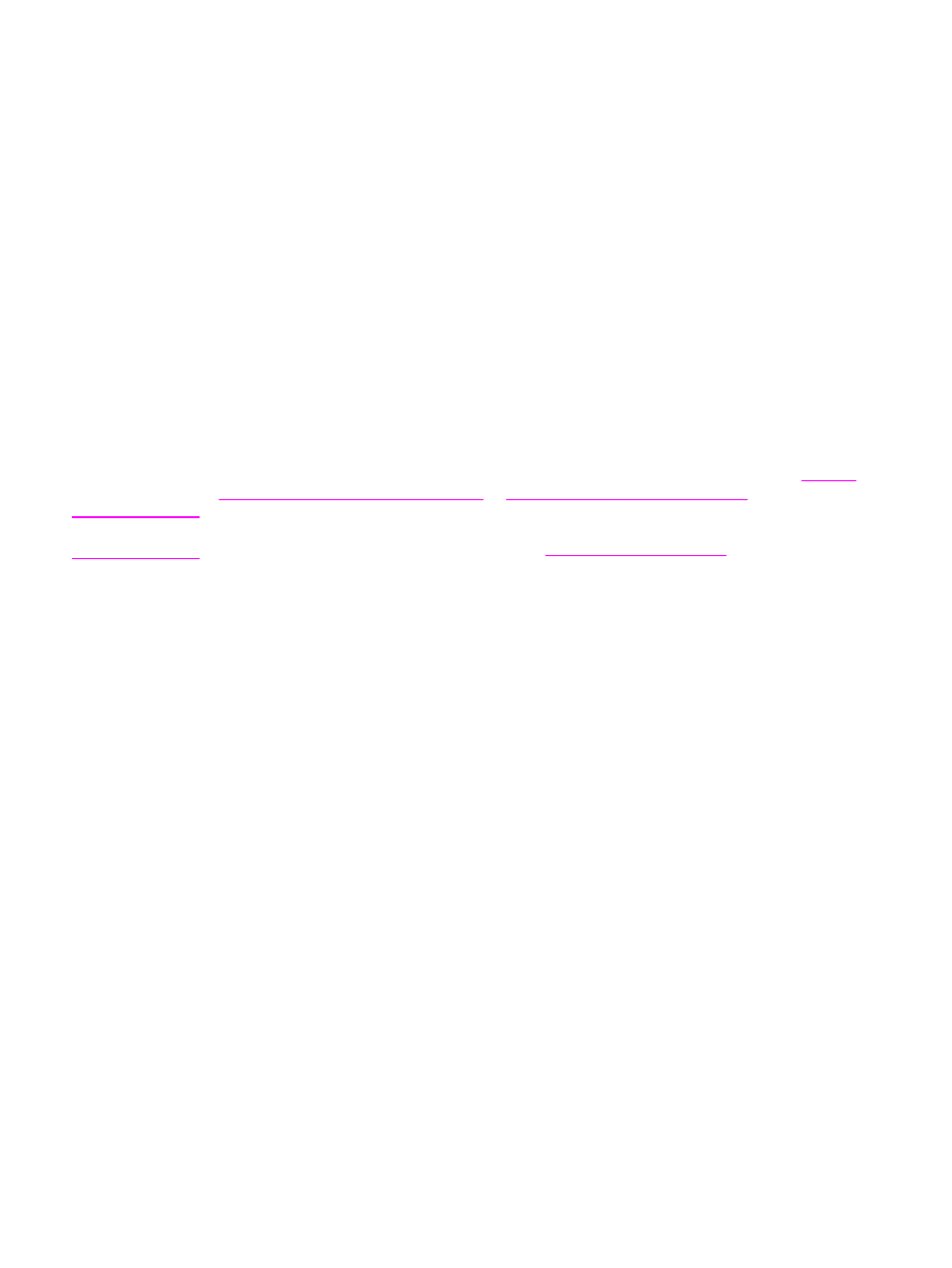
Changing job settings
1. Insert the memory card into the device.
2. Press
P
HOTO
.
3. Use the
<
or the
>
button to select Print photos.
4. Use the
<
or the
>
button to select Job settings.
5. Use the
<
or the
>
button to make selections for each of the following menu items, and
then press
E
NTER
.
●
Image Size: Change the size of the image that you are printing.
●
Media Size: Change the media size that you are using.
●
Paper type: Change the media type that you are using.
●
# of copies: Change the number of copies that you want to print.
●
Output color: Set whether you are printing in color or black-and-white.
6. Press
E
NTER
to save the changes.
When you have finished changing the job settings, you can print your photos. See
photos directly from the memory card
or
Printing photos from a proof sheet
.
Note
The settings return to their default value after the memory card has been removed. If you
want to change the settings permanently, see
136
Chapter 10 Photo
ENWW
- Laserjet p1606dn (152 pages)
- LaserJet 1320 (9 pages)
- LaserJet 1320 (184 pages)
- LaserJet 1320 (4 pages)
- LaserJet 1320 (2 pages)
- Deskjet 6940 (150 pages)
- LaserJet P2035n (148 pages)
- LaserJet 4250 (304 pages)
- LaserJet P2055dn (176 pages)
- Deskjet 5650 (165 pages)
- LASERJET PRO P1102w (158 pages)
- LaserJet P2015 (158 pages)
- DesignJet 500 (16 pages)
- DesignJet 500 (268 pages)
- Officejet Pro 8000 - A809 (140 pages)
- Officejet 6100 (138 pages)
- Officejet 6000 (168 pages)
- LASERJET PRO P1102w (2 pages)
- 2500c Pro Printer series (66 pages)
- 4100 mfp (164 pages)
- 3600 Series (6 pages)
- 3392 (10 pages)
- LASERJET 3800 (18 pages)
- 3500 Series (4 pages)
- Photosmart 7515 e-All-in-One Printer - C311a (62 pages)
- PSC-500 (40 pages)
- 2500C/CM (65 pages)
- QMS 4060 (232 pages)
- 2280 (2 pages)
- 2430dtn (4 pages)
- 1500 (13 pages)
- 1000 Series (1 page)
- TOWERFEED 8000 (36 pages)
- Deskjet 3848 Color Inkjet Printer (95 pages)
- 2100 TN (184 pages)
- B209 (24 pages)
- Designjet 100 Printer series (1 page)
- QM2-111 (35 pages)
- 2100 (5 pages)
- 2000CP series (2 pages)
- 2300L (4 pages)
- 35000 (2 pages)
- 3015 (2 pages)
- Color LaserJet CM3530 Multifunction Printer series (302 pages)
- StudioJet (71 pages)
