Cleaning the paper path, T.30 protocol trace – HP 2830 User Manual
Page 287
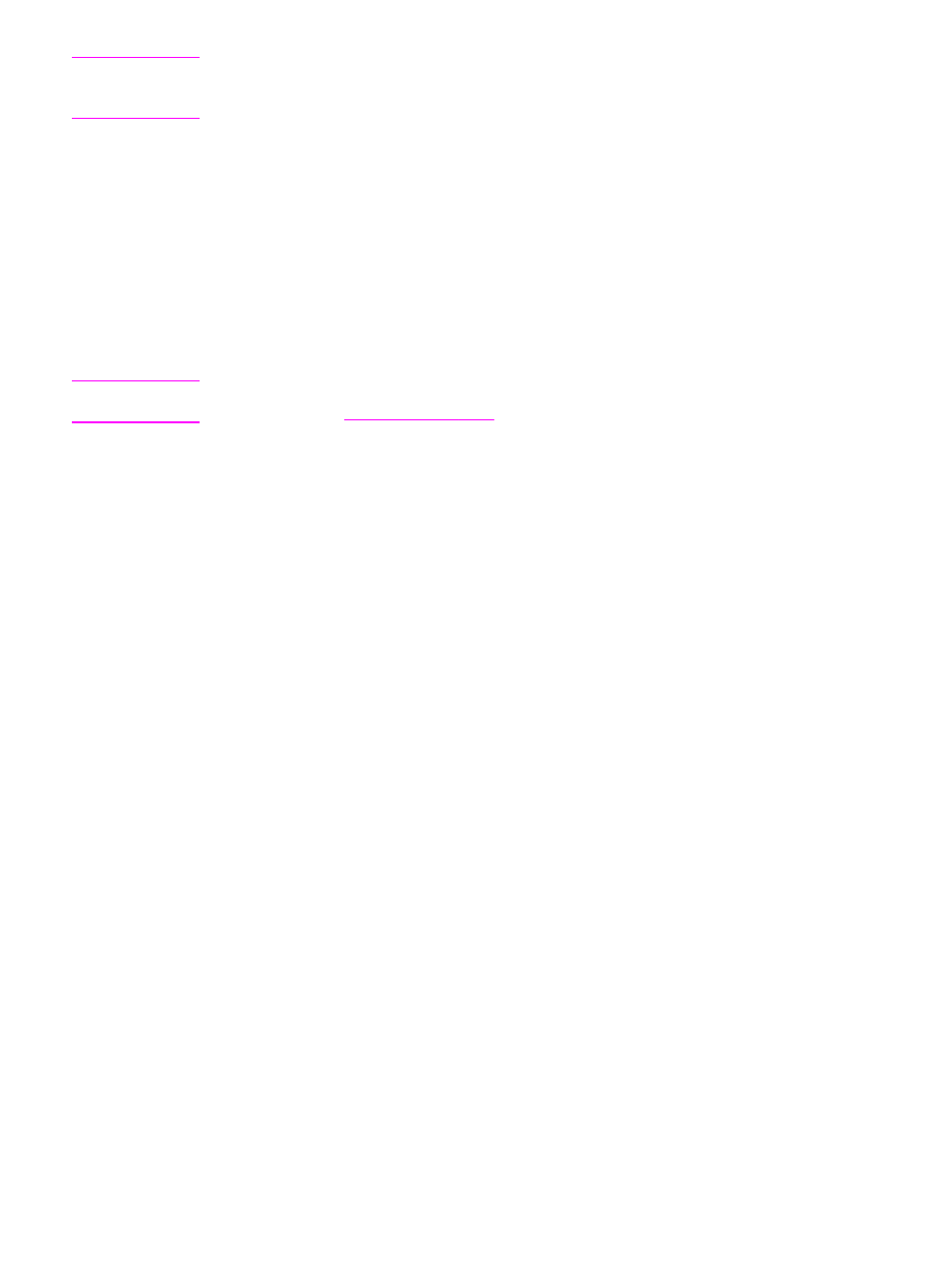
CAUTION
This procedure clears fax numbers and names that are associated with one-touch keys and
speed-dial codes, and deletes any pages that are stored in the memory. The procedure then
automatically restarts the device.
To restore the factory-set defaults
1. On the device control panel, press
M
ENU
.
2. Use the
<
or the
>
button to select Service, and then press
E
NTER
.
3. Use the
<
or the
>
button to select Restore defaults, and then press
E
NTER
.
The device automatically restarts.
Cleaning the paper path
The device features a special cleaning mode to clean the paper path.
Note
If you have access to HP Toolbox, HP recommends cleaning the paper path by using
HP Toolbox. See
.
To clean the paper path
1. On the device control panel, press
M
ENU
.
2. Use the
<
or the
>
button to select Service, and then press
E
NTER
.
3. Use the
<
or the
>
button to select Cleaning Mode, and then press
E
NTER
.
A page feeds through the printer slowly. Discard the page when the process is completed.
4. Load plain letter or A4 paper when you are prompted.
5. Press
E
NTER
again to confirm and begin the cleaning process.
A page feeds through the printer slowly. Discard the page when the process is completed.
T.30 protocol trace
Use a T.30 protocol trace report to troubleshoot fax transmission issues.
To print a T.30 protocol trace report
Send a fax from the device or receive a fax to the device from another fax machine, and
then print a T.30 trace report after the fax prints.
1. On the device control panel, press
M
ENU
.
2. Use the
<
or the
>
button to select Service, and then press
E
NTER
.
3. Use the
<
or the
>
button to select Print T.30, and then press
E
NTER
.
The device exits the menu settings and prints the reports.
Explanations of some of the report’s column heading follow:
●
Date and Time identify when the fax begins.
●
Type is the type of fax activity: send or receive.
ENWW
Troubleshooting tools
271
