Information pages, Demo page, Usage page – HP 2830 User Manual
Page 194: Configuration page
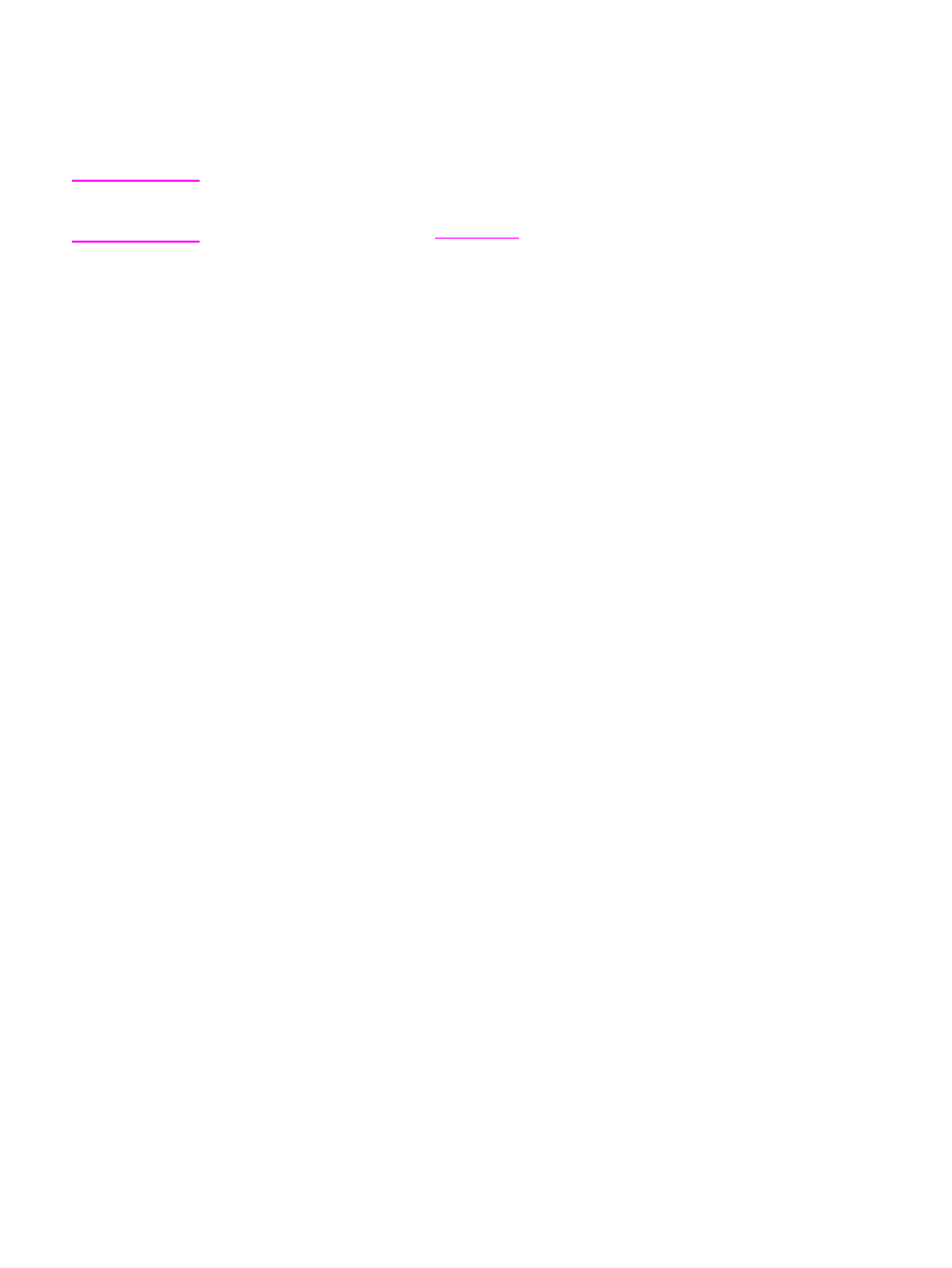
Information pages
Information pages reside within the device memory. These pages help you to diagnose and
solve problems with the device.
Note
If the printer language was not correctly set during installation, you can set the language
manually so that the pages print in one of the supported languages. Change the language
by using the HP Toolbox. See
.
Demo page
To print the Demo page, complete the following steps.
1. On the control panel menu, press
M
ENU
until the Reports menu appears, and then press
E
NTER
.
2. Press the left arrow key or the right arrow key until Demo Page appears, and then press
E
NTER
.
You can also view this page from HP Toolbox.
Usage page
The Usage page displays usage statistics, such as the number of copies made from the
flatbed scanner or the automatic document feeder, the number of faxes sent or received
(HP Color LaserJet 2830/2840 all-in-one models only), the number of pages printed, or the
number of pages jammed in the scanner engine.
You can print a Usage page from the device or HP Toolbox. To print a usage page from the
device, complete the following steps:
1. On the device control panel, press
M
ENU
.
2. Use the
<
or the
>
button to select Reports, and then press
E
NTER
.
3. Use the
<
or the
>
button to select Usage page, and then press
E
NTER
.
Configuration page
The Configuration page lists the current settings and properties of the device. You can print
a Configuration page from the device or HP Toolbox. To print the Configuration page from
the device, complete the following steps.
1. On the control panel menu, press
M
ENU
.
2. Use the
<
or the
>
button to select Reports, and then press
E
NTER
.
178
Chapter 12 Managing the device and maintenance
ENWW
