Scanner resolution and color, Resolution and color guidelines – HP 2830 User Manual
Page 146
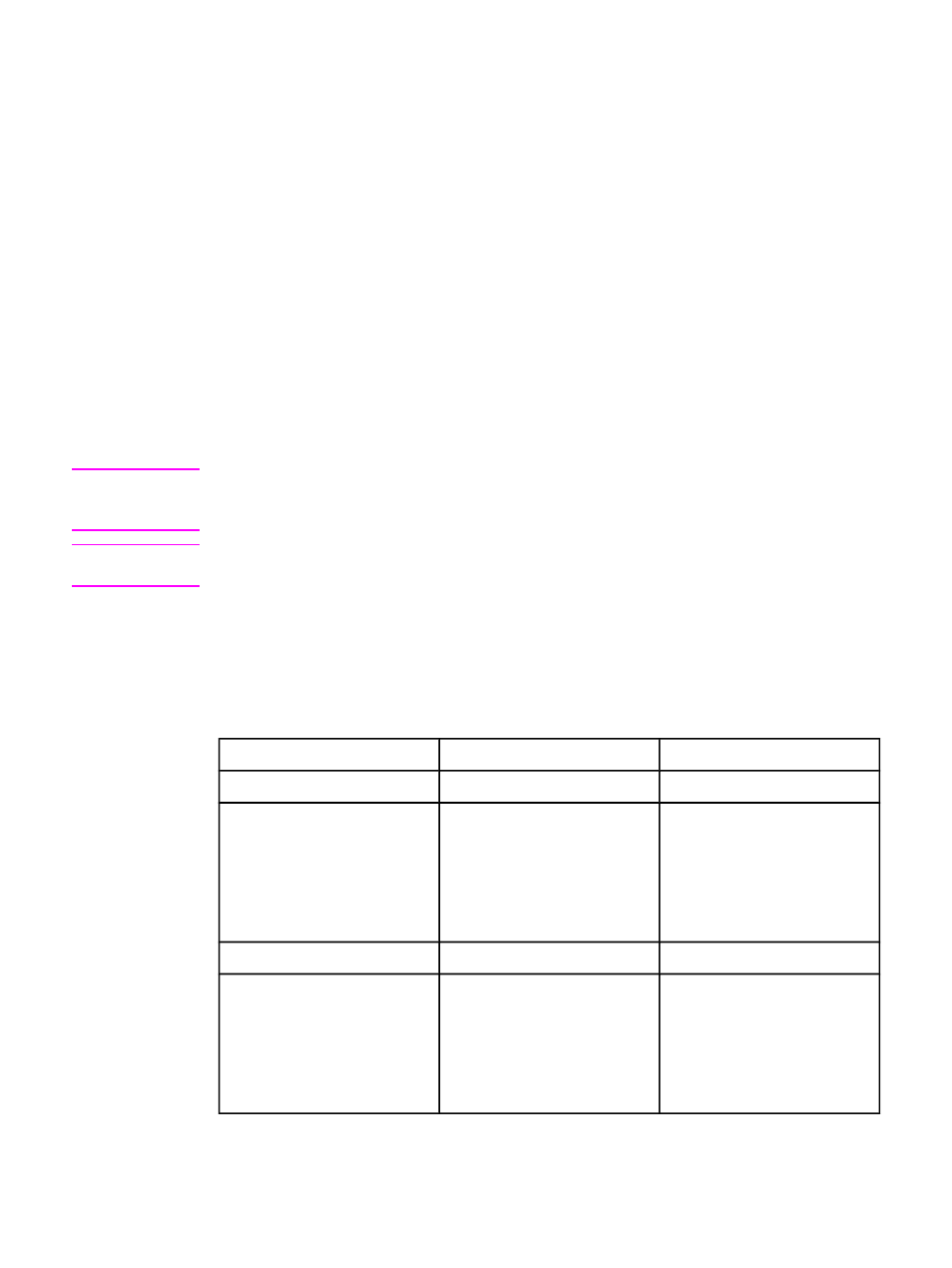
Scanner resolution and color
If you are printing a scanned image, and the quality is not what you expected, you might
have selected a resolution or color setting in the scanner software that does not match your
needs. Resolution and color affect the following features of scanned images:
●
Image clarity
●
Texture of gradations (smooth or rough)
●
Scan time
●
File size
Scanning resolution is measured in pixels per inch (ppi). Color, grayscale, and black and
white define the number of colors possible. You can adjust the scanner hardware resolution
to up to 1200 ppi. The software can perform an enhanced resolution up to 9,600 ppi. You
can set color and grayscale at 1 bit (black and white), or at 8 bit (256 levels of gray) to 24 bit
(true color).
The resolution and color guidelines table lists simple tips that you can follow to meet your
scanning needs.
Note
Setting the resolution and color to a high value can create large files that take up disk space
and slow the scanning process. Before setting the resolution and color, determine how you
are going to use the scanned image.
Note
The best resolution for color and grayscale images is achieved by scanning from the flatbed
scanner rather than from the automatic document feeder (ADF).
Resolution and color guidelines
The following table describes the recommended resolution and color settings for different
types of scan jobs.
Intended use
Recommended resolution
Recommended color settings
Fax
150 ppi
●
Black and White
150 ppi
●
Black and White, if the
image does not require
smooth gradation
●
Grayscale, if the image
requires smooth gradation
●
Color, if the image is in color
Edit text
300 ppi
●
Black and White
Print (graphics or text)
600 ppi for complex graphics,
or if you want to significantly
enlarge the document
300 ppi for normal graphics
and text
150 ppi for photos
●
Black and White for text
and line art
●
Grayscale for shaded or
colored graphics and
photos
●
Color, if the image is in color
130
Chapter 9 Scan
ENWW
