View and print previously received faxes, Add or delete a contact – HP 2830 User Manual
Page 174
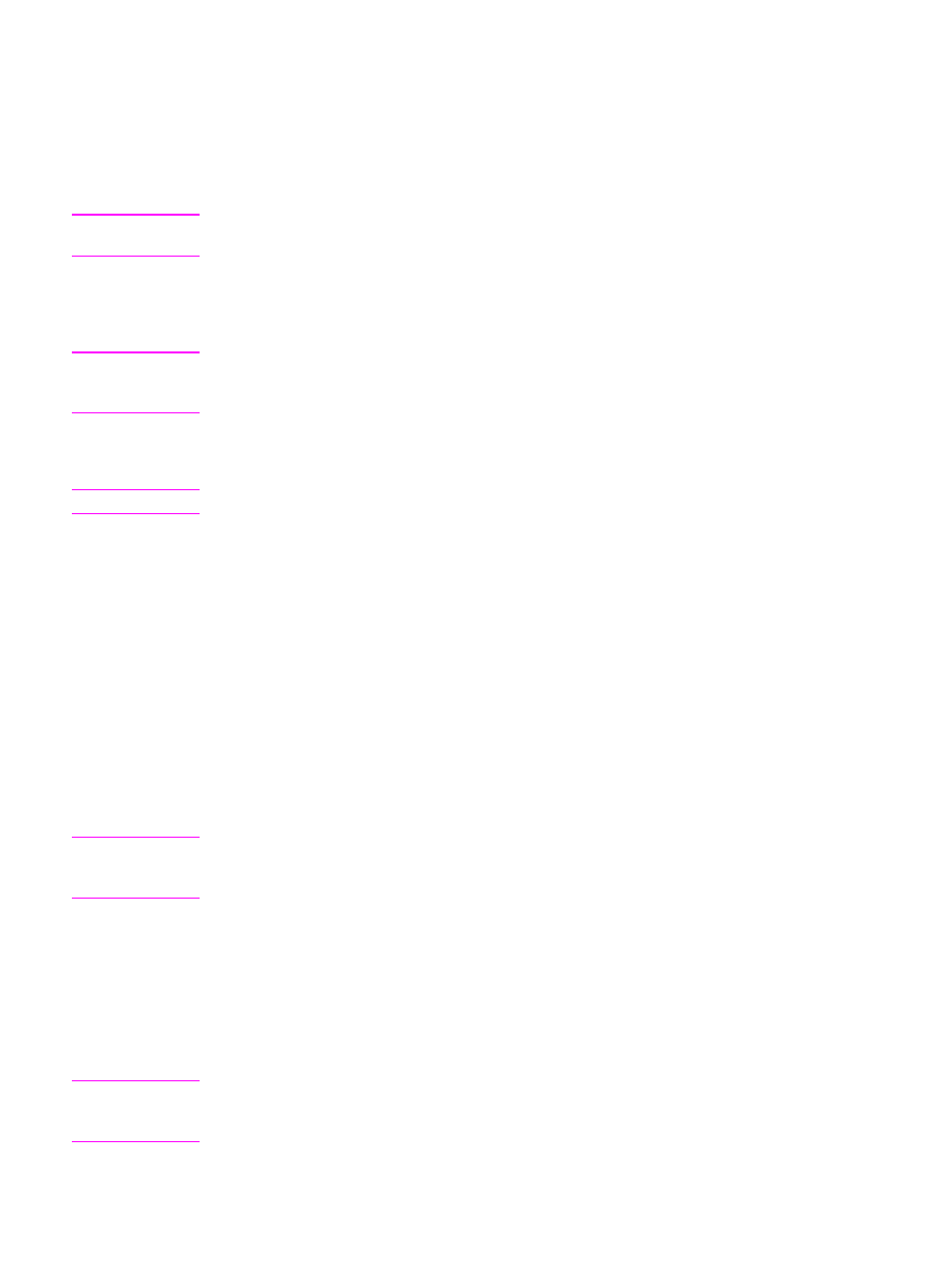
View and print previously received faxes
1. Open HP Toolbox and click the Fax tab.
2. Click Fax Receive Log.
The Fax Receive Log page appears. This page shows all of the recent faxes that the
device has received.
Note
Only faxes that were received to this computer can be viewed, printed, or forwarded from
HP Toolbox.
3. To view a fax from the Fax Receive Log, click the View link next to the fax that you
want to view. The Fax Viewer opens the selected fax.
4. To print the fax, click Printable version.
Note
If you do not have Adobe® Acrobat® Reader installed on your computer, you need to
download Adobe Acrobat Reader to open and print the fax. Go to
download the software.
5. Print the fax using Adobe Acrobat Reader.
You can also print all of the received faxes that are currently stored on the device.
Note
The order in which received faxes are printed cannot be changed.
1. Open HP Toolbox and click the Fax tab.
2. On the Fax Tasks page, click Reprint Last Faxes. Your device prints all faxes that are
stored on the device, beginning with the most recently received fax. You can cancel
printing at any time by pressing Cancel on the control panel.
Add or delete a contact
Use HP Toolbox to add or delete a fax contact.
To add a contact
1. Open HP Toolbox and click the Fax tab.
2. Click Fax Phone Book.
Note
The first several entries in the Fax Phone Book are reserved for speed-dial settings. The
number of speed dials that are listed is device-specific, and corresponds to the number of
speed-dial buttons on the device.
3. In the Add the Contact Information section, type the following information:
●
Entry # (the next available phone book entry number should be automatically
entered)
●
Contact name
●
Fax number
4. Click Add. The contact information appears in the Phone Book Entry List section.
Note
You must select a phone book entry location that is not already occupied. If the entry
location is occupied, you must either delete that entry, or move that entry to an empty
location first.
158
Chapter 11 How do I?
ENWW
