Changing default settings – HP 2830 User Manual
Page 151
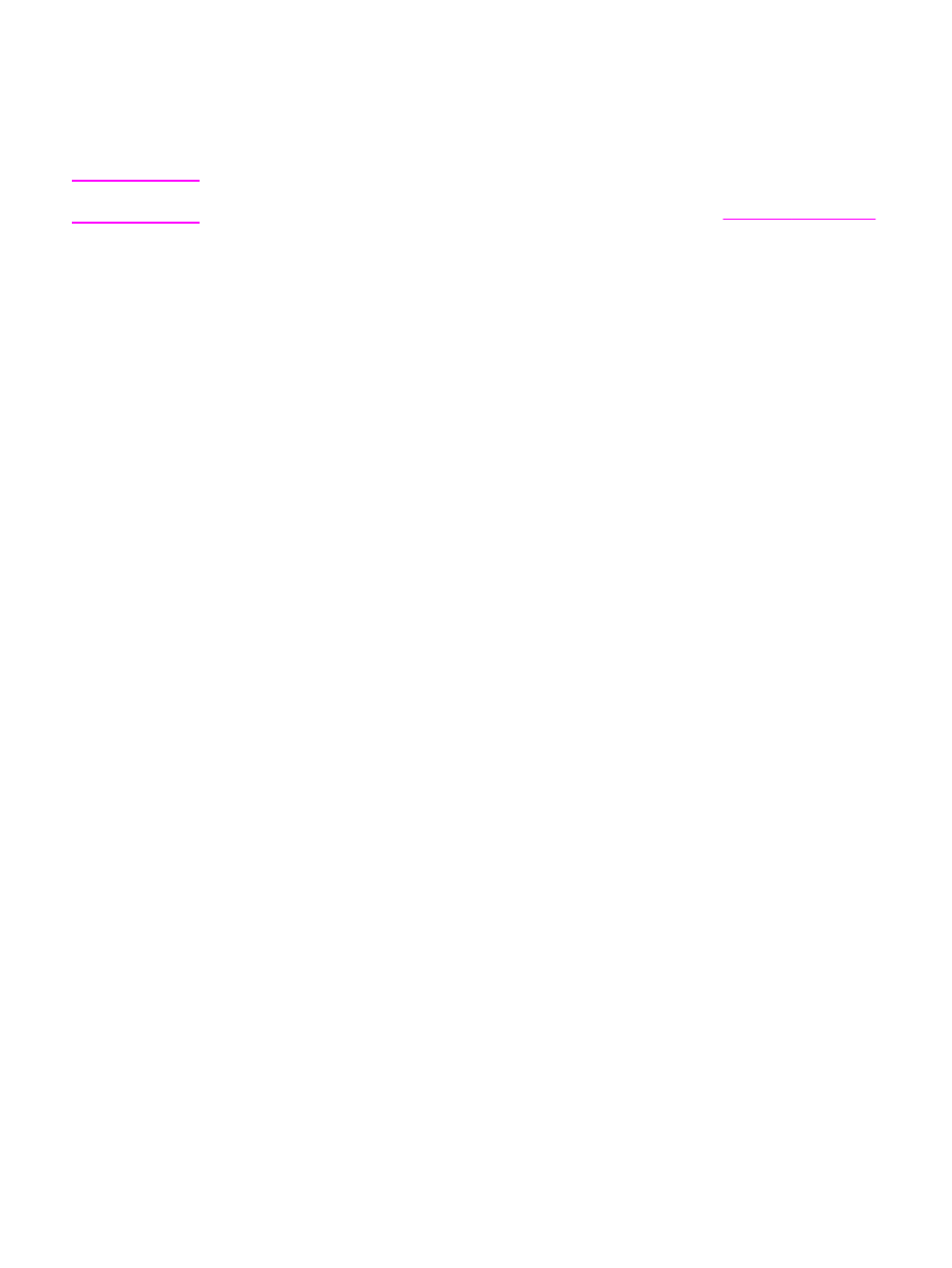
Changing default settings
The HP Color LaserJet 2840 all-in-one comes with default settings that were set at the
factory. You can change the default settings for photo printing from the device control panel.
Note
The default settings remain as selected until you change and save them again. If you want
to change the settings temporarily for a particular photo-printing job, see
.
1. Press
M
ENU
.
2. Use the
<
or the
>
button to select Photo Setup, and then press Enter.
3. Use the
<
or the
>
button to select one of the following menu items, and then press
E
NTER
.
●
Def. Image Size: Select this item to change the size of the image that you are
printing.
●
Def. # of copies: Select this item to change the number of copies that you want to
print.
●
Def. Output Color: Select this item to set whether you are printing in color or black
and white.
4. Use the
<
or the
>
button to change the setting, and then press
E
NTER
to save the change.
ENWW
Changing default settings
135
- Laserjet p1606dn (152 pages)
- LaserJet 1320 (9 pages)
- LaserJet 1320 (184 pages)
- LaserJet 1320 (4 pages)
- LaserJet 1320 (2 pages)
- Deskjet 6940 (150 pages)
- LaserJet P2035n (148 pages)
- LaserJet 4250 (304 pages)
- LaserJet P2055dn (176 pages)
- Deskjet 5650 (165 pages)
- LASERJET PRO P1102w (158 pages)
- LaserJet P2015 (158 pages)
- DesignJet 500 (16 pages)
- DesignJet 500 (268 pages)
- Officejet Pro 8000 - A809 (140 pages)
- Officejet 6100 (138 pages)
- Officejet 6000 (168 pages)
- LASERJET PRO P1102w (2 pages)
- 2500c Pro Printer series (66 pages)
- 4100 mfp (164 pages)
- 3600 Series (6 pages)
- 3392 (10 pages)
- LASERJET 3800 (18 pages)
- 3500 Series (4 pages)
- Photosmart 7515 e-All-in-One Printer - C311a (62 pages)
- PSC-500 (40 pages)
- 2500C/CM (65 pages)
- QMS 4060 (232 pages)
- 2280 (2 pages)
- 2430dtn (4 pages)
- 1500 (13 pages)
- 1000 Series (1 page)
- TOWERFEED 8000 (36 pages)
- Deskjet 3848 Color Inkjet Printer (95 pages)
- 2100 TN (184 pages)
- B209 (24 pages)
- Designjet 100 Printer series (1 page)
- QM2-111 (35 pages)
- 2100 (5 pages)
- 2000CP series (2 pages)
- 2300L (4 pages)
- 35000 (2 pages)
- 3015 (2 pages)
- Color LaserJet CM3530 Multifunction Printer series (302 pages)
- StudioJet (71 pages)
