Media-handling problems – HP 2830 User Manual
Page 268
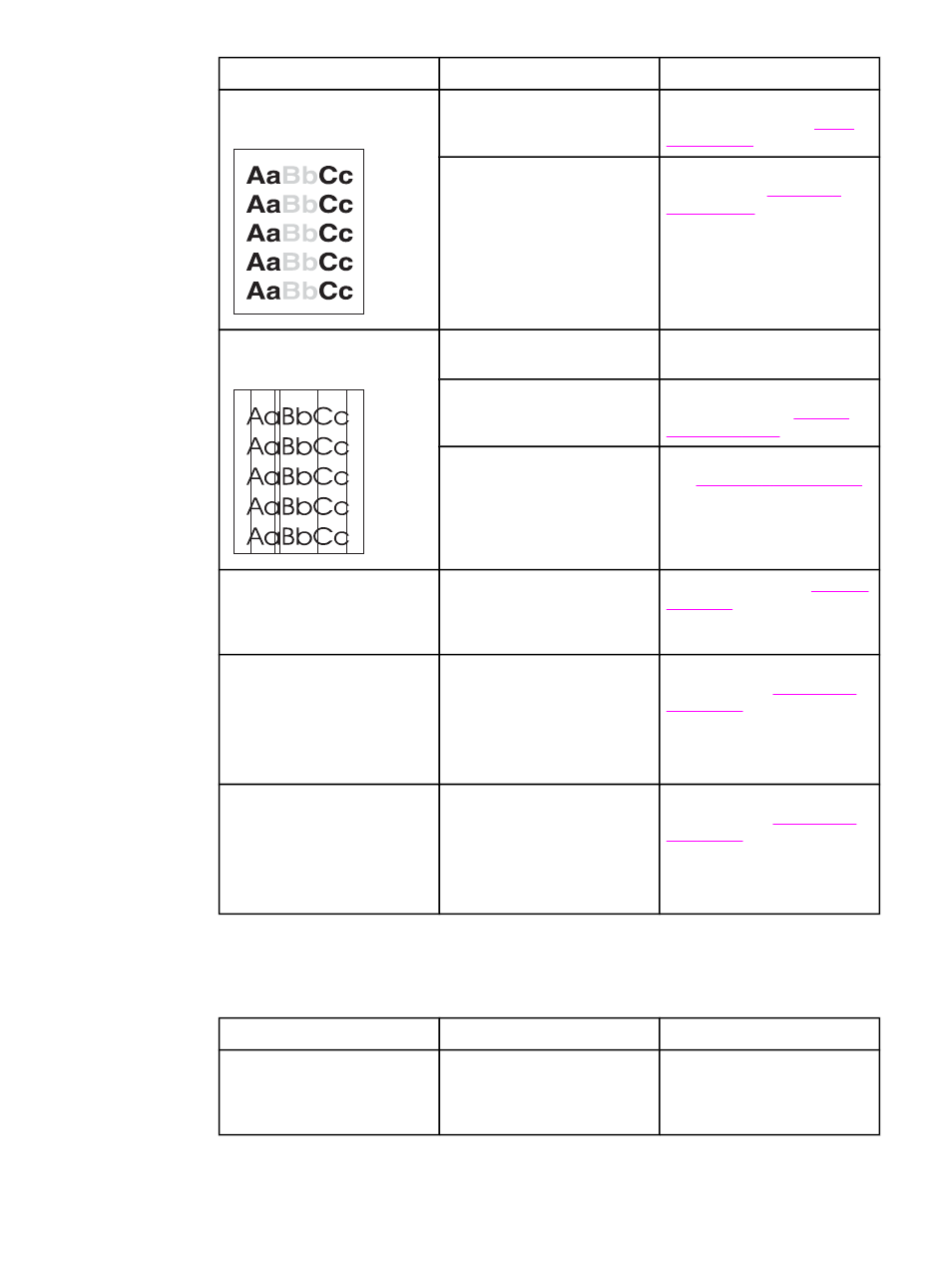
Problem
Cause
Solution
Vertical white or faded stripes
appear on the copy.
The media might not meet
HP specifications.
Use media that meets
HP specifications. See
One or more print cartridges
might be low.
Replace any low print
cartridges. See
Unwanted lines appear on the
copy.
Tray 1 might not be placed
correctly.
Verify that tray 1 is in place.
The flatbed scanner or the ADF
glass might be dirty.
Clean the flatbed scanner or
the ADF glass. See
.
The photosensitive drum inside
the print cartridge might have
been scratched.
Install a new HP print cartridge.
See
Black dots or streaks appear
on the copy.
Ink, glue, correction fluid, or an
unwanted substance might be
on the automatic document
feeder (ADF) or flatbed scanner.
Clean the device. See
Copies are too light or dark.
The printer driver or device
software settings may be
incorrect.
Verify that the quality settings
are correct. See
.
See the device software Help
for more information about
changing the settings.
Text is unclear.
The printer driver or device
software settings may be
incorrect.
Verify that the quality settings
are correct. See
.
See the device software Help
for more information about
changing the settings.
Media-handling problems
Problem
Cause
Solution
Poor print quality or toner
adhesion
The paper is too moist, too
rough, too heavy or too
smooth, or it is embossed or
from a faulty paper lot.
Try another kind of paper,
between 100 and 250
Sheffield, 4 to 6% moisture
content.
252
Chapter 14 Troubleshooting
ENWW
