HP 2830 User Manual
Page 231
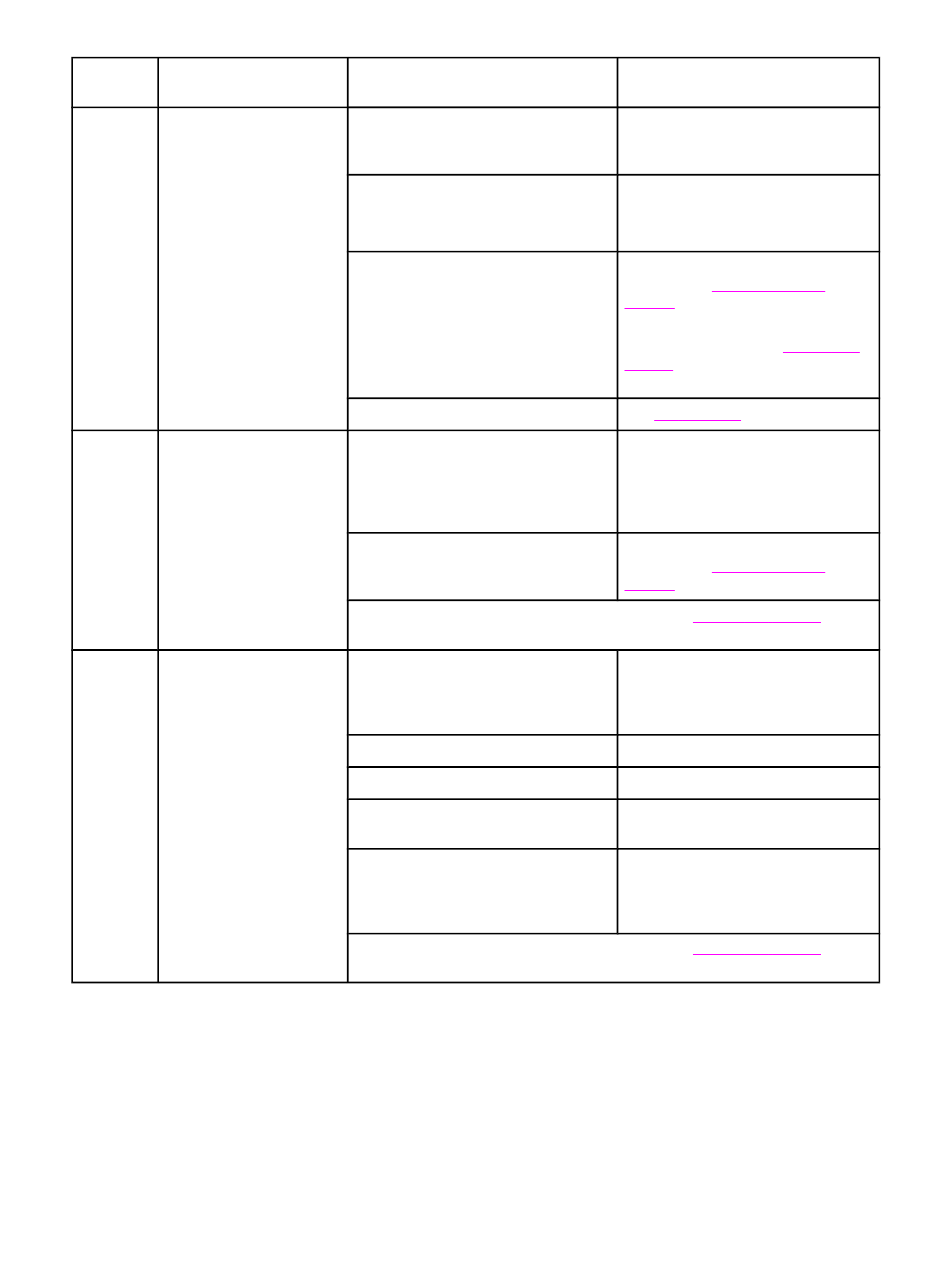
Step
number
Verification step
Possible problems
Solutions
5
Does the device send a
fax?
(HP Color LaserJet
2830/2840 all-in-one
models only)
Connect the telephone line
and press
S
TART
F
AX
to
verify that a dial tone
exists (using a hand set, if
necessary). Attempt to
send a fax.
The telephone line is not operational or
the device is not plugged into the
telephone line.
Verify that the device is plugged into a
telephone line that you know works.
The telephone cord is faulty or is
plugged into the wrong connector.
1.
Try plugging the telephone cord
into the other connector.
2.
Try a new telephone cord.
The device fax settings are set
incorrectly.
Review and reset the device fax
settings. See
.
If the error persists, contact
HP Customer Care. See
or the support flyer that came
in the device box.
Sent fax is incomplete or of poor quality. See
.
6
Does the device receive
a fax?
(HP Color LaserJet
2830/2840 all-in-one
models only)
Use another fax machine
to send a fax to the device.
Too many telephone devices are
plugged in, or telephone devices are
not connected in the correct order.
Make sure that the HP Color LaserJet
2830 all-in-one or HP Color LaserJet
2840 all-in-one is the only device on
the telephone line and try again to
receive the fax.
The device fax settings are set
incorrectly.
Review and reset the device fax
settings. See
If the error persists, contact HP Customer Care. See
support flyer that came in the device box.
7
Does the device print
from the computer?
Connect the network cable
or USB cable to the device
and the computer. Use a
word-processing
application to send a print
job to the device.
Software is not installed correctly or an
error occurred during software
installation.
Uninstall and then reinstall the device
software. Verify that you are using the
correct installation procedure and the
correct port setting.
The cable is not connected correctly.
Reconnect the cable.
An incorrect driver is selected.
Select the proper driver.
Other devices are connected to the
USB port.
Disconnect the other devices and try
again to print.
There is a port driver problem in
Microsoft Windows.
Uninstall and then reinstall the device
software. Verify that you are using the
correct installation procedure and the
correct port setting.
If the error persists, contact HP Customer Care. See
support flyer that came in the device box.
ENWW
Troubleshooting process
215
